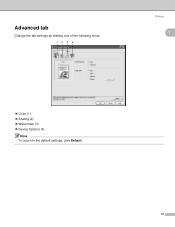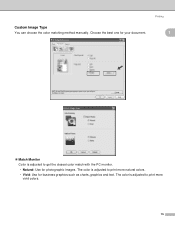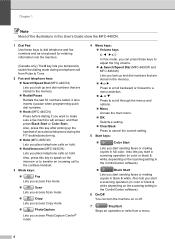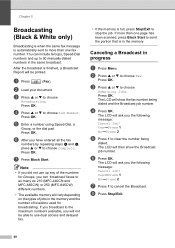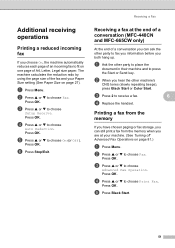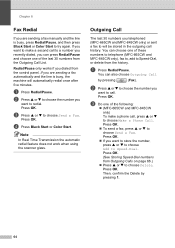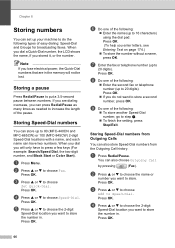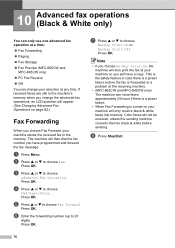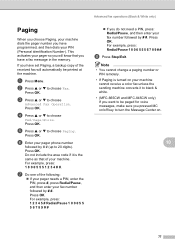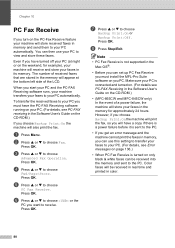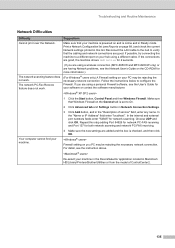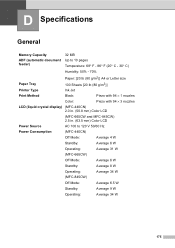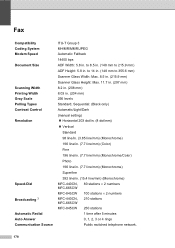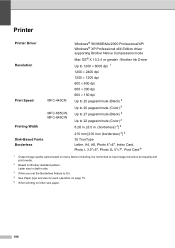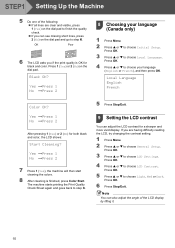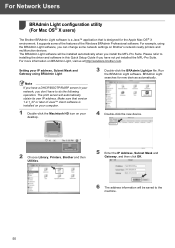Brother International MFC 665CW Support Question
Find answers below for this question about Brother International MFC 665CW - Color Inkjet - All-in-One.Need a Brother International MFC 665CW manual? We have 3 online manuals for this item!
Question posted by hxaxmile on February 14th, 2014
Why Does Mfc-665cw Printer Print Some Black Numbers?
The person who posted this question about this Brother International product did not include a detailed explanation. Please use the "Request More Information" button to the right if more details would help you to answer this question.
Current Answers
Related Brother International MFC 665CW Manual Pages
Similar Questions
Mfc 665cw Black Won't Print
(Posted by thomtedd 10 years ago)
Mfc495cw I Cant Mak Numberse Printer Print Red Numbers
(Posted by xtinalk 10 years ago)
How To Make Brother Printer Print Black Only Mfc-j430w
(Posted by Kaguwheel 10 years ago)
Mfc 665cw Status Says Offline. I Cannot Turn Back On With Reboot?
XP Laptop. Excellent Fios connection. I have uninstalled and reinstalled several times. It will only...
XP Laptop. Excellent Fios connection. I have uninstalled and reinstalled several times. It will only...
(Posted by jf 11 years ago)