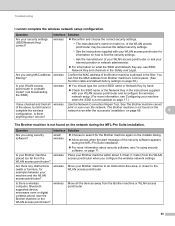Brother International MFC-7860DW Support Question
Find answers below for this question about Brother International MFC-7860DW.Need a Brother International MFC-7860DW manual? We have 5 online manuals for this item!
Question posted by PhyToni on June 23rd, 2014
Brother Mfc-7860 Control Center Will Not Open
The person who posted this question about this Brother International product did not include a detailed explanation. Please use the "Request More Information" button to the right if more details would help you to answer this question.
Current Answers
Related Brother International MFC-7860DW Manual Pages
Similar Questions
Brother Mfc-j835dw Control Center 4 Won't Open On Windows 7
(Posted by pedrul 9 years ago)
Controlcenter2 Mfc 7860 Won't Open Brother
(Posted by raau 9 years ago)
Brother Mfc-j430w Control Center Wont Open
(Posted by neiljsu 9 years ago)
Brother 7860 Control Center 4 Cant Connect To Printer
(Posted by tuftskos 9 years ago)
Brother Mfc 7860 Dw Printer
How to reset Counter for Brother MFC 7860 DW Printer
How to reset Counter for Brother MFC 7860 DW Printer
(Posted by dixonwong 11 years ago)