Brother International MFC-7860DW Support Question
Find answers below for this question about Brother International MFC-7860DW.Need a Brother International MFC-7860DW manual? We have 5 online manuals for this item!
Question posted by dawnderekhayden on January 16th, 2013
Brother Mfc J430w/ Ipad 2
New owner to Brother printer (WIFI) and wondering if antone knows how i can print/ connect it to my ipad 2.
Thanks
Current Answers
There are currently no answers that have been posted for this question.
Be the first to post an answer! Remember that you can earn up to 1,100 points for every answer you submit. The better the quality of your answer, the better chance it has to be accepted.
Be the first to post an answer! Remember that you can earn up to 1,100 points for every answer you submit. The better the quality of your answer, the better chance it has to be accepted.
Related Brother International MFC-7860DW Manual Pages
Network Users Manual - English - Page 34


... is a unique number assigned for the IFAX feature to work. (For more convenient to use the wireless network connection, set your machine's E-mail address. Set to Default (For HL-2280DW, DCP-7070DW and MFC-7860DW) 5
The Set to Default allows you want by plugging or unplugging the network cable.
Note
If both wired...
Software Users Manual - English - Page 2


... MFC-7860DW 2 Printing the Internal Font List (For HL-2280DW and MFC-7860DW 3 Printing the Print Configuration List (For HL-2280DW and MFC-7860DW 4 Test Print (For HL-2280DW and MFC-7860DW 4 Duplex Print (For HL-2280DW and MFC-7860DW 4 Restoring default printer settings (For HL-2280DW and MFC-7860DW 5
Using the scan keys...6
Section II Windows®
2 Printing
8
Using the Brother printer...
Software Users Manual - English - Page 6


... (For MFC-7860DW) (PostScript® 3™ language emulation 134 Choosing printing options ...134 Printer Features...135 Secure Print (Mac OS X 10.5.x to 10.6.x 141 Status Monitor...142 Updating the machine's status ...142 Hiding or showing the window ...143 Quitting the window ...143 Web Based Management (Network Connection Only 143 Sending a fax (MFC models only) ...144 Drag a vCard...
Software Users Manual - English - Page 16


...Screens on your PC may vary depending on the CD-ROM supplied with your Brother device. If you are unable to set various printer settings, including Toner Save Mode and custom paper size.
1 Windows Server®... Server® 2008 R2 1/Windows® 7 are from Windows® XP. If you to network print, network scan or PC Fax, you installed MFL-Pro Suite from the CD-ROM, see the User's...
Software Users Manual - English - Page 42


... Sheet.
• Orientation Orientation selects the position of the Brother MFC-XXXX BR-Script3 Properties dialog box.
Layout tab You can access the Printing Preferences dialog box by choosing the settings for Orientation, Print on Long Edge.
34 Printing
Features in the BR-Script 3 printer driver (For MFC-7860DW) (PostScript® 3™ language emulation)
2
Note
2
The screens...
Software Users Manual - English - Page 47


...2
You can check the device status at anytime by double-clicking the icon in the tasktray or by choosing Status Monitor located in the small window.
Printing
Status Monitor 2
The Status ....To show the Status Monitor icon on Brother genuine supplies. Note • For more devices,
allowing you will appear in Start/All Programs/Brother/MFC-XXXX on your taskbar, click the button...
Software Users Manual - English - Page 50


... Scan.
Note After you select a document size, you are using from the Available Scanners list. The Scanner Setup dialog box appears. Note Choose TWAIN: TW-Brother MFC-XXXX or TWAIN: TW-Brother MFC-XXXX LAN. f Check the Display scanner dialog box on page 43.)
42 Scanning
d Click the Select button.
Software Users Manual - English - Page 56


...can scan a whole page. You can scan images directly into the PaperPort™ 12SE viewer that
Brother included with your document. The scanning steps may vary when using from the machine.
f Check the ... settings, if needed, in the Desktop ribbon. Note Choose WIA: Brother MFC-XXXX or WIA: Brother MFC-XXXX LAN. g Click Scan. The Scan or Get Photo panel appears on the Scan or Get Photo...
Software Users Manual - English - Page 97


...connected via a Network, you have to your PC and displayed on your machine will be downloaded automatically to enter your PC screen.
When you start uploading data to the machine and exit the Remote Setup application. If an error message is "access". 5 Remote Setup (MFC... to the machine.
89
Click the Start button, All Programs, Brother, MFC-XXXX (or MFC-XXXX LAN) and Remote Setup.
Software Users Manual - English - Page 98
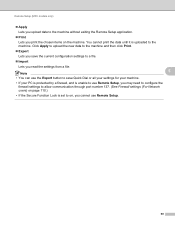
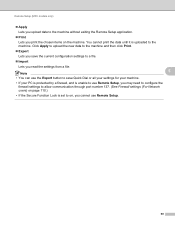
...new data to the machine and then click Print.
Export Lets you save Quick Dial or all your settings for your machine. • If your PC is protected by a firewall, and is unable to use Remote Setup.
90 You cannot print... the data until it is set to on the machine. Remote Setup (MFC models only)
Apply Lets you upload ...
Software Users Manual - English - Page 99


... latest information and updates on page 94.)
a Click the Start button, All Programs, Brother, MFC-XXXX (or MFC-XXXX LAN), PC-FAX Sending,
then PC-FAX Setup. You can set up the ...You can access User Information from an application as a standard fax. 6 Brother PC-FAX Software (MFC models only) 6
PC-FAX sending 6
The Brother PC-FAX feature lets you have to do is set up the User Information...
Software Users Manual - English - Page 131


..., click File, then Page Setup.
You can set the Paper Size, Orientation and Scale. Make sure Brother
MFC-XXXX (where XXXX is copying or receiving a fax on paper, it pauses the computer printing operation, and then continues printing when copying or fax receiving has finished.
a From an application such as Apple TextEdit, click File...
Software Users Manual - English - Page 158


... and HL-2280DW) or the Flatbed scanner glass.
For each document you use the Brother TWAIN driver, set it as the default driver by choosing Select Source.
The first ...scan from a machine on a network, choose the networked machine in the Device Selector application located in Macintosh HD/Library/Printers/Brother/Utilities/DeviceSelector or from the Model pop-up menu of choosing the default ...
Software Users Manual - English - Page 196


Open the Device Selector and choose the new machine. (For network users only.) • If the Secure Function Lock is uploaded to specify the new machine. Click Apply to upload the new data to the machine and then click Print.
Export Lets you save the current configuration setting to on, you cannot use the Export...
Software Users Manual - English - Page 207
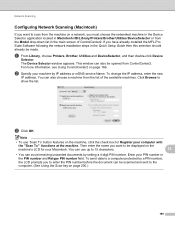
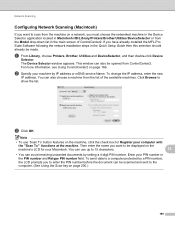
...be opened from the list of ControlCenter2. To change the IP address, enter the new
IP address. Note
• To use up to show the list.
Click Browse... computer with
the "Scan To" functions at the machine. a From Library, choose Printers, Brother, Utilities and DeviceSelector, and then double-click Device
Selector. b Specify your machine by a PIN number, the LCD prompts you to enter...
Software Users Manual - English - Page 217
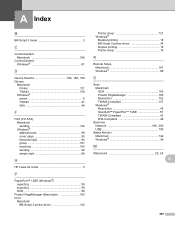
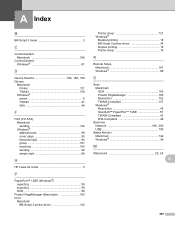
...ControlCenter2 Macintosh 166
ControlCenter4 Windows 61
D
Device Selector 150, 188, 199
Drivers Macintosh Printer 121 TWAIN 150 Windows® printer 8 TWAIN 41 WIA 48
F
FAX ...Presto! PageManager (Macintosh 163 Print
Macintosh BR-Script 3 printer driver 134
Printer driver 121 Windows®
Booklet printing 18 BR-Script 3 printer driver 34 Duplex printing 18 Printer driver 14
R
Remote ...
Users Manual - English - Page 65
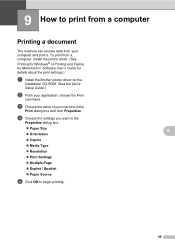
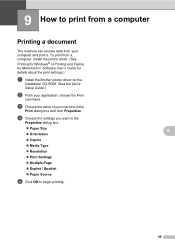
... of your application, choose the Print
command. d Choose the settings you want in the
Print dialog box and click Properties.
To print from a computer, install the printer driver. (See
Printing for Windows® or Printing and Faxing for Macintosh in Software User's Guide for details about the print settings.)
a Install the Brother printer driver on the
Installation CD-ROM...
Users Manual - English - Page 105
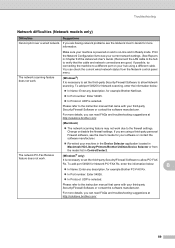
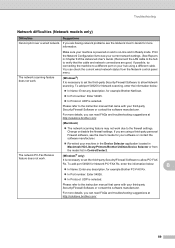
... Re-select your machine in the Device Selector application located in Macintosh HD/Library/Printers/Brother/Utilities/Device Selector or from the Network control panel menu. Print
the Network Configuration list to see ... Software to the instruction manual that the cable and network connections are good. Please refer to allow Network
scanning. Please refer to a different port on...
Users Manual - English - Page 106
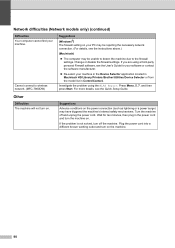
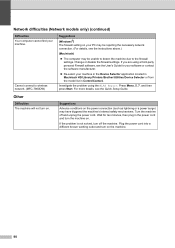
... Macintosh HD/Library/Printers/Brother/Utilities/Device Selector or from the model list in the power cord and turn off and unplug the power cord. and then press Start. For more details, see the instructions above.)
(Macintosh)
The computer may be unable to detect the machine due to wireless network. (MFC-7860DW)
Suggestions
(Windows...
Users Manual - English - Page 120
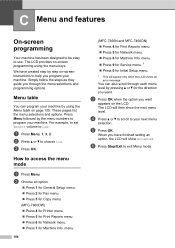
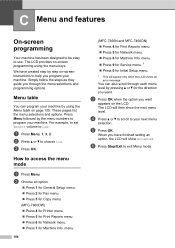
... keys. c Press OK.
b Choose an option.
Press 1 for General Setup menu. Press 2 for Fax menu. Press 3 for Copy menu. (MFC-7860DW) Press 4 for Printer menu. Press 5 for Print Reports menu. Press 6 for Network menu. Press 7 for Machine Info. menu.
Press 9 for Service menu. 1
Press 0 for...
Similar Questions
Brother Printer Mfc 7860dw How To Scan
(Posted by rcpoRobop 9 years ago)
Brother Printer Black Ink Won't Print Mfc 790cw
(Posted by cenBig 10 years ago)
How To Set Up Two Computer Share A Brother Printer Mfc-7860dw
(Posted by Dipaksa 10 years ago)
Brother Printer Does Not Send To Print Que Mfc-7360n Windows 7
(Posted by audAshlei 10 years ago)
Brother Printer Mfc-7860dw Does Not Connect To Apple Wireless For Scanning Scan
to apple
to apple
(Posted by Stahbyr 10 years ago)

