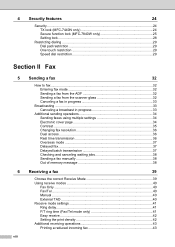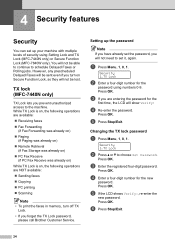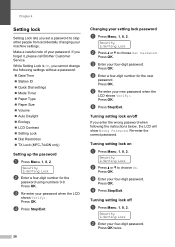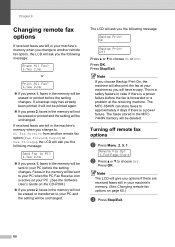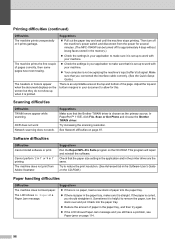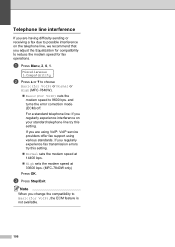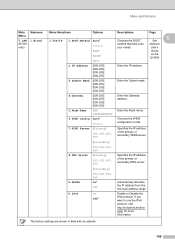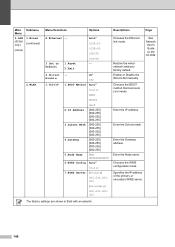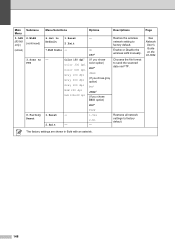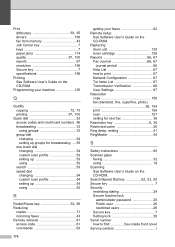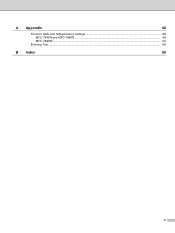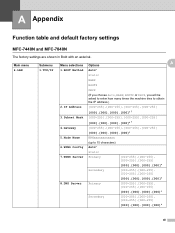Brother International MFC7840W Support Question
Find answers below for this question about Brother International MFC7840W - B/W Laser - All-in-One.Need a Brother International MFC7840W manual? We have 5 online manuals for this item!
Question posted by KO44Joh on August 23rd, 2014
How To Disable Setting Lock Mfc-7840w
The person who posted this question about this Brother International product did not include a detailed explanation. Please use the "Request More Information" button to the right if more details would help you to answer this question.
Current Answers
Related Brother International MFC7840W Manual Pages
Similar Questions
How To Disable Redial On Mfc-7840w
(Posted by jjbbjerke 9 years ago)
Mfc9120cn How To Disable Setting Lock
(Posted by funktpm156 9 years ago)
What Are The Default Printer Settings For Mfc-7840w
(Posted by S9exden 10 years ago)
How To Set Up Mfc 7840w Wirelessly
(Posted by mimmichriss 10 years ago)
How To Set Up Mfc-j435w Without Router
how to set up mfc-j435w without router
how to set up mfc-j435w without router
(Posted by jendan90 10 years ago)