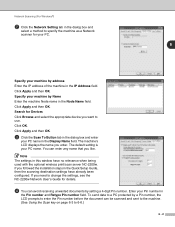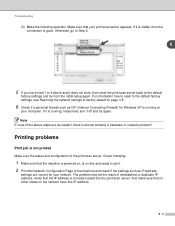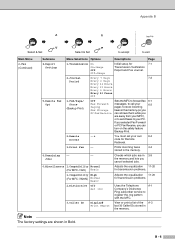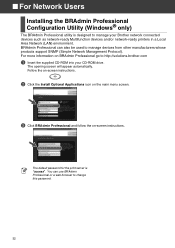Brother International MFC 7820N Support Question
Find answers below for this question about Brother International MFC 7820N - Network Monochrome Laser Multifunction Center.Need a Brother International MFC 7820N manual? We have 6 online manuals for this item!
Question posted by ijhard on May 18th, 2014
Factory Reset To Default
Current Answers
Answer #1: Posted by BusterDoogen on May 18th, 2014 3:58 PM
1. Turn off the machine.
2. Hold down the CODE key and the R key.
3. While holding down CODE and R keys, press the On/Off key once.
4. Release the CODE and R keys.
NOTE:
All text, format settings and stored label files will be cleared when you reset the unit. Also the language setting will be set to ENGLISH.
I hope this is helpful to you!
Please respond to my effort to provide you with the best possible solution by using the "Acceptable Solution" and/or the "Helpful" buttons when the answer has proven to be helpful. Please feel free to submit further info for your question, if a solution was not provided. I appreciate the opportunity to serve you!
Related Brother International MFC 7820N Manual Pages
Similar Questions
Hello how can i do a factory reset to a Brother Fax 8360P Laser
How do I factory reset my Brother MFC8660DN printer when the installation of driver package crashed ...