Brother International MFC-7460DN Support Question
Find answers below for this question about Brother International MFC-7460DN.Need a Brother International MFC-7460DN manual? We have 5 online manuals for this item!
Question posted by SPpb on June 3rd, 2014
Finding How To Remove The Drum From A Brother Mfc-7460dn
The person who posted this question about this Brother International product did not include a detailed explanation. Please use the "Request More Information" button to the right if more details would help you to answer this question.
Current Answers
There are currently no answers that have been posted for this question.
Be the first to post an answer! Remember that you can earn up to 1,100 points for every answer you submit. The better the quality of your answer, the better chance it has to be accepted.
Be the first to post an answer! Remember that you can earn up to 1,100 points for every answer you submit. The better the quality of your answer, the better chance it has to be accepted.
Related Brother International MFC-7460DN Manual Pages
Quick Setup Guide - English - Page 1
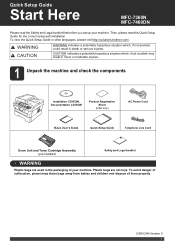
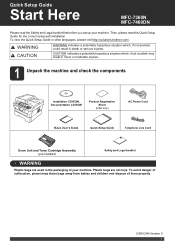
Plastic bags are used in other languages, please visit http://solutions.brother.com/. Then, please read the Safety and Legal booklet first before you...Quick Setup Guide
Telephone Line Cord
Drum Unit and Toner Cartridge Assembly (pre-installed)
Safety and Legal booklet
WARNING
Plastic bags are not toys. Quick Setup Guide
Start Here
MFC-7360N MFC-7460DN
Please read this Quick Setup Guide ...
Quick Setup Guide - English - Page 15


... Paper Specification documents.
IMPORTANT
DO NOT cancel any of the screens during the software installation, run the Installation Diagnostics located in Start/All Programs/Brother/MFC-XXXX (where MFC-XXXX is your model name). Finish The installation is the most suitable driver for all screens to appear. Windows®
15
Windows® Macintosh...
Quick Setup Guide - English - Page 19


...Static by using the Windows® Firewall, see Network menu in Start/All Programs/Brother/MFC-XXXX LAN (where MFC-XXXX is not found over the network, confirm your settings by following network ports...for up to step 18 on -screen instructions.
• You can find your authorized Brother dealer or contact Brother customer service. See Print the Network Configuration Report on how to add ...
Software Users Manual - English - Page 17


c When the machine finishes printing all the data, the LCD shows the machine status.
If any other printer drivers are installed on your computer, choose Brother MFC-XXXX* as your printer driver from the paper
tray. Printing
Printing a document 2
When the machine receives data from your computer, it begins printing by changing ...
Software Users Manual - English - Page 21


... Printers and Faxes.
(For Windows Vista®)
Click the
button, Control Panel, Hardware and Sound, and then Printers.
(For Windows® 7)
Click the
button and Devices and Printers.
2
2
b Right-click the Brother MFC-XXXX Printer icon (where XXXX is your model name) and select
Properties (Printer properties).
Software Users Manual - English - Page 39


Printing
Tray Settings 2
Note
From the Start menu, select Printers and Faxes 1. Right-click the Brother MFC-XXXX Printer icon
2
(where XXXX is used for Windows® 2000 users. You can define the paper size for each paper tray and auto detect ...
Software Users Manual - English - Page 41


If you would
like to turn the status monitor on, follow these steps:
2
Click the Start button, All Programs 1, Brother MFC-XXXX (where XXXX is your model name) and then
Status Monitor.
1 Programs for Windows® 2000 users
33 Printing
Status Monitor 2
This reports the machine status (any errors that may happen with the machine) when printing.
Software Users Manual - English - Page 42


Printing
Features in the BR-Script 3 printer driver (For MFC-7860DW) (PostScript® 3™ language emulation)
2
Note
2
The screens in the General tab ...Page Order and Pages Per Sheet.
• Orientation Orientation selects the position of the Brother MFC-XXXX BR-Script3 Properties dialog box.
Layout tab You can change the layout setting by clicking Printing Preferences...
Software Users Manual - English - Page 47


... tasktray or by choosing Status Monitor located in the small window.
Note • For more devices,
allowing you will appear in Start/All Programs/Brother/MFC-XXXX on your taskbar, click the button. The Status Monitor icon will find the button or Status Monitor icon on the taskbar.To show the Status Monitor icon...
Software Users Manual - English - Page 56


...Select button. g Click Scan. b Start the ScanSoft™ PaperPort™ 12SE software that
Brother included with your document.
If you want to scan and then crop a portion of a ...when using other application that supports
WIA or TWAIN scanning.
Note Choose WIA: Brother MFC-XXXX or WIA: Brother MFC-XXXX LAN. The Scanner Setup dialog box appears.
Scanning
Scanning a document using...
Software Users Manual - English - Page 99


... the Facsimile style user interface on page 94.)
a Click the Start button, All Programs, Brother, MFC-XXXX (or MFC-XXXX LAN), PC-FAX Sending,
then PC-FAX Setup. All you use the Address Book Search feature to quickly find members to send to send a document from the FAX Sending dialog box by clicking the...
Software Users Manual - English - Page 204


...and Sound, then Scanners and Cameras.
(Windows® 7)
Click the
button, All Programs, Brother, MFC-XXXX LAN, Scanner Settings, then Scanners
and Cameras.
13
b Do one that was originally registered... (Windows® 2000) Select your Brother machine from the list and click Properties. (Windows® XP) Right-click the Scanner Device icon and choose Properties.
The Network Scanner...
Users Manual - English - Page 4
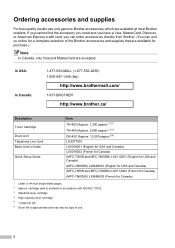
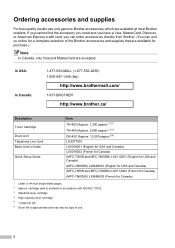
... USA and Canada) (MFC-7360N and MFC-7460DN) LX5112002 (French for Canada) (MFC-7860DW) LX5688002 (French for purchase.)
Note
In Canada, only Visa and MasterCard are available at most Brother retailers. ii
cartridge yield is declared in accordance with ISO/IEC 19752. 3 Standard toner cartridge 4 High capacity toner cartridge 5 1 page per job. 6 Drum life is approximate...
Users Manual - English - Page 13
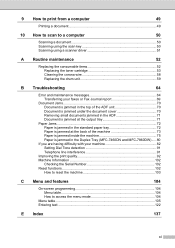
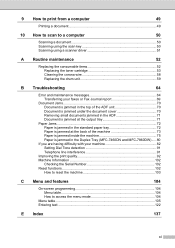
... the toner cartridge 53 Cleaning the corona wire 58 Replacing the drum unit 59
B Troubleshooting
64
Error and maintenance messages 64 Transferring ...unit 70 Document is jammed under the document cover 70 Removing small documents jammed in the ADF 71 Document is jammed... machine 75 Paper is jammed in the Duplex Tray (MFC-7460DN and MFC-7860DW)..... 80
If you are having difficulty with your ...
Users Manual - English - Page 80
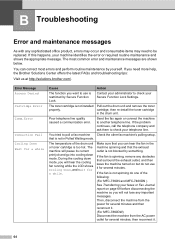
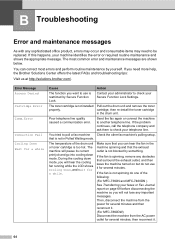
You can hear the fan in the drum unit. Contact your administrator to use it .
64 The temperature of the following: (For MFC-7360N and MFC-7460DN ) See Transferring your machine identifies the error or required routine maintenance and shows the appropriate message. The machine will hear the cooling fan running while ...
Users Manual - English - Page 81


...into the
not properly installed. machine until it on page 59.)
Duplex Disabled
The duplex tray is removed or is not completely closed completely.
See
time. Then, turn the power switch off , wait... lose any important
messages. Replace the drum unit. (See Replacing the drum unit on
again.
B
The temperature of the fuser unit (For MFC-7360N and MFC-7460DN )
does not rise to Off. ...
Users Manual - English - Page 82
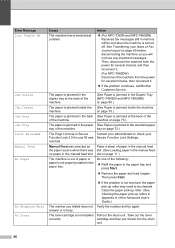
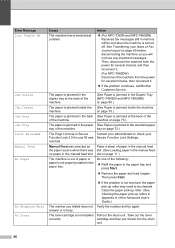
...machine has a mechanical problem.
(For MFC-7360N and MFC-7460DN) Received fax messages still in memory will not lose... put it .
If the problem continues, call Brother Customer Service. on page 69 before disconnecting the machine so...2.0 for several minutes, then reconnect it back into the drum
unit.
66 Do one of the Advanced User's Guide...Remove the paper and load it again.
Users Manual - English - Page 83


...minutes and then reconnect it .
If the problem continues, call Brother Customer Service. Troubleshooting
Error Message
Cause
Action
Not Available
The requested function is ...following:
problem.
(For MFC-7360N and MFC-7460DN )
Transferring your administrator to replace the drum unit. Replace the drum unit.
(See Replacing the drum unit on page 69 before disconnecting ...
Users Manual - English - Page 102


...Check that the toner cartridge and drum unit are installed properly. (See Replacing the drum unit on page 59.)
&#...Click the Start button and Devices and Printers. Make sure that the machine is unchecked.
(For MFC-7860DW) Contact your administrator to...and Sound, and then Printers. Right-click Brother MFC-XXXX Printer. Right-click Brother MFC-XXXX Printer. Vertical black line appears in ...
Advanced Users Manual - English - Page 67
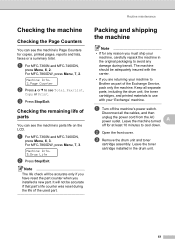
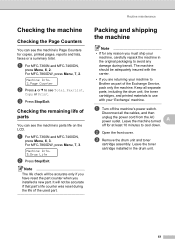
... to avoid any reason you are returning your 'Exchange' machine. c Remove the drum unit and toner
cartridge assembly.
a For MFC-7360N and MFC-7460DN,
press Menu, 6, 3. Machine Info. 3.Drum Life
b Press Stop/Exit. a For MFC-7360N and MFC-7460DN,
press Menu, 6, 2. Machine Info. 2.Page Counter
b Press a or b to Brother as part of the used part.
Leave the machine turned
A
off...
Similar Questions
How Do I Reset The Drum Unit On Brother Mfc-7460dn?
(Posted by cartamm 9 years ago)
How To Reset Drum Brother Mfc 7460dn
(Posted by benoikylo 10 years ago)
Brother Mfc 7460dn How To Find Ip Address
(Posted by siSh 10 years ago)
How To Replace Drum Brother Mfc-7360n
(Posted by mredcjdela 10 years ago)

