Brother International MFC-7460DN Support Question
Find answers below for this question about Brother International MFC-7460DN.Need a Brother International MFC-7460DN manual? We have 5 online manuals for this item!
Question posted by jepthe on June 10th, 2014
How To Adjust Scan Size Mfc-7460dn
The person who posted this question about this Brother International product did not include a detailed explanation. Please use the "Request More Information" button to the right if more details would help you to answer this question.
Current Answers
There are currently no answers that have been posted for this question.
Be the first to post an answer! Remember that you can earn up to 1,100 points for every answer you submit. The better the quality of your answer, the better chance it has to be accepted.
Be the first to post an answer! Remember that you can earn up to 1,100 points for every answer you submit. The better the quality of your answer, the better chance it has to be accepted.
Related Brother International MFC-7460DN Manual Pages
Network Users Manual - English - Page 56


...; File Name
Quality
File Type
File Size
Passive Mode
Port Number
You can remain as default. Web Based Management
Changing the Scan to FTP configuration using a web browser (For MFC-7460DN, MFC-7860DN and MFC-7860DW)
6
Scan to FTP allows you to scan a document directly to FTP is available when FTP server profiles...
Network Users Manual - English - Page 59


... Remote Setup. Sender Subject (if needed) Size Limit (if needed) Notification (if needed) (For more ... Web Based Management or Remote Setup. Internet fax (For MFC-7460DN, MFC-7860DN and MFC-7860DW: available as a download)
How to Internet fax ...Internet fax by pressing the Stop/Exit key during scanning. After the transmission is transmitted to communicate with...
Network Users Manual - English - Page 67


... and go to enter a 4 digit password using numbers 0-9 before choosing the file size.
The machine starts the scanning process. h Press a or b to step i.
If you to step g.
Internet fax (For MFC-7460DN, MFC-7860DN and MFC-7860DW: available as the scan profile.
62 You can scan a black and white or color document and send it directly to enter...
Software Users Manual - English - Page 2


... MFC-7360N 10 Manual duplex printing ...10 Simultaneous scanning,...Size ...15 Orientation ...16 Copies ...16 Media Type...16 Resolution...17 Print Settings ...17 Multiple Page...17 Duplex / Booklet ...18 Paper Source ...19 Advanced tab...20 Scaling ...20 Reverse Print...20 Use Watermark...21 Watermark Settings ...21 Header-Footer Print...23 Toner Save Mode ...23 Secure Print (For MFC-7460DN and MFC...
Software Users Manual - English - Page 79


... will appear. ControlCenter4
Accessing Quick Dial 4
The Quick Dial button lets you configure your PC. For Address Book configuration, see Remote Setup (MFC
models only) on page 89.
4
Configuring Scan button settings 4
The Device Scan Settings button lets you open the Address Book window in the Remote Setup Program.
d Click OK.
71 a Select the...
Software Users Manual - English - Page 165
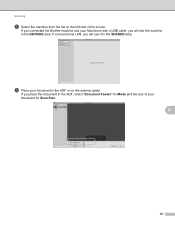
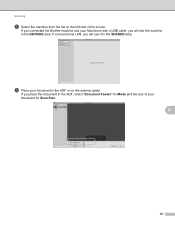
d Place your document in the DEVICES area.
If connected via LAN, you will see it in the ADF, select "Document Feeder" for Scan Size.
9
157 If you will see the machine in the ADF or on the left side of your Macintosh with a USB cable, you place the document ...
Software Users Manual - English - Page 167


...: Choose the resolution you want to scan your document at. Scan Size: Select the paper size of the document being scanned from the Document Feeder or the
scan area from the Flatbed. Orientation... the name of the scanned image. Format: Select the file format of the scanned data. Image Correction: From the manual setting you can adjust the following settings, if...
Software Users Manual - English - Page 170


... & White or Text.
Resolution: Choose the resolution you can adjust the following settings, if needed, in the dialog box accessed by clicking on Scan to scan your document at.
Scan Size: Select the paper size of the document being scanned from the Document Feeder or the
scan area from the Flatbed.
9
Orientation or Rotation Angle...
Software Users Manual - English - Page 199


... of the Device Scan Settings screen of ControlCenter4 or Device
Button tab of the ControlCenter2 configuration screen.
• If you want to change between color and black and white scanning, choose color or black and white in the scan type option on page 168.)
• If you want to change the default file size for Advanced...
Software Users Manual - English - Page 200


... on the settings of the Device Scan Settings screen of ControlCenter4 or Device
Button tab of the ControlCenter2 configuration screen.
• If you want to change the default file size for JPEG, PDF or Secure PDF, choose your graphics application for Advanced Mode.
Press OK. Scanning (For USB cable users)
Scan to Image 12
You can...
Software Users Manual - English - Page 202


... 168.)
a Load your preferred rate by moving the scroll bar on the Device Scan Settings screen of ControlCenter4 or Device Button tab of the
ControlCenter2 configuration screen. (For Windows®, see SCAN on the settings you want to change the default file size for JPEG, PDF or Secure PDF, choose your document.
The machine starts...
Software Users Manual - English - Page 209


... a Local Area Network or the Internet to computers or other Internet Fax machines. Scan to use this function, please download the necessary software from the machine. In order to E-mail (E-mail Server) (For MFC-7460DN and MFC-7860DW) 13
MFC-7460DN and MFC-7860DW can choose PDF, Secure PDF or TIFF for black and white and PDF...
Software Users Manual - English - Page 210


... want to change the default file size, choose your preferred size by moving the scroll bar on the
13
Device Scan Settings screen of ControlCenter4 or Device Button tab of the ControlCenter2
configuration screen.
202 Note
• Scan type depends on the settings of the Device Scan Settings screen of ControlCenter4 or Device Button tab of the
ControlCenter2 configuration...
Software Users Manual - English - Page 211


.... d Press a or b to PC. If the LCD prompts you can then be edited in
the scan type option on the Device Scan Settings screen of ControlCenter4. (See Configuring Scan
button settings on page 71 for Home Mode or Configuring Scan button settings on page 84 for
Advanced Mode.)
13
ScanSoft™ PaperPort™ must...
Software Users Manual - English - Page 212


... choose the destination computer you want to change the default file size, choose your network. f Press Start. b Press
(SCAN).
Press OK.
The machine starts the scanning process.
Press OK. Note
• Scan type depends on the settings of the Device Scan Settings screen of ControlCenter4 or Device Button tab of the ControlCenter2 configuration screen.
• If you...
Users Manual - English - Page 42


...or Off+Image.
If transmission is successful, OK will be missing. b (MFC-7360N)
Press Menu, 1, 7. (MFC-7460DN and MFC-7860DW) Press Menu, 1, 7, 1.
otherwise, a portion of pages sent...first page appears on the Transmission Verification Report if Real Time Transmission is set the scan glass size to RESULT.
26 a Make sure you are several settings available for the Transmission ...
Users Manual - English - Page 84


The machine has a mechanical problem.
(For MFC-7360N and MFC-7460DN ) See Transferring your faxes or Fax Journal report on page 53.)
The toner is not a
Load either Letter, Legal or Folio paper for
suitable size for several minutes, then reconnect it.
If the problem continues, call Brother Customer Service.
For how to...
Users Manual - English - Page 103


... displays on the top and bottom of pages correctly, then some pages have downloaded and installed Presto!
Adjust the top and bottom margins in your document to allow for several minutes. (For MFC-7360N and MFC-7460DN) The faxes stored in your application to cancel print jobs.
Check the settings in the machine...
Users Manual - English - Page 123


... of the document.
The factory settings are shown in Bold with an asterisk.
107 Lock
7.Glass
-
-
Adjusts the scan area of the scanner glass to the size of the document.
ScanSize
(MFC-7360N)
7.Document Scan
(MFC-7460DN and MFC-7860DW)
1.Glass ScanSize
2.File Size
- 1.Color
2.Gray
8.Replace -
- Level 2
1.Setup Receive
(In Fax mode only)
Level 3 1.Ring Delay
1 See...
Users Manual - English - Page 135


...
1 See Advanced User's Guide. Level 4 -
0.Network
-
-
Restores all network settings to send the scanned data via FTP.
The factory settings are shown in Bold with an asterisk. Page 102
You can check the...1
Level 2
6.Network
3.Scan To
(MFC-7860DW) FTP
(Continued)
Level 3 - Level 1
6.Machine Info.
(MFC-7360N and MFC-7460DN)
7.Machine Info.
(MFC-7860DW)
Level 2 1.Serial No.
Similar Questions
Mfc-7460dn How To Print Both Sides
(Posted by Travcarlso 9 years ago)
How Can A Brother Mfc 7460dn Scan To Email
(Posted by buvillas 9 years ago)
How To Adjust Paper Size On Scanning On A Brother International Mfc 9970cdw
(Posted by oshJocemp 10 years ago)
How To Setup Scan Size On Brother Mfc J430w
(Posted by koyrn 10 years ago)

