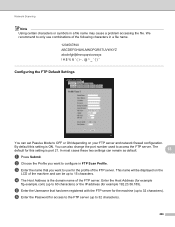Brother International MFC-7460DN Support Question
Find answers below for this question about Brother International MFC-7460DN.Need a Brother International MFC-7460DN manual? We have 5 online manuals for this item!
Question posted by alecla on May 30th, 2014
How To Set Ftp Scan On Mfc 7460
The person who posted this question about this Brother International product did not include a detailed explanation. Please use the "Request More Information" button to the right if more details would help you to answer this question.
Current Answers
Related Brother International MFC-7460DN Manual Pages
Similar Questions
How To Do Ftp Scan To Brother Mfc 7460dn
(Posted by scojenng4 9 years ago)
How To Set Up A Mfc 7460dn On Scan And Email
(Posted by ferfecacaco 9 years ago)
How To Configure Brother Mfc-7460dn Ftp Scanning Profile
(Posted by kemeorich00 9 years ago)
How Do I Change To Sort Setting On Brother Mfc-9970cdw
(Posted by g4sarkron 10 years ago)
How Do I Set Up My Mfc 295cn To Work Wireless?
how do I set up my mfc 295cn to work wireless?
how do I set up my mfc 295cn to work wireless?
(Posted by aaron85922 11 years ago)