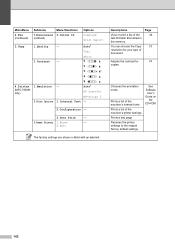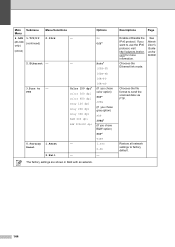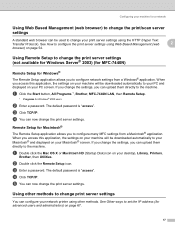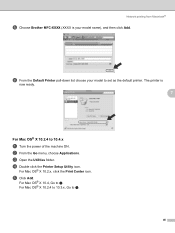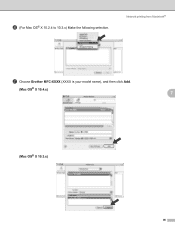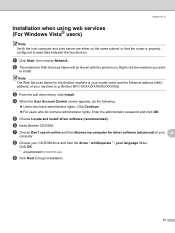Brother International MFC 7440N Support Question
Find answers below for this question about Brother International MFC 7440N - B/W Laser - All-in-One.Need a Brother International MFC 7440N manual? We have 9 online manuals for this item!
Question posted by JohnWmi on January 12th, 2014
How To Reset Brother Mfc-7440n Front Factory
The person who posted this question about this Brother International product did not include a detailed explanation. Please use the "Request More Information" button to the right if more details would help you to answer this question.
Current Answers
Related Brother International MFC 7440N Manual Pages
Similar Questions
How To Reset Brother Mfc 7440n To Factory Default
(Posted by scwputt 9 years ago)
How To Reset Brother Mfc-8890dw Factory Defaults
(Posted by GEchur 10 years ago)
How To Reset Brother Mfc 7860dw Toner Low
(Posted by brusSi 10 years ago)
How To Reset Brother Mfc-7440n
(Posted by ljrosmaxumf 10 years ago)
How To Reset Brother Mfc 7440n Drum
(Posted by summeyo 10 years ago)