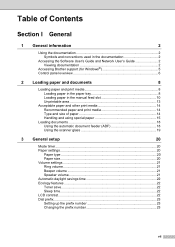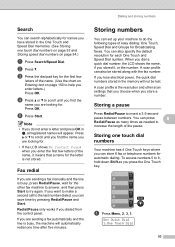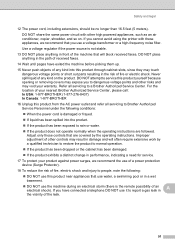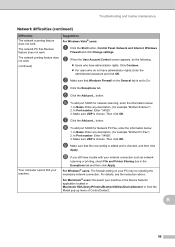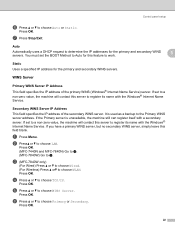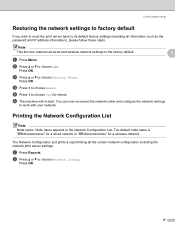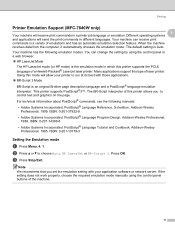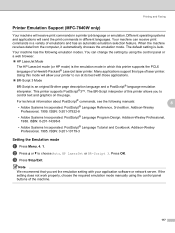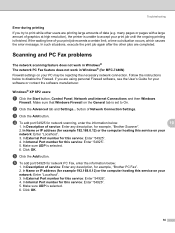Brother International MFC 7440N Support Question
Find answers below for this question about Brother International MFC 7440N - B/W Laser - All-in-One.Need a Brother International MFC 7440N manual? We have 9 online manuals for this item!
Question posted by robyn2814 on July 22nd, 2014
I Can't Get The Control Centre 3 To Work On My Laptop?
Is there a programme I need to download so i can have the CC3 on my laptop. If so can you please send this link to me as when I search the internet it comes up with a million different downloads that aren't even the right thing. I have the printer downloaded as it has been on my laptop for a long time however I now need to download the control centre 3 so i can scan docs to my laptop. I have this on one of my other laptops and it works perfectly but unsure how it got there. Thanks.
Current Answers
Related Brother International MFC 7440N Manual Pages
Similar Questions
Mfc7440n How To Install Control Center
(Posted by taissa3Bgolden1 9 years ago)
Why Does My Brother Mfc Printer Take So Long To Print
(Posted by robsawad 9 years ago)
How Do I Get The Printer Back On Line?
(Posted by Anonymous-139405 9 years ago)
How To Reset The Toner Life On A Brother Mfc-7440n Printer
(Posted by hoarai 10 years ago)
How Do I Stop My Printer From Jamming Every Time I Try To Print?
(Posted by ccfloresjr 12 years ago)