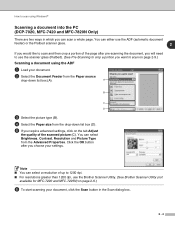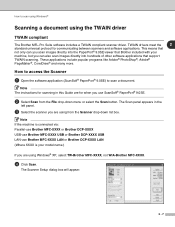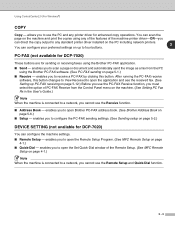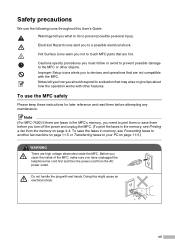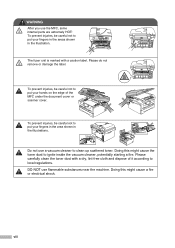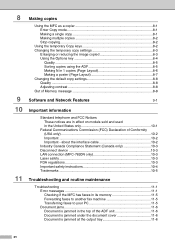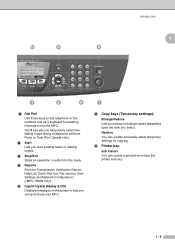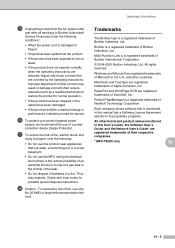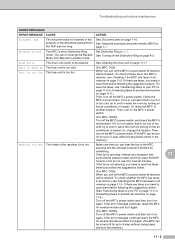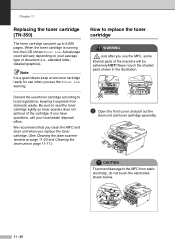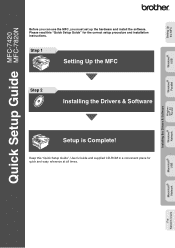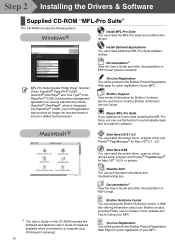Brother International MFC-7420 Support Question
Find answers below for this question about Brother International MFC-7420 - Flatbed Laser Multi-Function Center.Need a Brother International MFC-7420 manual? We have 5 online manuals for this item!
Question posted by rtpbbal on July 10th, 2014
How To Use Pdf On Mfc 7420
The person who posted this question about this Brother International product did not include a detailed explanation. Please use the "Request More Information" button to the right if more details would help you to answer this question.
Current Answers
Related Brother International MFC-7420 Manual Pages
Similar Questions
How To Reinstall Brother 5 In 1 Multi Function Center Cassette #2 Model:
mfc-8500
mfc-8500
(Posted by jcanmin 9 years ago)
Can Brother Model Mfc-j430w Inkjet Multi-function Center Printer Be Installed
without using fax/phone line
without using fax/phone line
(Posted by ulSa 9 years ago)
What Driver In Ubuntu Do I Use For The Brother Mfc 7420 Printer
(Posted by noboddavid 9 years ago)
How To Scan To A Pdf File With Brother Mfc 7420
(Posted by wabudbow 9 years ago)
Brother Mfc 7420- Sending/receiving Fax From Pc
I don't have the CD that was included with my Brother MFC-7420. How can I activate send/receive by p...
I don't have the CD that was included with my Brother MFC-7420. How can I activate send/receive by p...
(Posted by farised 12 years ago)