Brother International MFC-7360N Support Question
Find answers below for this question about Brother International MFC-7360N.Need a Brother International MFC-7360N manual? We have 6 online manuals for this item!
Question posted by pelFabi on June 18th, 2014
I Want To Print An Example Of What I Faxed Brother Mfc-7360n
The person who posted this question about this Brother International product did not include a detailed explanation. Please use the "Request More Information" button to the right if more details would help you to answer this question.
Current Answers
There are currently no answers that have been posted for this question.
Be the first to post an answer! Remember that you can earn up to 1,100 points for every answer you submit. The better the quality of your answer, the better chance it has to be accepted.
Be the first to post an answer! Remember that you can earn up to 1,100 points for every answer you submit. The better the quality of your answer, the better chance it has to be accepted.
Related Brother International MFC-7360N Manual Pages
Network Users Manual - English - Page 64
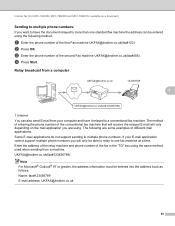
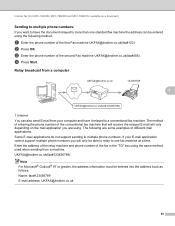
... the relayed E-mail will only be able to relay to more than one fax machine at a time. The method of entering the phone number of the second Fax machine UKFAX@brother.co.uk(fax#456).
Internet fax (For MFC-7460DN, MFC-7860DN and MFC-7860DW: available as follows: Name: fax#123456789 E-mail address: UKFAX@brother.co.uk
59 b Press OK.
Network Users Manual - English - Page 77


...want to know the necessary port number for Brother network features: wireless Network scanning i Port number 54925 / Protocol UDP
PC-FAX RX i Port number 54926 / Protocol UDP
Network scanning/printing, PC-FAX... are set correctly.
I want to check my network devices are working correctly and connected to the same network as your Brother machine, access point/router...
Quick Setup Guide - English - Page 19


... for Windows Vista® and Windows® 7 when printing from applications that use your machine with multiple computers on the... port 54925. For network PC-Fax receiving, add UDP port
54926. If you want to use more information, see the user's...174; Firewall, see Network menu in Start/All Programs/Brother/MFC-XXXX LAN (where MFC-XXXX is your model name).
19 Install MFL-Pro ...
Software Users Manual - English - Page 2


... 5
Using the scan keys...6
Section II Windows®
2 Printing
8
Using the Brother printer driver...8 Printing a document...9 Duplex printing...10
Guidelines for printing on both sides of the paper 10 Automatic duplex printing (Not available for MFC-7360N 10 Manual duplex printing ...10 Simultaneous scanning, printing and faxing 11 Printer driver settings...12 Accessing the printer driver...
Software Users Manual - English - Page 6


... on both sides of the paper 122 Automatic duplex printing (Not available for MFC-7360N 122 Manual duplex printing ...122 Simultaneous scanning, printing and faxing 123 Choosing page setup options ...123 Choosing printing options ...125 Cover Page...125 Layout ...126 Secure Print (For MFC-7460DN and MFC-7860DW 127 Print Settings ...128 Removing the Printer driver for Presto! PageManager...
Software Users Manual - English - Page 18
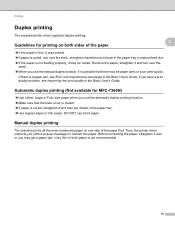
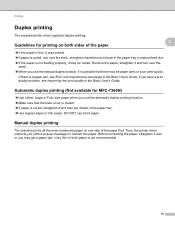
...duplex printing function. Make sure that there may be curled.
Manual duplex printing 2
The machine prints all the even-numbered pages on both sides of the paper first. Guidelines for MFC-7360N) ...use the manual duplex function, it back in the Basic User's Guide. Automatic duplex printing (Not available for printing on one side of the paper
2
2
If the paper is thin...
Software Users Manual - English - Page 39


... the paper source you want to define and then choose the paper size from the drop-down list and click Update to save your setting. Printing
Tray Settings 2
Note
From the Start menu, select Printers and Faxes 1. Click Update to ...that has a defined paper size that your document.
31
Right-click the Brother MFC-XXXX Printer icon
2
(where XXXX is used for Windows® 2000 users.
Software Users Manual - English - Page 102


... logo, on your PC. b Click File, then Print. Brother PC-FAX Software (MFC models only)
Entering cover page information 6
Note
If you are sending a fax to more than one recipient, the recipient information will not be printed on the cover page.
To
Choose the recipient information you want to add to the cover page.
From...
Software Users Manual - English - Page 103


... On.
If you want to redial a number, click Redial to enter the number. Click any of the following methods:
Use the dial pad to scroll through the last five fax numbers, choose a number,
and then click Start.
95 Brother PC-FAX Software (MFC models only)
c Choose Brother PC-FAX as your printer, and then click Print.
Software Users Manual - English - Page 130
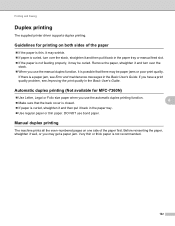
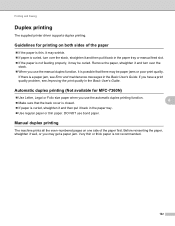
... curled, straighten it and then put it well, or you have a print quality problem, see Error and maintenance messages in the paper tray. ...printing function. Make sure that the back cover is closed. If paper is possible that there may be curled.
Printing and Faxing
Duplex printing 8
The supplied printer driver supports duplex printing. Guidelines for MFC-7360N...
Software Users Manual - English - Page 139
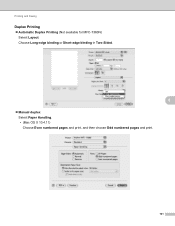
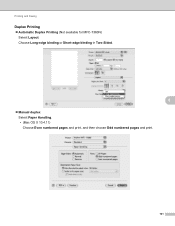
Choose Long-edge binding or Short-edge binding in Two-Sided.
8
Manual duplex Select Paper Handling. • (Mac OS X 10.4.11) Choose Even numbered pages and print, and then choose Odd numbered pages and print.
131 Printing and Faxing
Duplex Printing 8 Automatic Duplex Printing (Not available for MFC-7360N) Select Layout.
Users Manual - English - Page 83


...(For MFC-7860DW) Disconnect the machine from the power for several minutes, then reconnect it.
If the problem continues, call Brother Customer Service.
Print the faxes that are... faxes from the memory. (See the above explanation.)
Print Unable XX The machine has a mechanical Do one of the following :
problem.
(For MFC-7360N and MFC-7460DN )
Transferring your faxes or Fax ...
Users Manual - English - Page 129


... in Bold with an asterisk. RX means Receive.)
Page See 1.
See 2.
Menu and features
Level 1
Level 2
4.Print Report 4.Fax Journal
(MFC-7360N and MFC-7460DN)
5.Print Report
(MFC-7860DW)
(Continued)
5.User Settings
6.Network Config
7.WLAN Report
(MFC-7860DW)
Level 3 -
- - -
1 See Advanced User's Guide. 2 See Quick Setup Guide. Descriptions
Lists information about your Network...
Advanced Users Manual - English - Page 4
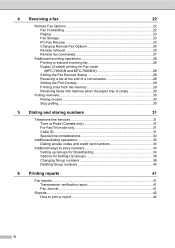
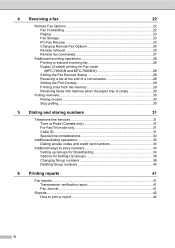
4 Receiving a fax
22
Remote Fax Options 22 Fax Forwarding 22 Paging ...23 Fax Storage 23 PC-Fax Receive 23 Changing Remote Fax Options 24 Remote retrieval 25 Remote fax commands 27
Additional receiving operations 28 Printing a reduced incoming fax 28 Duplex (2-sided) printing for Fax mode (MFC-7460DN and MFC-7860DW 28 Setting the Fax Receive Stamp 28 Receiving a fax at the end of a ...
Advanced Users Manual - English - Page 13


...MFC-7360N and MFC-7460DN) or Secure Function Lock 2.0 (For MFC-7860DW) and Setting Lock.
However, any prescheduled Delayed Faxes will show Verify: Press OK. TX Lock (MFC-7360N and MFC...
Sending faxes
Copying
PC printing
Scanning
Note
• To print the faxes in memory, turn...call Brother Customer Service. a Press Menu, 1, 6, 1. You will
not need to ...
Advanced Users Manual - English - Page 28
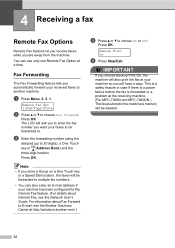
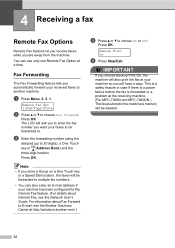
... deleted.
22
Press OK. For information about Internet Fax, see the Brother Solutions Center at the receiving machine. (For MFC-7360N and MFC-7460DN ) The faxes stored in case if there is a power failure before the fax is forwarded or a problem at http://solutions.brother.com/.)
d Press a or b to choose Fax Forward. c Enter the forwarding number using the
dial...
Advanced Users Manual - English - Page 31
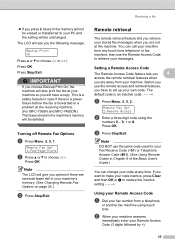
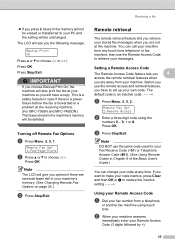
... Remote Fax Options 4
a Press Menu, 2, 5, 1. a Press Menu, 2, 5, 2. If you want to make your stored fax messages when you are not at any touch tone telephone or fax machine,...Print On, the machine will also print the fax at the receiving machine. (For MFC-7360N and MFC-7460DN ) The faxes stored in the machine's memory will be deleted.
Press OK. Receiving a fax
If you press 2, faxes...
Advanced Users Manual - English - Page 34
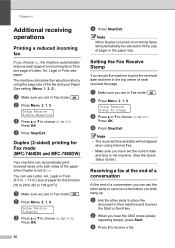
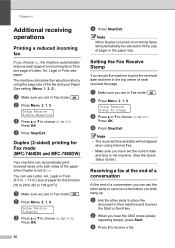
... or Off.
d Press Stop/Exit. You can use Letter, A4, Legal or Folio (8.5 in. 13 in.) size of paper for Fax mode (MFC-7460DN and MFC-7860DW)
4
Your machine can automatically print received faxes onto both hang up.
Setup Receive 9.Duplex
c Press a or b to press the Start or Send key.
Chapter 4
Additional receiving operations...
Basics Guide - Page 83
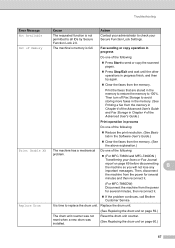
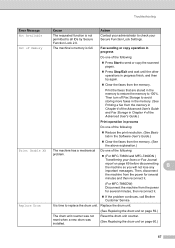
Replace Drum
It is full.
Print the faxes that are stored in progress
Do one of the following :
problem.
(For MFC-7360N and MFC-7460DN )
Transferring your Secure Function Lock Settings. Out of Memory
The machine's memory is time to replace the drum unit. Then, disconnect
the machine from ...
Basics Guide - Page 101
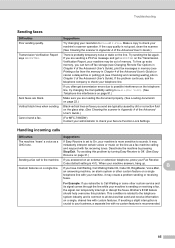
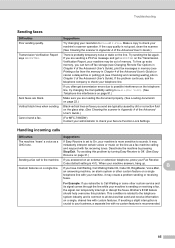
... in Chapter 4 of the Advanced User's Guide), print fax messages in memory (see Printing a fax from the memory in Chapter 4 of the Advanced User's Guide) or cancel a delayed fax or polling job (see Checking and canceling waiting jobs in Appendix A of the Advanced User's Guide.)
(For MFC-7860DW) Contact your administrator to your telephone line. If...
Similar Questions
Mac Won't Print Wirelessly On Brother Mfc 7360n
(Posted by Dogbrcejj2 10 years ago)
How To See The Calling Phone Number On Fax Brother Mfc-7360n
(Posted by Ramazedj 10 years ago)
How To Print Configuration Page Brother Mfc 7360n
(Posted by sdavda 10 years ago)
How To Print Test Page Brother Mfc-7360n
(Posted by Arnu 10 years ago)
How To Print Envelopes On Brother Mfc 7360n
(Posted by dld5Pa 10 years ago)

