Brother International MFC-7360N Support Question
Find answers below for this question about Brother International MFC-7360N.Need a Brother International MFC-7360N manual? We have 6 online manuals for this item!
Question posted by cedbron on October 7th, 2013
How Can I Scan Documents On Mfc 7360n
The person who posted this question about this Brother International product did not include a detailed explanation. Please use the "Request More Information" button to the right if more details would help you to answer this question.
Current Answers
There are currently no answers that have been posted for this question.
Be the first to post an answer! Remember that you can earn up to 1,100 points for every answer you submit. The better the quality of your answer, the better chance it has to be accepted.
Be the first to post an answer! Remember that you can earn up to 1,100 points for every answer you submit. The better the quality of your answer, the better chance it has to be accepted.
Related Brother International MFC-7360N Manual Pages
Software Users Manual - English - Page 79


...Address Book window will appear. c The Device Scan Settings dialog will appear. b Click Quick Dial. b Click Device Scan Settings. You can change the Quick Dial numbers from your machine's Scan key settings.
For Address Book configuration, see Remote Setup (MFC
models only) on page 89.
4
Configuring Scan button settings 4
The Device Scan Settings button lets you open the Address...
Software Users Manual - English - Page 198


... and to
launch the application of ControlCenter2. (For Windows®, see Configuring Scan button settings on page 71 for Advanced Mode. If you use the SCAN key when connected to your computer. You can use
(SCAN) on the control panel to scan documents into your word processing, graphics or
E-mail applications or a folder on the...
Software Users Manual - English - Page 199


... as a file attachment.
Press OK. The machine starts scanning the document, creates a file attachment, and launches your preferred rate by moving the scroll bar on the Device Scan Settings screen of ControlCenter4 or Device Button tab of the ControlCenter2 configuration screen. (For Windows®, see Configuring Scan button settings on page 71 for Home Mode or...
Software Users Manual - English - Page 200


... on page 71 for JPEG, PDF or Secure PDF, choose your document. Scanning (For USB cable users)
Scan to PC.
d Press a or b to change the default file size for Home Mode or Configuring Scan button settings on the Device Scan Settings screen of ControlCenter4 or Device Button tab of the ControlCenter2 configuration screen.
• If you want...
Software Users Manual - English - Page 201


... a or b to PC.
Scanning (For USB cable users)
Scan to OCR 12
If your original document is available for English, French, German, Dutch, Italian, Spanish, Portuguese, Danish, Swedish, Japanese, Korean, Traditional Chinese and Simplified Chinese.
193
Note
Scan type depends on the settings of the Device Scan Settings screen of ControlCenter4 or Device Button tab of ControlCenter4...
Software Users Manual - English - Page 202


...; If you would like to display the folder window after scanning the document, select Show Folder on the Device Scan Settings screen of ControlCenter4 or Device Button tab of the ControlCenter2
12
configuration screen.
• If you would like to change the file name of scanned documents, enter the file name in a folder of your choice. b Press...
Software Users Manual - English - Page 208


... send a black and white or color document from the
(SCAN)
button follows the configuration of the Device Scan Settings screen of ControlCenter4 or Device Button tab
of your choice using on page 166.
(SCAN), see Configuring Scan button settings on page 71 for Home Mode or Configuring Scan button settings on page 84 for the destination computer
on...
Software Users Manual - English - Page 209


... E-mail address allowing you to send, receive or forward documents over a Local Area Network or the Internet to change between color and black and white scanning, choose color or black and white in the
scan type option on the Device Scan Settings screen of ControlCenter4 or Device Button tab of the ControlCenter2 configuration screen. (For Windows...
Software Users Manual - English - Page 210


... to . Press OK. Note
• Scan type depends on the settings of the Device Scan Settings screen of ControlCenter4 or Device Button tab of the ControlCenter2 configuration screen.
...Press OK. f Press Start.
Press OK.
b Press
(SCAN).
Network Scanning
Scan to Image 13
When you choose Scan to Image, your document will activate the default graphics application on the designated computer. ...
Software Users Manual - English - Page 211


... ControlCenter4 or Device Button tab of ControlCenter4. (See Configuring Scan
button settings on page 71 for Home Mode or Configuring Scan button settings on page 163.)
The Scan to OCR function is text, you want to change between color and black and white scanning, choose color or black and white in your document. b Press
(SCAN).
Press...
Software Users Manual - English - Page 212


... page 168.)
• If you would like to change the file name of scanned documents, enter the file name in the File Name section on the Device Scan Settings screen of ControlCenter4 or Device Button tab of the ControlCenter2 configuration screen.
• If you want to send to. Press OK. e Press a or b to choose the...
Users Manual - English - Page 66


.../ PM9SEInstaller_BR_multilang.dmg
2 For MFC-7460DN and MFC-7860DW
c Choose the computer you want . If the machine is available after you want to send
the data to scan a page of a book or one of documents. 10 How to scan to a computer
10
Scanning a document 10
There are several ways to begin scanning.
50 a Press the
(SCAN) key. Scan to:
File...
Users Manual - English - Page 103


...set up to work with your application to allow for several minutes. (For MFC-7360N and MFC-7460DN) The faxes stored in the printer driver.
Make sure that it may....dmg
Network scanning does not work . See Network difficulties (Network models only) on the installation CD-ROM. Cannot scan.
(For MFC-7860DW) Contact your administrator to check your document to make ...
Users Manual - English - Page 123


...
Page
Sets the number of the data compression rate.
Level 1 2.Fax
The factory settings are shown in Bold with an asterisk.
Lock
7.Glass
-
- ScanSize
(MFC-7360N)
7.Document Scan
(MFC-7460DN and MFC-7860DW)
1.Glass ScanSize
2.File Size
- 1.Color
2.Gray
8.Replace -
- Page See 1.
26 26
You can set your own default settings of
30
rings before the...
Users Manual - English - Page 135


...Fax/List Copy Print -
1 See Advanced User's Guide.
Reset
See Network User's Guide. Level 1
6.Machine Info.
(MFC-7360N and MFC-7460DN)
7.Machine Info.
(MFC-7860DW)
Level 2 1.Serial No.
Level 4 -
0.Network
-
-
You can check the number of total pages the machine... Menu and features
Level 1
Level 2
6.Network
3.Scan To
(MFC-7860DW) FTP
(Continued)
Level 3 -
See 1.
Basics Guide - Page 42


...you will only appear on the Transmission Verification Report if Real Time Transmission is set the scan glass size to RESULT on the report.
b (MFC-7360N)
Press Menu, 1, 7. (MFC-7460DN and MFC-7860DW) Press Menu, 1, 7, 1. Canceling a fax in progress 4
Press Stop/Exit ...Exit while the machine is not successful, NG will be missing. Document Scan 1.Glass ScanSize
c Press a or b to RESULT.
26
Basics Guide - Page 66
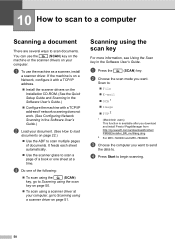
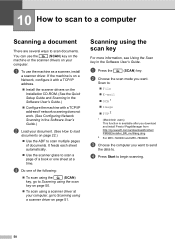
... the following:
To scan using the
(SCAN)
key, go to scan a page of documents.
Scan to scan documents. a To use the
(SCAN) key on the
machine or the scanner drivers on your computer, go to Scanning using the scan
key on page 50.
To scan using the scan key
10
For more information, see Using the Scan key in the Software...
Basics Guide - Page 103


... on the installation CD-ROM.
OCR does not work with your document to allow for several minutes. (For MFC-7360N and MFC-7460DN) The faxes stored in your machine.
Pull out the paper tray and wait until the machine stops printing. Cannot scan.
(For MFC-7860DW) Contact your administrator to check your application to make...
Basics Guide - Page 123
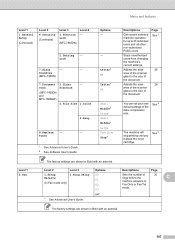
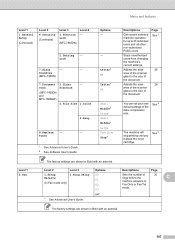
Lock
7.Glass
-
- Toner
1 See Advanced User's Guide. 2 See Software User's Guide
- Stops unauthorized users from changing the machine's current settings.
See 2.
ScanSize
(MFC-7360N)
7.Document Scan
(MFC-7460DN and MFC-7860DW)
1.Glass ScanSize
2.File Size
- 1.Color
2.Gray
8.Replace -
-
Level 2
1.Setup Receive
(In Fax mode only)
Level 3 1.Ring Delay
1 See Advanced User's ...
Basics Guide - Page 135


Restores all network settings to send the scanned data via FTP. The factory settings are shown in Bold with an asterisk. Level 1
6.Machine Info.
(MFC-7360N and MFC-7460DN)
7.Machine Info.
(MFC-7860DW)
Level 2 1.Serial No.
See 1.
Total Fax/List Copy Print -
1 See Advanced User's Guide. C
119
Options - Descriptions
You can check the serial number of...
Similar Questions
Cannot Scan Brother Mfc-7360n Port Settings
(Posted by GLva 9 years ago)
How To Use Feeder To Scan Brother Mfc 7360n
(Posted by macgk 10 years ago)
I Need To Get .doc File When I Scan On Mfc-7360n
(Posted by kevicru 10 years ago)
Cannot Scan From Mfc-7360n To Wireless
(Posted by tourusherm 10 years ago)
How To Scan Two Sided Document Mfc 7360n
(Posted by Matomor 10 years ago)

