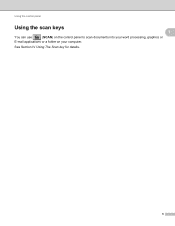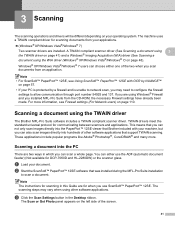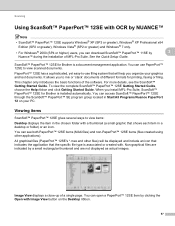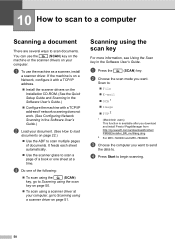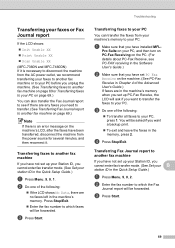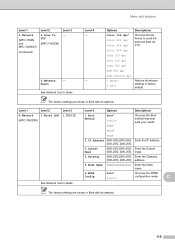Brother International MFC-7360N Support Question
Find answers below for this question about Brother International MFC-7360N.Need a Brother International MFC-7360N manual? We have 6 online manuals for this item!
Question posted by 1016pa on June 9th, 2014
How To Scan A Document Into Dell From A Mfc Broher
The person who posted this question about this Brother International product did not include a detailed explanation. Please use the "Request More Information" button to the right if more details would help you to answer this question.
Current Answers
Related Brother International MFC-7360N Manual Pages
Similar Questions
How Can I Change The Size Of A Scanned Document Using Mfc 8890dw
(Posted by infoawwitse 9 years ago)
How To Scan Legal Documents Brother Mfc 7360n
(Posted by gkjlbu 10 years ago)
Can't Scan Documents From Mfc 7860dw To Windows 7
(Posted by cminganto 10 years ago)
How Can I Scan Documents On Mfc 7360n
(Posted by cedbron 10 years ago)
How Do I Scan Documents In Pdf Format?
How do I scan documents in PDF format so that I dont have to convert
How do I scan documents in PDF format so that I dont have to convert
(Posted by susan40257 11 years ago)