Brother International MFC-7360N Support Question
Find answers below for this question about Brother International MFC-7360N.Need a Brother International MFC-7360N manual? We have 6 online manuals for this item!
Question posted by Furcwrm10 on April 9th, 2014
How To Scan From Brother Printer 7360 To Mac
The person who posted this question about this Brother International product did not include a detailed explanation. Please use the "Request More Information" button to the right if more details would help you to answer this question.
Current Answers
There are currently no answers that have been posted for this question.
Be the first to post an answer! Remember that you can earn up to 1,100 points for every answer you submit. The better the quality of your answer, the better chance it has to be accepted.
Be the first to post an answer! Remember that you can earn up to 1,100 points for every answer you submit. The better the quality of your answer, the better chance it has to be accepted.
Related Brother International MFC-7360N Manual Pages
Network Users Manual - English - Page 4


4 Wireless configuration using the Brother installer application
(For HL-2280DW, DCP-7070DW and MFC-7860DW)
22
Before configuring the wireless settings 22 Configure the wireless settings...22
5 Control panel setup
25
Network menu...25 TCP/IP ...25 Ethernet (wired network only)...27 Status (For DCP-7065DN, MFC-7360N, MFC-7460DN and MFC-7860DN)/Wired Status (For HL...
Network Users Manual - English - Page 10


f With the correctly programmed IP address, you are not using a DHCP/BOOTP/RARP server),
the device will see the Brother print server in the BRAdmin Light utility screen.
• You can find the Node Name and MAC Address (Ethernet Address) by printing the Network Configuration List. (See Printing the Network Configuration List on page...
Network Users Manual - English - Page 37


..., you download IFAX))
5
You can choose the default color and file type for the Scan to E-mail (E-mail server) function. (For the details on how to operate Scan to E-mail (E-mail server), see Internet fax (For MFC-7460DN, MFC-7860DN and MFC-7860DW: available as a download) on page 57. Please note: In order to request...
Software Users Manual - English - Page 2


...II Windows®
2 Printing
8
Using the Brother printer driver...8 Printing a document...9 Duplex printing...10
Guidelines for printing on both sides of the paper 10 Automatic duplex printing (Not available for MFC-7360N 10 Manual duplex printing ...10 Simultaneous scanning, printing and faxing 11 Printer driver settings...12 Accessing the printer driver settings...13 Features in the Windows...
Software Users Manual - English - Page 7


... 172 E-mail ...173 File ...174
CUSTOM SCAN ...175 File types ...176 Document Size ...176 User-defined button ...176 Scan to Image ...177 Scan to OCR ...178 Scan to E-mail ...180 Scan to File...181
COPY / PC-FAX (MFC models only) ...182 DEVICE SETTINGS ...184
Remote Setup (MFC models only 185 Quick-Dial (MFC models only)...186 Status Monitor ...186...
Software Users Manual - English - Page 13


..., please see Improving the print quality in the Basic User's Guide. Restoring default printer settings (For HL-2280DW and MFC-7860DW) 1
You can return the machine's printer settings to choose Reset.
To reset the machine's network settings to reset the Printer memory, turn the power switch Off.
5 Press OK. Press OK. Note If you...
Software Users Manual - English - Page 16


Using the Brother printer driver 2
A printer driver is protected by a firewall, and you are unable to network print, network scan or PC Fax, you to configure your Windows® Firewall.... software, see Firewall settings (For Network users) on your Brother device. The printer drivers are from the CD-ROM, the necessary Firewall settings have supplied. Install the drivers by a particular...
Software Users Manual - English - Page 79


For Address Book configuration, see Remote Setup (MFC
models only) on page 89.
4
Configuring Scan button settings 4
The Device Scan Settings button lets you open the Address Book window in the Remote Setup Program. You can then easily register or change settings of each Scan button function. c The Device Scan Settings dialog will appear. c The Address Book window...
Software Users Manual - English - Page 198


... settings on page 71 for Home Mode or Configuring Scan button settings on page 195. Before you can use
(SCAN) on the control panel, you installed the MFL-Pro Suite from the
(SCAN)
button follows the configuration of the Device Scan Settings screen of ControlCenter4 or Device Button tab
of your choice using on page 166...
Software Users Manual - English - Page 199


... a file attachment, and launches your E-mail application as a file attachment. Press OK.
For Macintosh, see Configuring Scan button settings on page 71 for Home Mode or Configuring Scan button settings on the Device Scan Settings screen of ControlCenter4 or Device Button tab of the ControlCenter2 configuration screen.
12
191
d Press a or b to be addressed. a Load...
Software Users Manual - English - Page 200


... color document into your document. Press OK.
e Press Start. d Press a or b to PC. The machine starts the scanning process. Note • Scan type depends on the settings of the Device Scan Settings screen of ControlCenter4 or Device
Button tab of the ControlCenter2 configuration screen.
• If you want to change the default file size for...
Software Users Manual - English - Page 201


...; 12
You must have Presto!
PageManager installed on your Macintosh for Advanced Mode.)
ScanSoft™ PaperPort™ must be edited in the scan type option on the Device Scan Settings screen of the ControlCenter2 configuration screen.
(Windows®) •
If you can then be installed on page 163.)
The...
Software Users Manual - English - Page 202


... settings on page 71 for Home Mode or Configuring Scan button settings on the Device Scan Settings screen of ControlCenter4 or Device Button tab of the ControlCenter2 configuration screen.
194 Press OK. Note
• Scan type depends on the settings of the Device Scan Settings screen of ControlCenter4 or Device Button tab of the ControlCenter2 configuration screen.
•...
Software Users Manual - English - Page 208


...for E-mailing your document.
Press OK.
Scanning from the
(SCAN)
button follows the configuration of the Device Scan Settings screen of ControlCenter4 or Device Button tab
of your network. If ... destination computer you want to use
(SCAN) on the control panel, you have to install the Brother MFL-Pro Suite and
connect the machine to scan documents into your word processing, graphics ...
Software Users Manual - English - Page 209


... an E-mail address from the Brother Solutions Center (http://solutions.brother.com/). When you choose Scan to E-mail (E-mail Server) you want to change between color and black and white scanning, choose color or black and white in the
scan type option on the Device Scan Settings screen of ControlCenter4 or Device Button tab of the ControlCenter2 configuration...
Software Users Manual - English - Page 210


... computer you designated on your network. ControlCenter4 or ControlCenter2 will be scanned and sent directly to change between color and black and white scanning, choose color or black and white in the
scan type option on the Device Scan Settings screen of ControlCenter4 or Device Button tab of the ControlCenter2 configuration screen.
• If you to...
Users Manual - English - Page 8
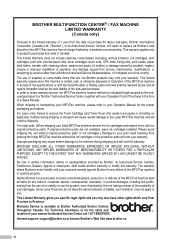
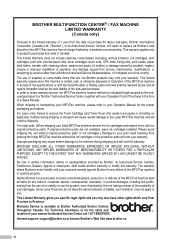
...MFC/Fax machine in excess of the specifications or with the Serial Number or Rating Label removed shall be deemed abuse and all repairs thereafter shall be delivered or shipped freight prepaid by accident, neglect, misuse or improper installation or operation, any failure of the end-user/purchaser. BROTHER MULTIFUNCTION...is available at Brother's sole discretion) this MFC/Fax machine ...
Users Manual - English - Page 102


...® 7 and Windows Server® 2008 R2) Click the Start button and Devices and Printers. Make sure that Use Printer Offline is unchecked. (Windows Vista®) Click the Start button, Control Panel, Hardware and Sound, and then Printers. Right-click Brother MFC-XXXX Printer. Vertical black line appears in Appendix A of the Advanced User's Guide and Cleaning...
Basics Guide - Page 8
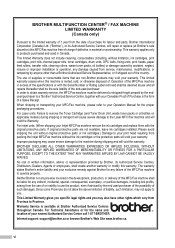
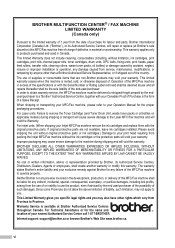
BROTHER MULTIFUNCTION CENTER® / FAX MACHINE LIMITED WARRANTY (Canada only)
Pursuant to the limited warranty of 1 year from the date of purchase for labour and parts, Brother International Corporation (Canada) Ltd. ("Brother...warranty. This limited warranty ceases when this machine is available at Brother's sole discretion) this MFC/Fax machine shall be liable for the name and location of a...
Basics Guide - Page 102


... LCD is unchecked. (Windows® 2000) Click the Start button and choose Settings and then Printers. Right-click Brother MFC-XXXX Printer. Menu access difficulties
Difficulties
The machine beeps when you are available only
when the machine is in...; 7 and Windows Server® 2008 R2) Click the Start button and Devices and Printers. Copy difficulties
Difficulties Cannot make a copy.
Similar Questions
Brother Printer Switch Wont Turn On Mfc-7360n
(Posted by panu 9 years ago)
How To Make Clear Copies On Brother Printer 7360
(Posted by Cabobs 10 years ago)
How To Install Brother Printer For Mac 10.8
(Posted by sfstermaxd 10 years ago)
Brother Printer Black Will Not Print Mfc-j630w
(Posted by decmi 10 years ago)

