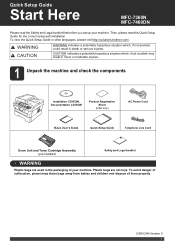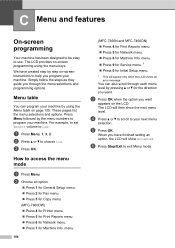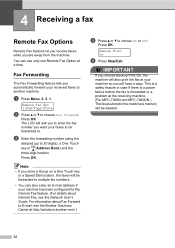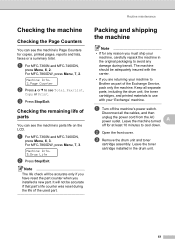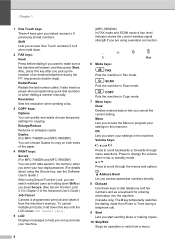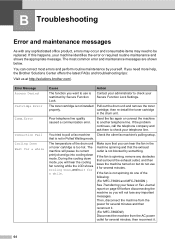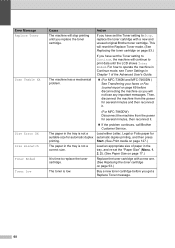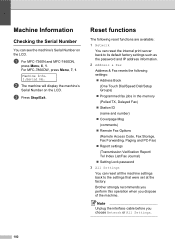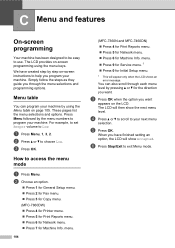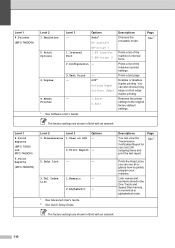Brother International MFC-7360N Support Question
Find answers below for this question about Brother International MFC-7360N.Need a Brother International MFC-7360N manual? We have 6 online manuals for this item!
Question posted by imansHRGB on October 14th, 2013
I Can Not Read The Lcd Display Of My Brother Printer Mfc-7360n
The person who posted this question about this Brother International product did not include a detailed explanation. Please use the "Request More Information" button to the right if more details would help you to answer this question.
Current Answers
Related Brother International MFC-7360N Manual Pages
Similar Questions
How To Connect A Brother Printer Mfc-7360n To Wireless Router
(Posted by ganamja 10 years ago)
Installing Brother Printer Mfc-7360n On Windows Xp Home Edition Troubleshooting
disc will not read
disc will not read
(Posted by 1blepean 10 years ago)
How To Change Manual Feed To Automatic On Brother Printer Mfc-7360n
(Posted by OakleRPETE 10 years ago)
How To Reste Toner Sensor On My Brother Printer Mfc 7360n
(Posted by Pugzbasi 10 years ago)
Is Brother Printer Mfc 7360n Compatable With A New Macbook Air 10.7.2 ?
is brother printer mfc 7360N compatable with a new macbook air 10.7.2 ?
is brother printer mfc 7360N compatable with a new macbook air 10.7.2 ?
(Posted by alexandrasacks 12 years ago)