Brother International MFC-7360N Support Question
Find answers below for this question about Brother International MFC-7360N.Need a Brother International MFC-7360N manual? We have 6 online manuals for this item!
Question posted by vergbsmi on April 15th, 2014
Mfc-7360 Won't Print Deep Sleep
The person who posted this question about this Brother International product did not include a detailed explanation. Please use the "Request More Information" button to the right if more details would help you to answer this question.
Current Answers
There are currently no answers that have been posted for this question.
Be the first to post an answer! Remember that you can earn up to 1,100 points for every answer you submit. The better the quality of your answer, the better chance it has to be accepted.
Be the first to post an answer! Remember that you can earn up to 1,100 points for every answer you submit. The better the quality of your answer, the better chance it has to be accepted.
Related Brother International MFC-7360N Manual Pages
Network Users Manual - English - Page 4


... settings to the factory default 36 Printing the Network Configuration List 36 Printing the WLAN report (For HL-2280DW, DCP-7070DW and MFC-7860DW 37 Function table and default factory settings 38
DCP-7065DN, MFC-7360N, MFC-7460DN and MFC-7860DN 38 HL-2280DW, DCP-7070DW and MFC-7860DW 40 MFC-7460DN, MFC-7860DN and MFC-7860DW (if you download IFAX...
Network Users Manual - English - Page 10


... is set to its factory default settings (if you will appear as Unconfigured in the device list.
5 f With the correctly programmed IP address, you are not using a DHCP/BOOTP/RARP server),
the device will see the Brother print server in the BRAdmin Light utility screen.
• You can find the Node Name and...
Network Users Manual - English - Page 13


...documents. 3 Configuring your machine for a wireless network (For HL-2280DW, DCP-7070DW and MFC-7860DW) 3
Overview 3
To connect your machine to your wireless network, we recommend you can...used at a time. • Before configuring wireless settings, you are printing large files, such as interference from other electronic devices can be used in the Quick Setup 3
Guide using this chapter ...
Network Users Manual - English - Page 16


... directly with each other. Configuring your machine for a wireless network (For HL-2280DW, DCP-7070DW and MFC-7860DW)
Confirm your network environment
Connected to a computer with a WLAN access point/router in the network ...hoc mode)
3
This type of this network, it receives all print jobs directly from the computer sending the print data.
1
2
1 Wireless network machine (your machine) 3 ...
Network Users Manual - English - Page 24


Configuring your machine for a wireless network (For HL-2280DW, DCP-7070DW and MFC-7860DW)
l Enter the WEP key you wrote down in step a. Go to ...No, go to continue installing drivers and software necessary for operating your device, please choose Install MFL-Pro Suite from the CD-ROM menu.
19
The machine will print the WLAN Report. Press OK. Go to step o. (For information ...
Network Users Manual - English - Page 27


...settings again.
4 Wireless configuration using the Brother installer application (For HL-2280DW, DCP-7070DW and MFC-7860DW) 4
Before configuring the wireless settings 4
IMPORTANT
4
• The following instructions will install... the network LAN settings before you can print please re-enable your firewall.
• You need this information before you proceed with the configuration...
Software Users Manual - English - Page 2


...-7860DW 5
Using the scan keys...6
Section II Windows®
2 Printing
8
Using the Brother printer driver...8 Printing a document...9 Duplex printing...10
Guidelines for printing on both sides of the paper 10 Automatic duplex printing (Not available for MFC-7360N 10 Manual duplex printing ...10 Simultaneous scanning, printing and faxing 11 Printer driver settings...12 Accessing the printer...
Software Users Manual - English - Page 3


... ...28 Support ...29 Tray Settings...31 Status Monitor...33 Features in the BR-Script 3 printer driver (For MFC-7860DW) (PostScript® 3™ language emulation 34 Printing Preferences ...34 Advanced options ...36 Ports tab ...38 Status Monitor...39 Monitoring the machine's status ...40
3 Scanning
41
Scanning a document using the TWAIN driver 41 ...
Software Users Manual - English - Page 12


... take priority over the setting made on both sides of current printer settings. c Press a or b to choose Test Print. The setting in the Basic User's Guide.
1
1
1
Duplex Print (For HL-2280DW and MFC-7860DW) 1
You can choose whether you can print a list of the paper. Press OK.
4 f Press Stop/Exit. d Press a or b to choose...
Software Users Manual - English - Page 26
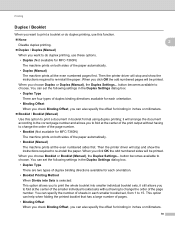
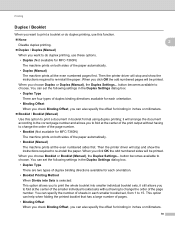
... the Duplex Settings dialog box.
• Duplex Type
There are two types of duplex binding directions available for MFC-7360N)
The machine prints on both sides of the paper automatically.
• Booklet (Manual)
The machine prints all the even numbered pages first. When you to fold at the center of the smaller individual booklet...
Software Users Manual - English - Page 38
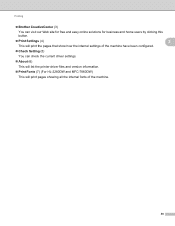
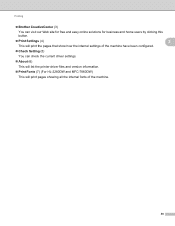
...and easy online solutions for business and home users by clicking this button.
Print Settings (4)
2
This will print the pages that show how the internal settings of the machine have been configured.
&#... list the printer driver files and version information.
Print Fonts (7) (For HL-2280DW and MFC-7860DW)
This will print pages showing all the internal fonts of the machine.
30
Users Manual - English - Page 24


... program your settings in this key until the LCD shows Job Cancel (All).
5 LCD Displays messages to copy on both sides of the paper.
4 PRINT keys: Secure (For MFC-7460DN and MFC-7860DW) You can choose Duplex to help you set up the handset of the Advanced User's Guide.) Job Cancel Cancels a programmed...
Users Manual - English - Page 140


.... 3.9 W
Deep Sleep (Average):
Approx. 1.5 W
Deep Sleep (WLAN: On) (Average):
Approx. 1.7 W
Ready (Average):
Approx. 55 W at 25 C (77 F)
1 USB connected to PC 2 When making a copy from one sheet
Dimensions
12.45 in. (316 mm)
Weight 124
15.95 in. (405 mm)
With Consumables:
15.7 in. (398.5 mm)
(MFC-7360N) 11.4 kg (25.1 lb) (MFC-7460DN / MFC-7860DW...
Users Manual - English - Page 144


... D
Compatibility
Modem Speed
2-sided (Duplex) Print Receiving (MFC-7460DN and MFC-7860DW) Scanning Width Printing Width Gray Scale Resolution
One Touch Dial Speed Dial Groups Broadcasting Automatic Redial Memory Transmission
Out of Paper Reception
(MFC-7360N and MFC-7460DN) Group 3 (MFC-7860DW) Super Group 3
Automatic Fallback:
(MFC-7360N and MFC-7460DN) 14,400 bps (MFC-7860DW) 33,600 bps
Yes...
Advanced Users Manual - English - Page 3


...2 Ecology features ...3 Toner Save ...3 Sleep Mode ...3 Deep Sleep mode 3 Toner Settings ...4 Toner Setting (Continue Mode 4 Receiving faxes in Continue Mode 4 Toner End in Continue Mode 4 LCD Contrast ...5 Dial Prefix ...5 Setting up the prefix number 5 Changing the prefix number 6 Mode Timer...6
2 Security features
7
Security...7 TX Lock (MFC-7360N and MFC-7460DN 7 Secure Function Lock...
Advanced Users Manual - English - Page 9


... when the machine receives computer data or when you set Toner Save to On, print appears lighter.
When you press a key on the control panel.
(For MFC-7860DW) If a wireless network is enabled, the machine does not enter Deep Sleep mode. Ecology 1.Toner Save
b Press a or b to Ready mode. You can choose how long...
Advanced Users Manual - English - Page 73
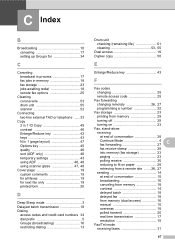
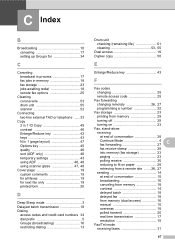
...Cover page 19 custom comments 19 for all faxes 19 for next fax only 19 printed form 20
D
Deep Sleep mode 3 Delayed batch transmission 18 Dialing
access codes and credit card numbers 34 dial... access code 25
Fax forwarding
changing remotely 26, 27
programming a number 22
Fax storage 23
printing from memory 29
turning off 25
turning on 23
Fax, stand-alone
receiving
at end of ...
Basics Guide - Page 24
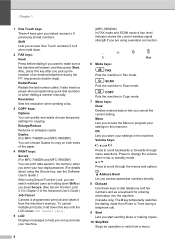
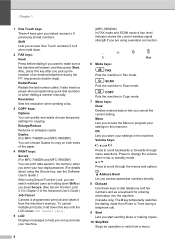
... (pseudo double-rings). Duplex (For MFC-7460DN and MFC-7860DW) You can choose Duplex to copy on both sides of the paper.
4 PRINT keys: Secure (For MFC-7460DN and MFC-7860DW) You can switch restricted users...COPY Puts the machine in Copy mode.
7 Menu keys: Clear Deletes entered data or lets you can print data saved in the memory when you press Secure. (See Secure Function Lock 2.0 in Chapter 2 of...
Basics Guide - Page 140
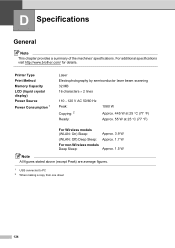
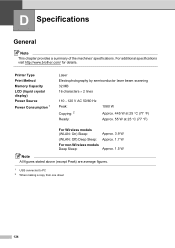
Printer Type Print Method Memory Capacity LCD (liquid crystal display) Power Source Power ... at 25 C (77 F) Approx. 55 W at 25 C (77 F)
For Wireless models (WLAN: On) Sleep:
(WLAN: Off) Deep Sleep:
For non-Wireless models Deep Sleep:
Approx. 3.9 W Approx. 1.7 W
Approx. 1.5 W
Note
All figures stated above (except Peak) are average figures.
1 USB connected ...
Basics Guide - Page 144
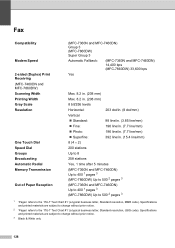
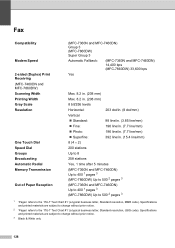
... D
Compatibility
Modem Speed
2-sided (Duplex) Print Receiving (MFC-7460DN and MFC-7860DW) Scanning Width Printing Width Gray Scale Resolution
One Touch Dial Speed Dial Groups Broadcasting Automatic Redial Memory Transmission
Out of Paper Reception
(MFC-7360N and MFC-7460DN) Group 3 (MFC-7860DW) Super Group 3
Automatic Fallback:
(MFC-7360N and MFC-7460DN) 14,400 bps (MFC-7860DW) 33,600 bps
Yes...
Similar Questions
How To Turn Off Deep Sleep On Brother Mfc-7860dw
(Posted by rosSton 9 years ago)
When Brother Mfc 7360 Printer Says Fax Deep Sleep
(Posted by jlokras 10 years ago)
Brother Mfc-7360n Will Not Print In Sleep Mode
(Posted by csrodlgm 10 years ago)
Deep Sleep Brother Dcp 7060d
printer goes into deep sleep & I have to reboot computer to make it print
printer goes into deep sleep & I have to reboot computer to make it print
(Posted by fish54176 12 years ago)

