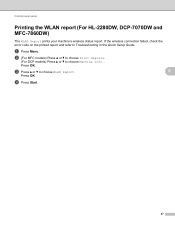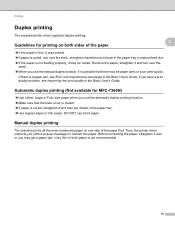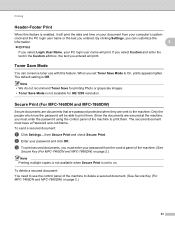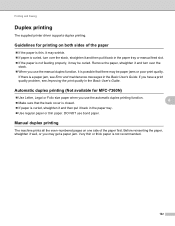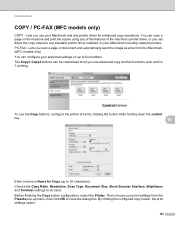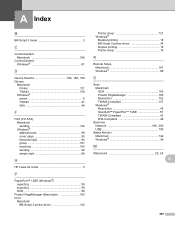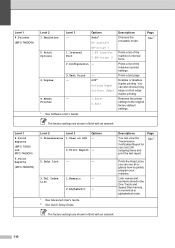Brother International MFC-7360N Support Question
Find answers below for this question about Brother International MFC-7360N.Need a Brother International MFC-7360N manual? We have 6 online manuals for this item!
Question posted by seg215 on July 29th, 2012
Manual Feed Is Shown In The Machines Window And I Cannot Change It
In the Printer Preference window on the computer I have it set to print to tray 1, but it insists on manual feed. Manual feed is shown in the window directly on the machine and I can't seem to change that. I believe that is overiding the computers commands. How do I fix this?
Current Answers
Related Brother International MFC-7360N Manual Pages
Similar Questions
Hi Mfc 9840cdw Printer How To Fix Print Unable 2a ?
Himfc 9840cdw printer how to fix print Unable 2A ?
Himfc 9840cdw printer how to fix print Unable 2A ?
(Posted by Idochakra 9 years ago)
How Do You Get Manual Feed Turned Off Of A Brother Mfc-7360n Printer
(Posted by jhojasona 10 years ago)
How To Configure Ip Address Of Brother Mfc-7360n Printer To Computer With Xp
(Posted by mickde 10 years ago)
How To Fix Error Of Manual Feed On Mfc 7340 Printer
(Posted by vzSONGBI 10 years ago)
Brother Mfc 7860dw Printer How To Reset The Toner On Multifunction
(Posted by chevnanim 10 years ago)