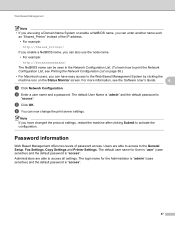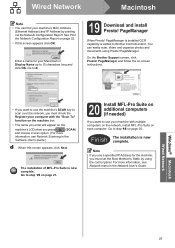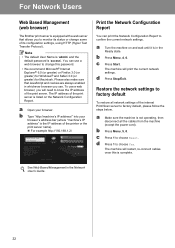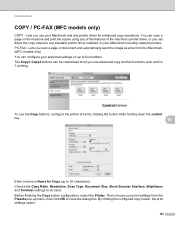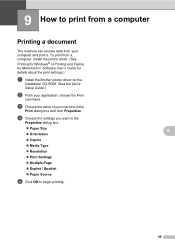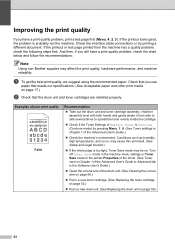Brother International MFC-7360N Support Question
Find answers below for this question about Brother International MFC-7360N.Need a Brother International MFC-7360N manual? We have 6 online manuals for this item!
Question posted by waynash on June 20th, 2014
How To Install Network Printer Mfc 7360 Print Wifi
The person who posted this question about this Brother International product did not include a detailed explanation. Please use the "Request More Information" button to the right if more details would help you to answer this question.
Current Answers
Related Brother International MFC-7360N Manual Pages
Similar Questions
Installing Brother Printer Mfc-7360n On Windows Xp Home Edition Troubleshooting
disc will not read
disc will not read
(Posted by 1blepean 10 years ago)
How To Install Brother Printer Mfc 7360n On Mac Wireless
(Posted by bmk12zhan 10 years ago)
How To Install Brother Printer Mfc-j6710dw To A Network Printer On Linux
Operating System
Operating System
(Posted by g33kclange 10 years ago)
How To Install Brother Printer Mfc-j6710dw To A Network Printer
(Posted by toopssst5 10 years ago)
My Brother Printer Mfc-7360 Prints Too Small
(Posted by miraclemethodatl 11 years ago)