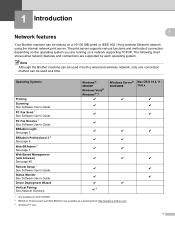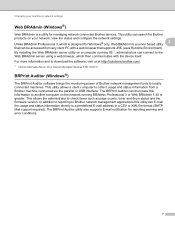Brother International MFC-7360N Support Question
Find answers below for this question about Brother International MFC-7360N.Need a Brother International MFC-7360N manual? We have 6 online manuals for this item!
Question posted by nhmb on August 27th, 2014
How To Install Brother Mfc 7360 Windows Home Server
The person who posted this question about this Brother International product did not include a detailed explanation. Please use the "Request More Information" button to the right if more details would help you to answer this question.
Current Answers
Related Brother International MFC-7360N Manual Pages
Similar Questions
How To Install Brother Mfc-8890dw Scanner On Windows 8
(Posted by sach6981 10 years ago)
How To Install Brother Mfc Scanner On Windows 2003 Server
(Posted by darklubsta 10 years ago)
In Windows 8, How Do I Get To Other Pages Of A Scan With Brother Mfc 7360
(Posted by fluteab 10 years ago)
How Do You Install Brother Mfc-7360n Printer In Wireless System
(Posted by COWBOall 10 years ago)
How To Install Brother Mfc 7360n Cartridge
(Posted by lutim 10 years ago)