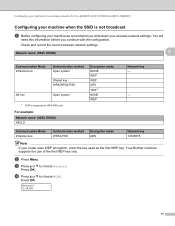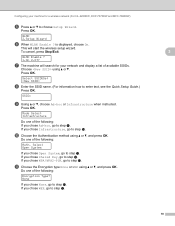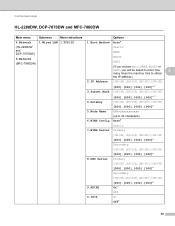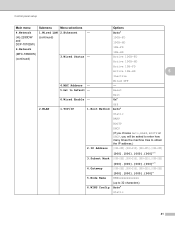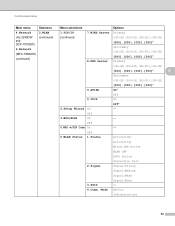Brother International MFC-7360N Support Question
Find answers below for this question about Brother International MFC-7360N.Need a Brother International MFC-7360N manual? We have 6 online manuals for this item!
Question posted by JimKlro on August 20th, 2014
Hl-2280dw Will Not Go Into Sleep Mode In Wifi
The person who posted this question about this Brother International product did not include a detailed explanation. Please use the "Request More Information" button to the right if more details would help you to answer this question.
Current Answers
Related Brother International MFC-7360N Manual Pages
Similar Questions
How To Turn Off Sleep Mode On A Brother Mfc-7840w
(Posted by panuzazo30 9 years ago)
How To Disable Sleep Mode In Brother Printer Mfc-7860dw
(Posted by hanju 10 years ago)
How Do I Adjust The Sleep Mode On A Brother Mfc-7360n Printer
(Posted by mainfsm 10 years ago)
Brother Mfc-7360n Will Not Print In Sleep Mode
(Posted by csrodlgm 10 years ago)