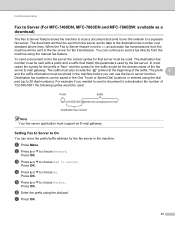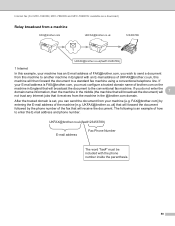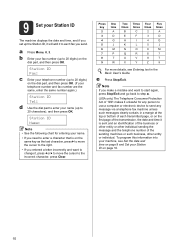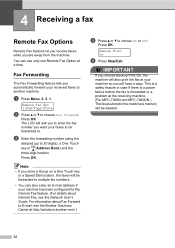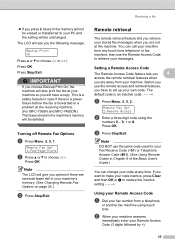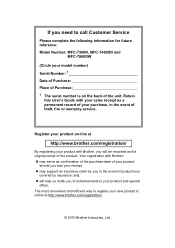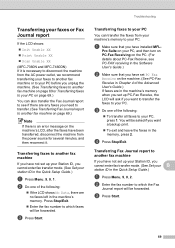Brother International MFC-7360N Support Question
Find answers below for this question about Brother International MFC-7360N.Need a Brother International MFC-7360N manual? We have 6 online manuals for this item!
Question posted by yecaljoe1 on June 15th, 2014
How To Enter Fax Number Into Mfc-7360n Printer
The person who posted this question about this Brother International product did not include a detailed explanation. Please use the "Request More Information" button to the right if more details would help you to answer this question.
Current Answers
Related Brother International MFC-7360N Manual Pages
Similar Questions
What Is Ip Address For Mfc 7360n Printer?
(Posted by jonhhp1 9 years ago)
How To Reset Fax Number Mfc-8220 How To Reset Fax Number
(Posted by mbwhol 9 years ago)
My Brother Mfc 7360n Printer Won't Take Faxes Because The Toner Cartridge Is
low
low
(Posted by daisEv 10 years ago)
How To Add The Confirmation Number On A Fax Brother Mfc-7360n
(Posted by gqu20 10 years ago)
How To See The Calling Phone Number On Fax Brother Mfc-7360n
(Posted by Ramazedj 10 years ago)