Brother International MFC-7360N Support Question
Find answers below for this question about Brother International MFC-7360N.Need a Brother International MFC-7360N manual? We have 6 online manuals for this item!
Question posted by gqu20 on March 5th, 2014
How To Add The Confirmation Number On A Fax Brother Mfc-7360n
The person who posted this question about this Brother International product did not include a detailed explanation. Please use the "Request More Information" button to the right if more details would help you to answer this question.
Current Answers
There are currently no answers that have been posted for this question.
Be the first to post an answer! Remember that you can earn up to 1,100 points for every answer you submit. The better the quality of your answer, the better chance it has to be accepted.
Be the first to post an answer! Remember that you can earn up to 1,100 points for every answer you submit. The better the quality of your answer, the better chance it has to be accepted.
Related Brother International MFC-7360N Manual Pages
Network Users Manual - English - Page 59


... Internet fax (For MFC-7460DN, MFC-7860DN and MFC-7860DW: available as a download)
How to Internet fax 7
...Brother machine to change the resolution, use the Fax Resolution key to set the preferred resolution, choose a Speed Dial or One Touch number, and press Start (S.Fine is the same as sending a normal fax (For more information to manually enter the Internet fax address, see Sending a fax...
Network Users Manual - English - Page 63
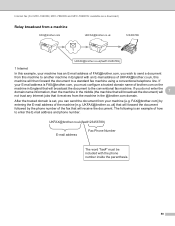
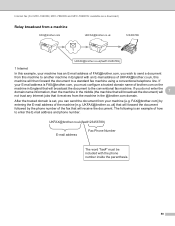
... address of how to another machine in England with the phone number inside the parenthesis.
58 The following is an example of the machine [e.g. FAX@brother.com] by the phone number of UKFAX@brother.co.uk, this machine to enter the E-mail address and phone number.
If you can send the document from the machine in...
Network Users Manual - English - Page 64
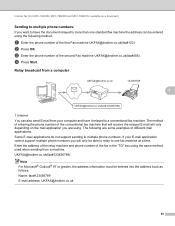
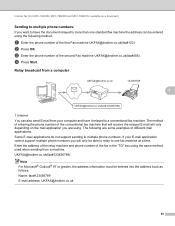
... application cannot support multiple phone numbers you are some examples of the first Fax machine UKFAX@brother.co.uk(fax#123).
Internet fax (For MFC-7460DN, MFC-7860DN and MFC-7860DW: available as follows: Name: fax#123456789 E-mail address: UKFAX@brother.co.uk
59 Relay broadcast from a computer 7
UKFAX@brother.co.uk
123456789
7
1
UKFAX@brother.co.uk(fax#123456789)
1 Internet You can...
Quick Setup Guide - English - Page 19


... the Windows® Firewall, see Network menu in Start/All Programs/Brother/MFC-XXXX LAN (where MFC-XXXX is your model name).
19 Install MFL-Pro Suite on additional...Brother NL-5 pack which is not found over the network, confirm your machine's IP address and the node name by following network ports. For network scanning, add UDP port 54925. For network PC-Fax receiving, add...
Software Users Manual - English - Page 39


...-down list. You can define the paper size for each paper tray and auto detect the serial number in the Tray Settings tab as follows.
(2) (1)
Paper Source Setting (1) This feature ... Select Settings and then Printers for the tray and manual feed slot.
Right-click the Brother MFC-XXXX Printer icon
2
(where XXXX is used for Windows® 2000 users. Printing
Tray Settings 2...
Software Users Manual - English - Page 89


...or document and automatically send the image as a fax from your computer using the Brother PC-FAX software.
e The PC-FAX sending dialog will appear. b Click Send Image ...fax number and then click Start. d The PC-FAX sending dialog will appear. a Select the PC-FAX tab.
If
you want to send. ControlCenter4
PC-FAX tab (MFC models only) 4
This section briefly introduces the PC-FAX...
Software Users Manual - English - Page 99


... or fax number into the user interface. For the latest information and updates on your PC to .
c Click OK to create the fax header and cover page. Note You can use your PC as a PC-FAX using the Facsimile style user interface on page 94.)
a Click the Start button, All Programs, Brother, MFC-XXXX (or MFC-XXXX...
Software Users Manual - English - Page 100


... systems (for example, dialing 9 to the top of your office). This is a fax number.)
User interface Choose the user interface from two choices: Simple style or Facsimile style.
92 Brother PC-FAX Software (MFC models only)
Sending setup 6
From the Brother PC-FAX Setup dialog box, click the Sending tab to display the screen below.
6
...
Software Users Manual - English - Page 102


....
Cover page title
If you choose Custom, you can put a bitmap file, such as a PC-FAX using the Facsimile style user interface 6
a Create a file in the page numbering.
The Print dialog box appears:
94
b Click File, then Print. Brother PC-FAX Software (MFC models only)
Entering cover page information 6
Note
If you are sending...
Software Users Manual - English - Page 103


... • If you want to redial a number, click Redial to enter the number. Click any of the 10 Speed Dial buttons. Click the Address Book button, and then choose a member or group from the Address Book. Brother PC-FAX Software (MFC models only)
c Choose Brother PC-FAX as your printer, and then click Print. The...
Software Users Manual - English - Page 104


...Brother PC-FAX as a PC-FAX using the Simple style user interface 6
a Create a file in any application on page 92.)
d Enter the fax number using any of the following methods:
Enter the fax number in the To: field. Click the To: button, and then choose destination fax numbers... On. Brother PC-FAX Software (MFC models only)
Sending a file as your PC. b Click File, then Print.
Software Users Manual - English - Page 107


... the Address Book
In the Brother Address Book dialog box you can add, edit and delete members and groups.
Click OK to add a member. Name is your
model name), PC-FAX Sending, then PC-FAX Address Book. Brother PC-FAX Software (MFC models only)
Brother Address Book 6
a Click the Start button, All Programs, Brother, MFC-XXXX or MFC-XXXX LAN (where XXXX...
Software Users Manual - English - Page 108


Brother PC-FAX Software (MFC models only)
Speed Dial setup 6
From the Brother PC-FAX Setup dialog box, click the Speed Dial (Facsimile style only) tab. ...Facsimile style user interface.)
6
You can select a speed dial from the PC-FAX interface to make sending a document easier & faster.
#1 Joe Smith XXX-XXX-XXXX
100 c Click Add >>. Clearing a Speed Dial button 6
a Click the Speed Dial button you ...
Software Users Manual - English - Page 109


c Change the member or group information.
c When the confirmation dialog box appears, click OK.
101 Brother PC-FAX Software (MFC models only)
Setting up to 50 members in a group. c ...group appear in the Group Members box. The Brother Address Book Group Setup dialog box appears:
6
b Enter the name of the new group in the group, and then click Add >>. Deleting a member or group 6
a ...
Software Users Manual - English - Page 110


... E-mail (A vCard is an electronic business card that can export the whole Address Book to export and then click Add >>.
This chooses Tab
or Comma to save the data.
102 Brother PC-FAX Software (MFC models only)
Exporting the Address Book 6
You can be vCard (*.vcf).
a Do one of your machine. (See Remote Setup...
Software Users Manual - English - Page 111
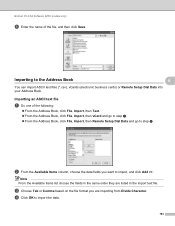
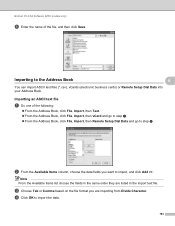
... Items list choose the fields in the import text file. d Click OK to import, and click Add >>.
c Choose Tab or Comma based on the file format you want to import the data.
103 Brother PC-FAX Software (MFC models only)
e Enter the name of the following:
From the Address Book, click File, Import...
Software Users Manual - English - Page 113


... display the number of stored faxes received, for example:
PC Fax Msg:001
When you switch your PC on your PC. If you must unblock the program.
105
Brother PC-FAX Software (MFC models only)
PC-FAX receiving 6
The Brother PC-FAX Receive Software lets you view and store faxes on , the PC-FAX Receive Software automatically transfers your faxes to your...
Software Users Manual - English - Page 115
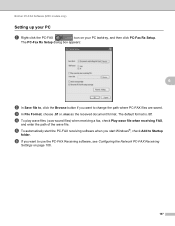
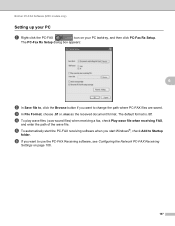
... the received document format. e To automatically start the PC-FAX receiving software when you start Windows®, check Add to use the PC-FAX Receiving software, see Configuring the Network PC-FAX Receiving
Settings on your PC tasktray, and then click PC-Fax Rx Setup. Brother PC-FAX Software (MFC models only)
Setting up your PC 6
a Right-click...
Software Users Manual - English - Page 118
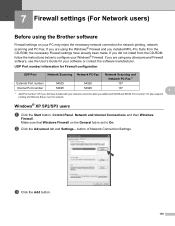
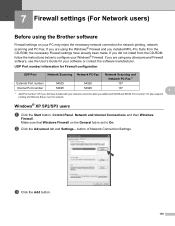
... also supports
printing and Remote Setup over the network. UDP Port number information for Firewall configuration
UDP Port
Network Scanning Network PC-Fax
Network Scanning and Network PC-Fax 1
External Port number
54925
54926
137
Internal Port number
54925
54926
137
7
1 Add Port number 137 if you still have already been made.
7 Firewall settings (For Network users...
Users Manual - English - Page 129


... mode. The factory settings are shown in Bold with an asterisk. Menu and features
Level 1
Level 2
4.Print Report 4.Fax Journal
(MFC-7360N and MFC-7460DN)
5.Print Report
(MFC-7860DW)
(Continued)
5.User Settings
6.Network Config
7.WLAN Report
(MFC-7860DW)
Level 3 -
- - -
1 See Advanced User's Guide. 2 See Quick Setup Guide.
BOOTP
DHCP
[000-255]. [000-255].
Lists your...
Similar Questions
How To Find The Ip Number For Brother Mfc-7360n
(Posted by shMAC 9 years ago)
How To Set Up Faxing Brother Mfc 7360n Ink
(Posted by cyncitypharid 10 years ago)
How To Send Multiple Fax Numbers From Brother Mfc-7360n
(Posted by SweArle 10 years ago)
How To See The Calling Phone Number On Fax Brother Mfc-7360n
(Posted by Ramazedj 10 years ago)
Serial Number For Brother Mfc-7360n
(Posted by capthoque 12 years ago)

