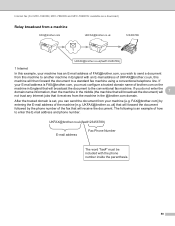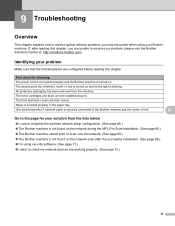Brother International MFC-7360N Support Question
Find answers below for this question about Brother International MFC-7360N.Need a Brother International MFC-7360N manual? We have 6 online manuals for this item!
Question posted by Pulwro on August 27th, 2014
Brother Mfc-7360n How To Print A Configuration Page
The person who posted this question about this Brother International product did not include a detailed explanation. Please use the "Request More Information" button to the right if more details would help you to answer this question.
Current Answers
Related Brother International MFC-7360N Manual Pages
Similar Questions
How Do I Find The Mac Address Of A Brothers Mfc-7360n
(Posted by remi2Pierc 10 years ago)
Brother-mfc-7360n Can I Do Double Sided Scan?
how can i do a double sided scan with a brother mfc-7360n?
how can i do a double sided scan with a brother mfc-7360n?
(Posted by abenhr2000 10 years ago)
How To Print Configuration Page Brother Mfc 7360n
(Posted by sdavda 10 years ago)
Country Set Problem On Brother Mfc-7360n?
The country set was made by mistake. how do i reset it on Brother MFC-7360N?
The country set was made by mistake. how do i reset it on Brother MFC-7360N?
(Posted by ramifi 11 years ago)
How To Set A Brother Mfc 7360n To Copier Default Rather Than Fax Default
how can I set my brother MFC 7360n buttons to copier default rather than fax default
how can I set my brother MFC 7360n buttons to copier default rather than fax default
(Posted by free2b1 12 years ago)