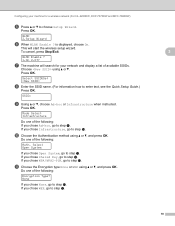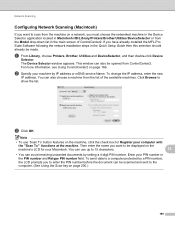Brother International MFC-7360N Support Question
Find answers below for this question about Brother International MFC-7360N.Need a Brother International MFC-7360N manual? We have 6 online manuals for this item!
Question posted by pegacowbo on November 11th, 2013
Brother Mfc Wireless How To Setup Scan To Email Button
The person who posted this question about this Brother International product did not include a detailed explanation. Please use the "Request More Information" button to the right if more details would help you to answer this question.
Current Answers
Related Brother International MFC-7360N Manual Pages
Similar Questions
Can I Make My Brother Mfc-7360n Wireless?
(Posted by ematbu 9 years ago)
Brother Mfc9840cdw Wireless Setup Wont Accept Or Enter
(Posted by HQajowas 10 years ago)
Brother-mfc-7360n Can I Do Double Sided Scan?
how can i do a double sided scan with a brother mfc-7360n?
how can i do a double sided scan with a brother mfc-7360n?
(Posted by abenhr2000 10 years ago)
Brother Mfc 8890dw Setup Scan To Email How To
(Posted by swRc 10 years ago)
Country Set Problem On Brother Mfc-7360n?
The country set was made by mistake. how do i reset it on Brother MFC-7360N?
The country set was made by mistake. how do i reset it on Brother MFC-7360N?
(Posted by ramifi 11 years ago)