Brother International MFC-7360N Support Question
Find answers below for this question about Brother International MFC-7360N.Need a Brother International MFC-7360N manual? We have 6 online manuals for this item!
Question posted by mevelMrOly on March 12th, 2014
Why Is Brother Hl-2280dw Still Saying Toner Is Low
The person who posted this question about this Brother International product did not include a detailed explanation. Please use the "Request More Information" button to the right if more details would help you to answer this question.
Current Answers
There are currently no answers that have been posted for this question.
Be the first to post an answer! Remember that you can earn up to 1,100 points for every answer you submit. The better the quality of your answer, the better chance it has to be accepted.
Be the first to post an answer! Remember that you can earn up to 1,100 points for every answer you submit. The better the quality of your answer, the better chance it has to be accepted.
Related Brother International MFC-7360N Manual Pages
Network Users Manual - English - Page 3


... BRPrint Auditor (Windows®)...7
3 Configuring your machine for a wireless network
(For HL-2280DW, DCP-7070DW and MFC-7860DW)
8
Overview...8 Step by step chart for wireless network configuration 9
For Infrastructure ... network (Push Button Configuration) (Infrastructure mode only 12
Configuration using the Brother installer application on the CD-ROM to configure your machine for a wireless...
Network Users Manual - English - Page 4


4 Wireless configuration using the Brother installer application
(For HL-2280DW, DCP-7070DW and MFC-7860DW)
22
Before configuring the wireless settings 22 Configure the wireless settings...22
5 Control panel setup
25
Network menu...25 TCP/IP ...25 Ethernet (wired network only)...27 Status (For DCP-7065DN, MFC-7360N, MFC-7460DN and MFC-7860DN)/Wired Status (For HL-2280DW, DCP-7070DW and...
Network Users Manual - English - Page 13


...; Although the Brother machine can be used at a time. • Before configuring wireless settings, you are printing large files, such as interference from other electronic devices can affect the... ESSID) and Network Key.
8 3 Configuring your machine for a wireless network (For HL-2280DW, DCP-7070DW and MFC-7860DW) 3
Overview 3
To connect your machine to your wireless network, we recommend you...
Network Users Manual - English - Page 14


... Button Configuration)
Using the Brother installer application
Using the PIN Method of Wi-Fi Protected Setup
Using WPS/AOSS™, a USB or network cable
c Configure your machine for wireless network configuration 3
For Infrastructure mode
a Confirm your network environment. Configuring your machine for a wireless network (For HL-2280DW, DCP-7070DW and MFC-7860DW)
Step by...
Network Users Manual - English - Page 15


... for a wireless network (For HL-2280DW, DCP-7070DW and MFC-7860DW)
For Ad-hoc mode... 3
a Confirm your network environment. See page 16
See page 22
Installing drivers and software (See the Quick Setup Guide)
Wireless configuration and installing the printer driver have been completed.
10
Using the Setup Wizard from the control panel (Recommended)
Using the Brother...
Network Users Manual - English - Page 16


... Brother wireless machine (your machine) is not wireless capable connected to the WLAN access point/router with a
network cable
Connected to the WLAN access point/router 4 Wired computer which is part of network does not have a central WLAN access point/router. Configuring your machine for a wireless network (For HL-2280DW, DCP-7070DW and MFC...
Network Users Manual - English - Page 17


...HL-2280DW, DCP-7070DW and MFC-7860DW)
Confirm your wireless network setup method 3
There are four methods to configure your wireless network settings. By using WPS or AOSS™ from the control panel menu, the Brother...your machine for a wireless network (Recommended)
3
You can easily connect your Brother machine to your wireless network.
A
1 Push Button Configuration
12
You must ...
Network Users Manual - English - Page 18


Configuring your machine for a wireless network (For HL-2280DW, DCP-7070DW and MFC-7860DW)
Configuration using the Brother installer application on the CD-ROM to configure your ...either Wi-Fi Protected Setup (PBC 1) or AOSS™, you are able to use the Brother installer application on -screen instructions until you can also use your wireless network settings before you proceed with the...
Network Users Manual - English - Page 19


... on the same network as the WLAN access point (A), you can temporarily connect the Hub or Router to configure your Brother machine for your machine for a wireless network (For HL-2280DW, DCP-7070DW and MFC-7860DW)
Configuration temporarily using a USB or network cable 3
You can temporarily use a USB cable or network cable to the...
Network Users Manual - English - Page 25


... show an 8 digit PIN and the machine starts searching for a WLAN access point/router for a wireless network
3
For installation, see Wireless configuration using the Brother installer application (For HL-2280DW, DCP-7070DW and MFC-7860DW) on the brand of the device that manages the wireless LAN), you can setup the WLAN network and security settings.
Network Users Manual - English - Page 28


Note
4
• If the window does not appear, use them. Wireless configuration using the Brother installer application (For HL-2280DW, DCP-7070DW and MFC-7860DW)
b Put the supplied CD-ROM into your language.
2 The CD-ROM main menu will appear automatically....model name screen appears, choose your desktop. 2 Double-click the Utilities icon. 3 Double-click the Wireless Device Setup Wizard.
Network Users Manual - English - Page 29


...4 Choose and right-click Wireless Network Connection.
Wireless configuration using the Brother installer application (For HL-2280DW, DCP-7070DW and MFC-7860DW)
3 Click Connect to be shown on screen (where x.x. d Follow the screen instructions to continue installing drivers and software necessary for operating your device, please choose Install MFL-Pro Suite from
0.0.0.0 to the 169...
Network Users Manual - English - Page 45
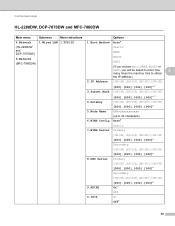
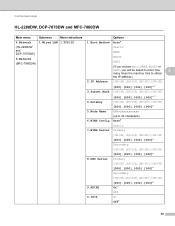
... 5
Main menu
Submenu
Menu selections
Options
4.Network
1.Wired LAN 1.TCP/IP
1.Boot Method Auto*
(HL-2280DW and DCP-7070DW)
6.Network
(MFC-7860DW)
Static
RARP
BOOTP
DHCP
(If you choose Auto, RARP, BOOTP or
DHCP, you will be asked to enter how many times the machine tries ...
Network Users Manual - English - Page 46
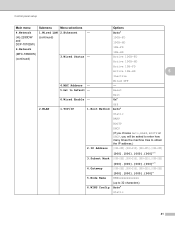
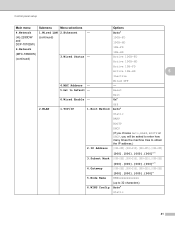
Control panel setup
Main menu
Submenu
Menu selections
Options
4.Network
1.Wired LAN 2.Ethernet
- Auto*
(HL-2280DW and DCP-7070DW)
6.Network
(MFC-7860DW)
(continued)
(continued)
3.Wired Status -
100B-FD 100B-HD 10B-FD 10B-HD Active 100B-FD Active 100B-HD
Active 10B-FD
Active 10B-HD
5
...
Network Users Manual - English - Page 47
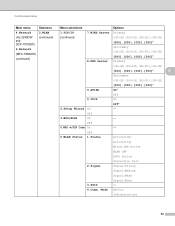
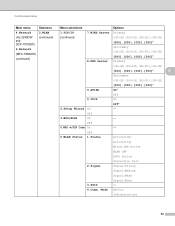
...
WLAN OFF
AOSS Active
Connection Fail
2.Signal
Signal:Strong
Signal:Medium
Signal:Weak
3.SSID
Signal:None -
4.Comm. Control panel setup
Main menu
4.Network (HL-2280DW and DCP-7070DW)
6.Network (MFC-7860DW)
(continued)
Submenu 2.WLAN (continued)
Menu selections
Options
1.TCP/IP
7.WINS Server Primary
(continued)
[000-255].[000-255].[000-255].[000-255]
[000...
Network Users Manual - English - Page 48


... set the IP address and Subnet Mask to Default -
8.WLAN Enable -
3.Scan To FTP - (For MFC-7860DW)
Color 100 dpi* Color 200 dpi
Reset Exit On Off* (If you choose Color option) PDF*
...Main menu
Submenu
Menu selections
Options
4.Network
2.WLAN
6.MAC Address -
-
(HL-2280DW and DCP-7070DW)
6.Network
(MFC-7860DW)
(continued)
(continued)
7.Set to values appropriate for your network.
43
Network Users Manual - English - Page 76


...Brother machine is an error code on the printed WLAN report, see the instructions of your security software or ask the manufacturer.
71
I can do? Some security software might block access without showing a security alert dialog. Are you choose to print, see Printing the WLAN report (For HL-2280DW,
9
DCP-7070DW and MFC...; 7)
, Control Panel, Devices and Printers and then Printers and...
Network Users Manual - English - Page 77


... Printing the WLAN report (For HL-2280DW, DCP-7070DW and MFC-7860DW) on page 37.) If there is working properly. wired/ wireless
Ping the Brother machine from your computer? See Confirm... my network devices are working correctly and connected to the same network as your computer.
Unsuccessful i Your Brother machine is Link OK.
wired/ Make sure you "ping" the Brother machine from...
Software Users Manual - English - Page 2


... HL-2280DW and MFC-7860DW 4 Duplex Print (For HL-2280DW and MFC-7860DW 4 Restoring default printer settings (For HL-2280DW and MFC-7860DW 5
Using the scan keys...6
Section II Windows®
2 Printing
8
Using the Brother printer driver...8 Printing a document...9 Duplex printing...10
Guidelines for printing on both sides of the paper 10 Automatic duplex printing (Not available for MFC-7360N...
Software Users Manual - English - Page 158


...on a network, choose the networked machine in the Device Selector application located in Macintosh HD/Library/Printers/Brother/Utilities/DeviceSelector or from the Model pop-up menu ....
The first time you are using the TWAIN driver 9
The Brother machine software includes a TWAIN Scanner driver for DCP-7060D and HL-2280DW) or the Flatbed scanner glass. 9 Scanning
9
Scanning a document...
Similar Questions
My Brother Hl 2280dw Says Replace Toner Cartridge But Is Not Low And Will Not
print.
print.
(Posted by annaST 10 years ago)
How To Reset Low Toner Message Brother Hl-2280dw
(Posted by jasse 10 years ago)
How To Eliminate Toner Low Status From Brother Hl-2280dw When Using Generic
toner
toner
(Posted by nebrmbo 10 years ago)
Brother Printer Says Toner Low But Which One
(Posted by rb200028 10 years ago)
Brother, How To Change Toner And It Keeps Saying Toner Low
(Posted by CPSRobA 10 years ago)

