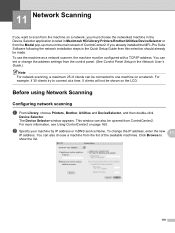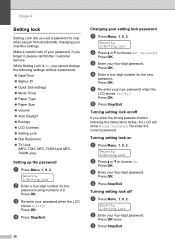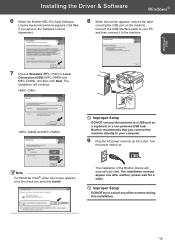Brother International MFC 7340 Support Question
Find answers below for this question about Brother International MFC 7340 - B/W Laser - All-in-One.Need a Brother International MFC 7340 manual? We have 6 online manuals for this item!
Question posted by milkbful on July 31st, 2014
How To Turn A Brother Mfc-7340 Wifi
The person who posted this question about this Brother International product did not include a detailed explanation. Please use the "Request More Information" button to the right if more details would help you to answer this question.
Current Answers
Related Brother International MFC 7340 Manual Pages
Similar Questions
How To Turn Brother Mfc-7860dw Online On A Mac 10.6.8
(Posted by bcsildu 10 years ago)
How Do I Turn Brother Mfc-j6910dw Wireless Printer Online
(Posted by leandhills 10 years ago)
How To Refill/reset Brother Mfc-7340 Printer Toner
(Posted by fasnsi 10 years ago)
How To Reseat Brother Mfc 7340
(Posted by Anonymous-107761 11 years ago)
Brother Mfc-7340 -why Date And Time Is Incorrect After Turning Off The Machine?
(Posted by caominhdieu 12 years ago)