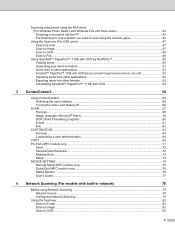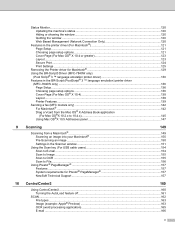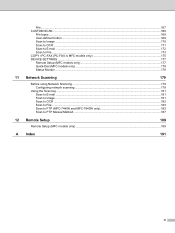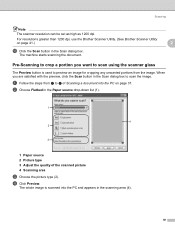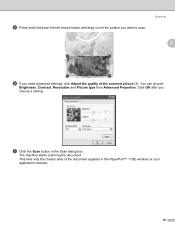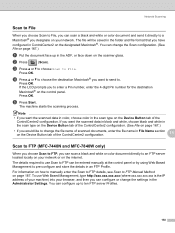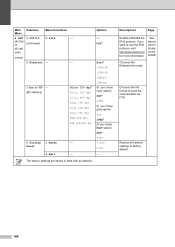Brother International MFC 7340 Support Question
Find answers below for this question about Brother International MFC 7340 - B/W Laser - All-in-One.Need a Brother International MFC 7340 manual? We have 6 online manuals for this item!
Question posted by uuuuuto on September 29th, 2014
How To I Pre Scan A Picture On Brothers Mfc-7340
The person who posted this question about this Brother International product did not include a detailed explanation. Please use the "Request More Information" button to the right if more details would help you to answer this question.
Current Answers
Related Brother International MFC 7340 Manual Pages
Similar Questions
Pre Scan With Brother Dcp-j725dw
I am scanning pictures using Brother DCP-J725DW from ControlCenter on a Mac, but I cannot find the p...
I am scanning pictures using Brother DCP-J725DW from ControlCenter on a Mac, but I cannot find the p...
(Posted by nonnimagid 9 years ago)
How Can I Save My Scanned Documents As A Pdf File Using Brother Mfc 7340
(Posted by r151Jamie 10 years ago)
How To Refill/reset Brother Mfc-7340 Printer Toner
(Posted by fasnsi 10 years ago)
Scanning With Brother Mfc-j835dw
brother MFC-J835DW scanner for OS 10.8.4
brother MFC-J835DW scanner for OS 10.8.4
(Posted by augiechavez 10 years ago)