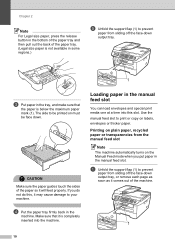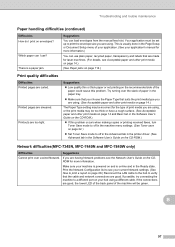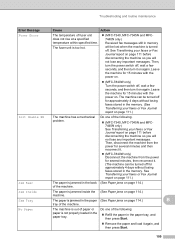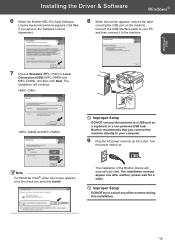Brother International MFC 7340 Support Question
Find answers below for this question about Brother International MFC 7340 - B/W Laser - All-in-One.Need a Brother International MFC 7340 manual? We have 6 online manuals for this item!
Question posted by normtexasr on July 21st, 2014
Where Do You Load Envelopes For Brother Mfc-7340
The person who posted this question about this Brother International product did not include a detailed explanation. Please use the "Request More Information" button to the right if more details would help you to answer this question.
Current Answers
Related Brother International MFC 7340 Manual Pages
Similar Questions
Brother Mfc 7340 Cannot Receive Fax Need To Replace Drum
(Posted by predfbu 9 years ago)
How To Print Envelopes Brother Mfc J435w
(Posted by 06cqu 10 years ago)
How To Print Envelopes Brother Mfc 7360n
(Posted by bkcscha 10 years ago)
How To Refill/reset Brother Mfc-7340 Printer Toner
(Posted by fasnsi 10 years ago)
How To Reseat Brother Mfc 7340
(Posted by Anonymous-107761 11 years ago)