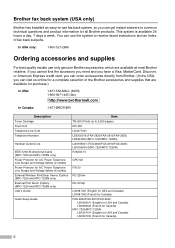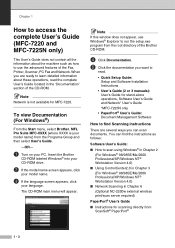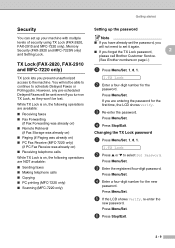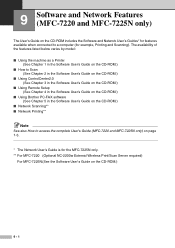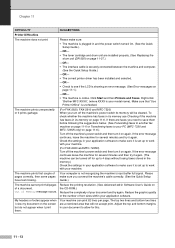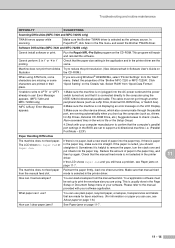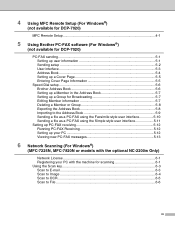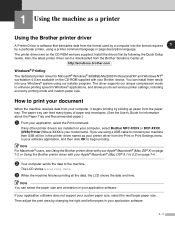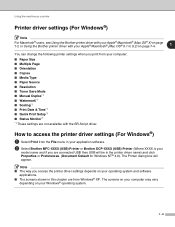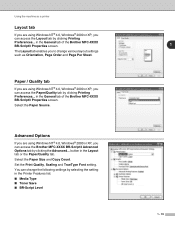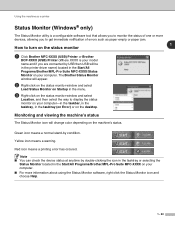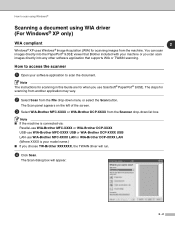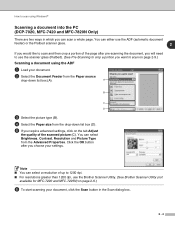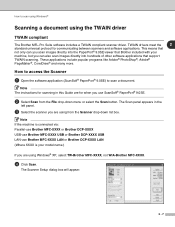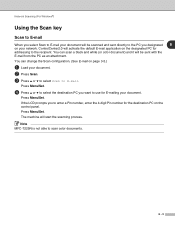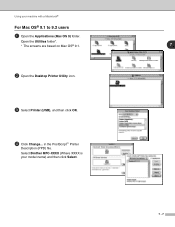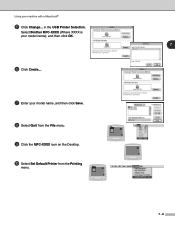Brother International MFC 7220 Support Question
Find answers below for this question about Brother International MFC 7220 - B/W Laser - All-in-One.Need a Brother International MFC 7220 manual? We have 4 online manuals for this item!
Question posted by vynnynMMA on January 10th, 2014
How To Scan To Pdf On Brother Mfc 7220
The person who posted this question about this Brother International product did not include a detailed explanation. Please use the "Request More Information" button to the right if more details would help you to answer this question.
Current Answers
Related Brother International MFC 7220 Manual Pages
Similar Questions
How To Re-set Brother Mfc 7220 Toner Says Life Toner Ends?
(Posted by Diamokumu 9 years ago)
Where Can I Buy A Brother Mfc 7220
(Posted by johnvallis 10 years ago)
Scanning With Brother Mfc-j835dw
brother MFC-J835DW scanner for OS 10.8.4
brother MFC-J835DW scanner for OS 10.8.4
(Posted by augiechavez 10 years ago)
Brother Mfc 7220
My Brother MFC 7220 does not offer a PDF option when scanning. Only JPEG, TIF, BMP, and PNG. What ca...
My Brother MFC 7220 does not offer a PDF option when scanning. Only JPEG, TIF, BMP, and PNG. What ca...
(Posted by dbrunett 11 years ago)