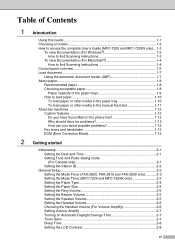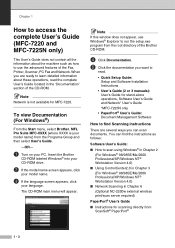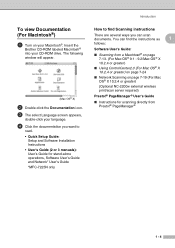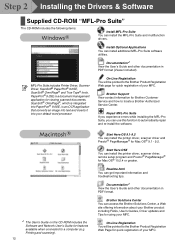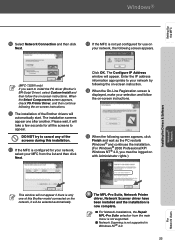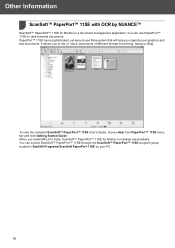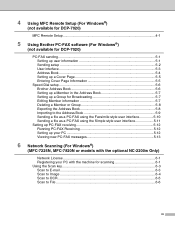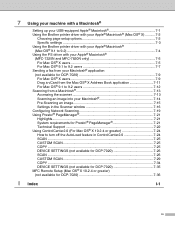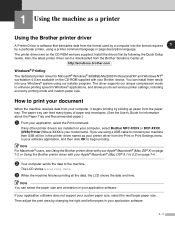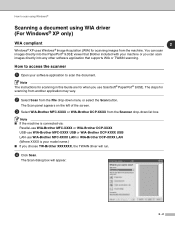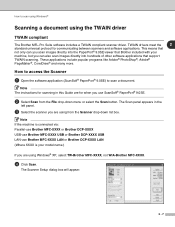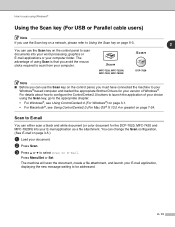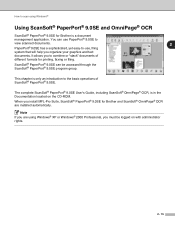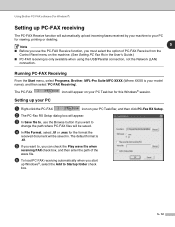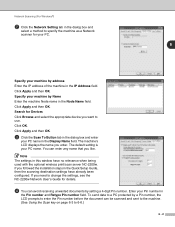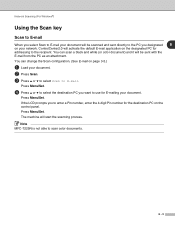Brother International MFC 7220 Support Question
Find answers below for this question about Brother International MFC 7220 - B/W Laser - All-in-One.Need a Brother International MFC 7220 manual? We have 4 online manuals for this item!
Question posted by natatom on August 20th, 2014
How To Scan Documents Into Windows 7 Using Brother Mfc7220
The person who posted this question about this Brother International product did not include a detailed explanation. Please use the "Request More Information" button to the right if more details would help you to answer this question.
Current Answers
Related Brother International MFC 7220 Manual Pages
Similar Questions
The Paper Keeps Jamming On My Brother Mfc7220
I had my Brother MFC 7220 serviced two weeks ago for paper jamming and it's still jamming. Can you t...
I had my Brother MFC 7220 serviced two weeks ago for paper jamming and it's still jamming. Can you t...
(Posted by vaseach51 4 years ago)
How Do I Reset ?
how do i reset a used brother MFC-7220 fax machine
how do i reset a used brother MFC-7220 fax machine
(Posted by bgsheepskin51 9 years ago)
Brother Mfc-495cw Won't Scan On Windows 7 Using Usb
(Posted by kataha 10 years ago)
How To Scan To E-mail Using Brother Mfc8690dw
(Posted by humptred 10 years ago)