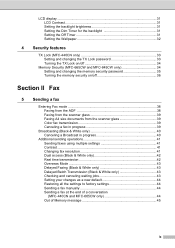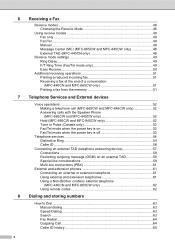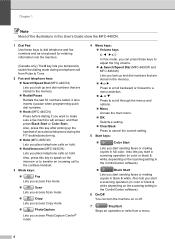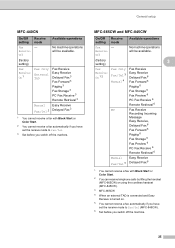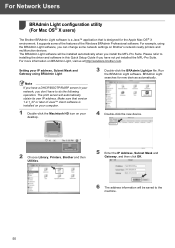Brother International MFC 665CW Support Question
Find answers below for this question about Brother International MFC 665CW - Color Inkjet - All-in-One.Need a Brother International MFC 665CW manual? We have 3 online manuals for this item!
Question posted by gardeningpixies on March 27th, 2012
How Do I Fix This Mfc665cw
How do I fix my MFC665CW says unable to print 50
Current Answers
Related Brother International MFC 665CW Manual Pages
Similar Questions
Printer Not Printing Error Message 'unable To Print 34'
my printer stopped printing. the message says unable to print 34. Brother MFC-465CN
my printer stopped printing. the message says unable to print 34. Brother MFC-465CN
(Posted by mpierce 6 years ago)
Mfc-665cw Brother Printer Is Printing Double On One Page. How Do I Fix It
(Posted by akechpete99 10 years ago)
My Brother Mfc 440 Cn Keeps Saying'unable To Print 50'...it Won't Print Or Turn
My brother MFC 440 CN keeps saying"unable to print 50"...it won't print or turn off.
My brother MFC 440 CN keeps saying"unable to print 50"...it won't print or turn off.
(Posted by diamondgold455 10 years ago)
Video How To Fix Brother Printer Error Unable To Print 50 Mfc 665cw
(Posted by robmcphilsc 10 years ago)
Error In Brother Mfc 3360 C Lcd Display Unable Print 46, Routine Maintanice
error in brother mfc 3360 c lcd display unable print 46, routine maintanice , & i m unable to pr...
error in brother mfc 3360 c lcd display unable print 46, routine maintanice , & i m unable to pr...
(Posted by surjit20012000 11 years ago)