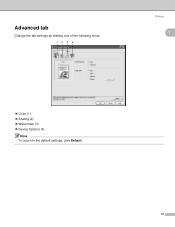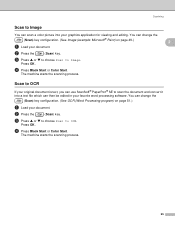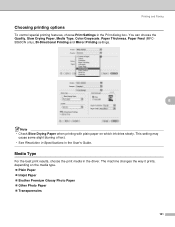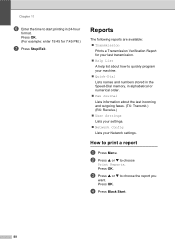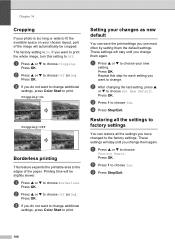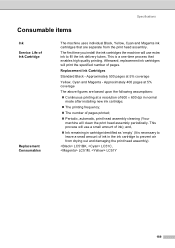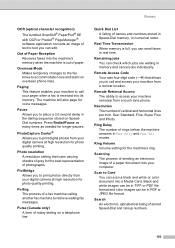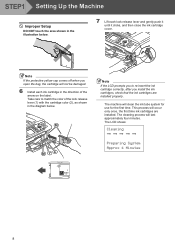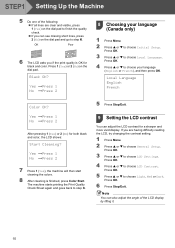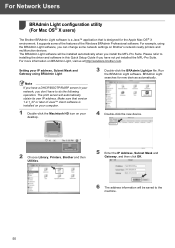Brother International MFC 665CW Support Question
Find answers below for this question about Brother International MFC 665CW - Color Inkjet - All-in-One.Need a Brother International MFC 665CW manual? We have 3 online manuals for this item!
Question posted by guyvezina on November 16th, 2011
One Color Doesn't Print
Yellow doesn't print even after 5 cleaning process. ALl 3 other colors are OK.
I have changed the cartridge and same results. Any idea
Current Answers
Related Brother International MFC 665CW Manual Pages
Similar Questions
Printer Not Printing Error Message 'unable To Print 34'
my printer stopped printing. the message says unable to print 34. Brother MFC-465CN
my printer stopped printing. the message says unable to print 34. Brother MFC-465CN
(Posted by mpierce 7 years ago)
Periodic Print Head Cleaning
My automatic periodic print head cleaning stopped working by itself.I have to manually do it. Is the...
My automatic periodic print head cleaning stopped working by itself.I have to manually do it. Is the...
(Posted by DRAWOHGZ 8 years ago)
Won't Print Black After Changing Cartridge
will not print black after changing cartridge
will not print black after changing cartridge
(Posted by Anonymous-47944 12 years ago)
Why There Is No Colour Print On This Printer
Ink volumes are still strong but unable to print colour. Only black and white prints are available o...
Ink volumes are still strong but unable to print colour. Only black and white prints are available o...
(Posted by yvonnechanlmc 12 years ago)