Brother International MFC 665CW Support Question
Find answers below for this question about Brother International MFC 665CW - Color Inkjet - All-in-One.Need a Brother International MFC 665CW manual? We have 3 online manuals for this item!
Question posted by caribman161 on April 28th, 2012
Print Issue
Why can't my MFC-665CW print the Black Numbers on the Florida Lottery Page?
Current Answers
There are currently no answers that have been posted for this question.
Be the first to post an answer! Remember that you can earn up to 1,100 points for every answer you submit. The better the quality of your answer, the better chance it has to be accepted.
Be the first to post an answer! Remember that you can earn up to 1,100 points for every answer you submit. The better the quality of your answer, the better chance it has to be accepted.
Related Brother International MFC 665CW Manual Pages
Software & Network Users Manual - English - Page 2


... printer driver settings...5 Basic tab ...6 Media Type...7 Quality ...7 Enhanced Print Settings ...8 Improve Pattern Printing (Windows® 2000/XP only 10 Paper Size ...10 Page Layout ...11 Orientation ...11 Copies ...12 Paper Source (MFC-5860CN only 12 Advanced tab...13 Color ...14 Scaling ...16 Watermark ...17 Device Options ...19 Support tab ...21
2 Scanning
Scanning a document using...
Software & Network Users Manual - English - Page 13


... print mode and the lowest amount of ink used. As print quality and speed are shown in bold.
• For DCP-130C and MFC-240C, the Highest Print Quality...600 dpi. Media Type Plain Paper Inkjet Paper Brother Premium Glossy Photo Paper or Other Photo Paper Transparencies
Color/Grayscale Color/Grayscale Color/Grayscale Color/Grayscale
Color/Grayscale
Print Quality Selection Fast, Fast Normal, ...
Software & Network Users Manual - English - Page 43
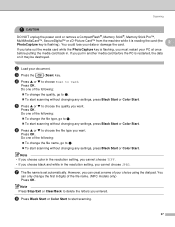
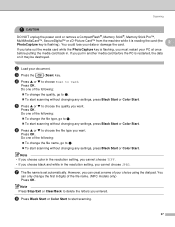
... (the 2
PhotoCapture key is set automatically.
g The file name is flashing). h Press Black Start or Color Start to choose the file type you entered. Scanning
CAUTION
DO NOT unplug the power cord ...machine while it may be destroyed.
Press OK. You
can creat a name of the file name. (MFC models only) Press OK. You could lose your document.
Do one of the following :
„...
Software & Network Users Manual - English - Page 44


... dpi, Color 300 dpi or
Color 600 dpi.
Press OK.
c Press a or b to choose 0.Scan to choose 2.PhotoCapture.
b Press a or b to Card.
Scanning
Changing the default quality
2
(For MFC-5460CN and 5860CN)
2
a Press Menu, 4, 9, 1. Press OK. f Press Stop/Exit. Changing the default black & white file format
2
(For MFC-5460CN and 5860CN)
2
a Press Menu, 4, 9, 2. Press OK...
Software & Network Users Manual - English - Page 45


... a or b to Card.
Press OK. Scanning
2 2
2
2
39
e Press a or b to choose PDF or JPEG.
b Press a or b to choose PDF or JPEG.
d Press a or b to choose 3.Color File Type. Changing the default color file format
(For MFC-5460CN and 5860CN)
a Press Menu, 4, 9, 3. Press OK.
Software & Network Users Manual - English - Page 108


...Resolution in bold.
• For DCP-130C and MFC-240C, the Highest Print Quality selection is not available if you choose borderless printing.
102 Media Type Plain Paper Inkjet Paper Brother Premium Glossy Photo Paper or Other Photo Paper Transparencies
Color/Grayscale Color/Grayscale Color/Grayscale Color/Grayscale
Color/Grayscale
Print Quality Selection Fast, Fast Normal, Normal, Fine Fine...
Software & Network Users Manual - English - Page 122
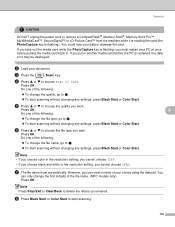
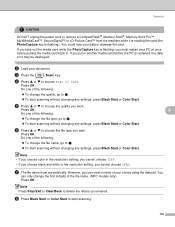
...to f.
„ To start scanning.
116 Press OK.
9
Do one of the file name. (MFC models only) Press OK.
Press OK.
Scanning
CAUTION
DO NOT unplug the power cord or remove a ...Stop/Exit or Clear/Back to start scanning without changing any settings, press Black Start or Color Start. h Press Black Start or Color Start to delete the letters you want .
c Press the
(Scan)...
Software & Network Users Manual - English - Page 124


... a or b to choose PDF or JPEG. Press OK. e Press a or b to choose PDF or JPEG. Press OK.
Press OK. Press OK. c Press Stop/Eixt.
(For MFC-130C)
a Press Menu. Changing the default color file format
(For MFC-5460CN and 5860CN)
a Press Menu, 4, 9, 3.
Users Manual - English - Page 5


... Paper (Letter size / 25 sheets) Inkjet Plain Paper (Letter size / 250 sheets) Telephone Line Cord Telephone Handset (MFC-665CW only) Handset Curled Cord (MFC-665CW only) Cordless Handset (MFC-845CW only) Battery (MFC-845CW only) User's Guide
Item LC51BK (Prints approx. 500 pages) LC51C (Prints approx. 400 pages) LC51M (Prints approx. 400 pages) LC51Y (Prints approx. 400 pages)
BP61GLL 1 BP61GLP...
Users Manual - English - Page 7
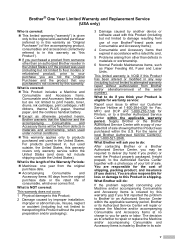
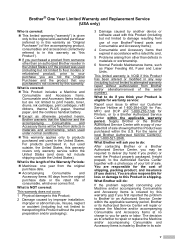
...number). What to do if you think your Product is eligible for warranty service:
Report your purchase you are not limited to print heads, toner,
drums, ink cartridges, print... models or refurbished product), prior to your issue to either our Customer Service Hotline at no...Items at 1-800-284-4329 for Fax, MFC and DCP and 1-800-276-7746 for ...device or software used in the United States.
Users Manual - English - Page 12
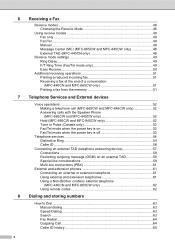
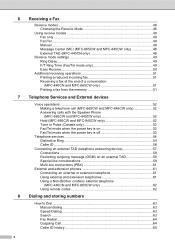
...MFC-440CN and MFC-665CW only 51 Printing a fax from the memory 51
7 Telephone Services and External devices
Voice operations 52 Making a telephone call (MFC-665CW and MFC-845CW only 52 Answering calls with the Speaker Phone (MFC-665CW and MFC-845CW only 52 Hold (MFC-665CW and MFC...external telephone (MFC-440CN and MFC-665CW only 62 Using remote codes 62
8 Dialing and storing numbers
How to ...
Users Manual - English - Page 53


Section II
Fax II
Sending a fax
38
Receiving a Fax
46
Telephone Services and External devices 52
Dialing and storing numbers
63
Message Center (MFC-665CW and
MFC-845CW only)
71
Advanced fax operations (Black & White only) 76
Printing Reports
87
Polling
89
Users Manual - English - Page 64


...by lifting a handset on page 49. Message Center (MC) (MFC-665CW and MFC-845CW only)
6
Message Center (MC) helps you are fax or... Incoming calls will be handled in manual mode press Black Start or Color Start when you
to tell you hear fax tones (... (telephone answering device) on page 71.)
External TAD (MFC-440CN only)
6
External TAD mode lets an external answering device manage your machine...
Users Manual - English - Page 84
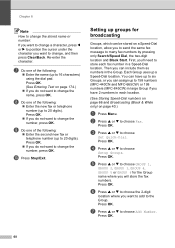
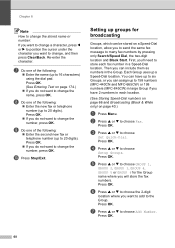
...Speed-Dial numbers on page 66 and Broadcasting (Black & White only) on page 174.)
„ If you can include them as numbers in the Group.
d Press a or b to choose Add Number. Press... GROUP 4, GROUP 5 or GROUP 6 for broadcasting
8
Groups, which can assign up to 158 numbers (MFC-440CN and MFC-665CW) or 198 numbers (MFC-845CW) in a Speed-Dial location. Press OK. c Press a or b to choose Fax....
Users Manual - English - Page 112
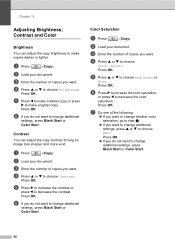
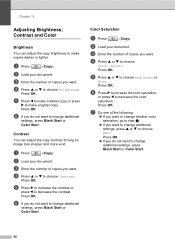
..., go to step e.
„ If you want to change additional
settings, press Black Start or Color Start.
Press OK. Press OK.
b Load your document.
d Press a or b to decrease the color saturation.
a Press
(Copy). c Enter the number of copies you do not want . Press OK.
Contrast
13
You can adjust the copy brightness to make...
Users Manual - English - Page 126
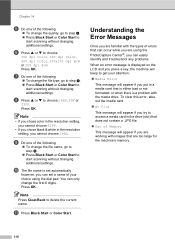
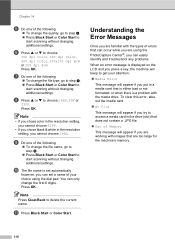
... are too large for the machine's memory.
110
k Press Black Start or Color Start.
h Press a or b to choose
150 dpi Color, 300 dpi Color, 600 dpi Color, 200x100 dpi B/W or 200 dpi B/W. Press OK. f Press...the following .
„ To change the file name, go to step f. „ Press Black Start or Color Start to access a media card in a media card that are working with images that is ...
Users Manual - English - Page 153
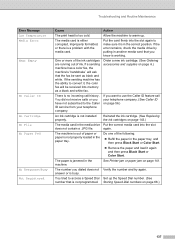
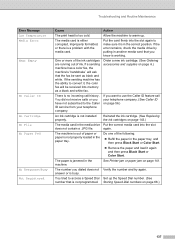
... and then press Black Start or Color Start.
The number you want to...number and try again. The paper is too cold.
The media card is either corrupted, improperly formatted, or there is busy.
Troubleshooting and Routine Maintenance
Error Message Low Temperature Media Error
Near Empty
No Caller ID
No Cartridge No File No Paper Fed
No Response/Busy Not Registered
Cause
Action
The print...
Users Manual - English - Page 154


...Printing a fax from the memory on page 51.)
Printing operation in progress
Reduce print resolution. (For details, see Printing for Windows® or Printing and Faxing for several minutes, then reconnect it .
„ (MFC-665CW and MFC-845CW only) Disconnect the machine from the PictBridge port,
broken device... of paper (Letter, Legal or A4), and then press Black Start or Color Start.
Quick Setup Guide - English - Page 51


...® is designed to manage your Brother network connected devices
such as network-ready Multifunction devices and /or network-ready printers in a Local Area ...Network Users
BRAdmin Professional configuration utility (For Windows® users)
The BRAdmin Professional utility for new devices
automatically.
1 Put the supplied CD-ROM into your IP address, Subnet Mask and Gateway using BRAdmin...
Quick Setup Guide - English - Page 52
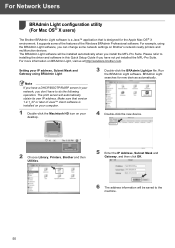
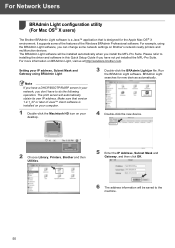
...information on BRAdmin Light, visit us at http://solutions.brother.com. The print server will be installed automatically when you install the MFL-Pro Suite. ...yet installed the MFL-Pro Suite. It supports some network settings on Brother's network ready printers and multifunction devices. The BRAdmin Light software will be saved to installing the driver and software in your desktop.
3...
Similar Questions
Mfc 665cw Black Won't Print
(Posted by thomtedd 10 years ago)
Why Does Mfc-665cw Printer Print Some Black Numbers?
(Posted by hxaxmile 10 years ago)
Video How To Fix Brother Printer Error Unable To Print 50 Mfc 665cw
(Posted by robmcphilsc 10 years ago)
My Brother Dcp-165 Printer Wont Print Black
my brother DCP-165 printer wont print black
my brother DCP-165 printer wont print black
(Posted by drarolph 11 years ago)

