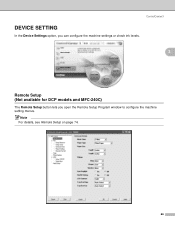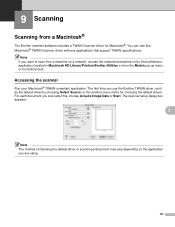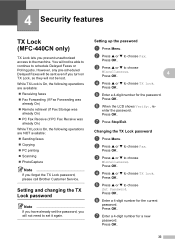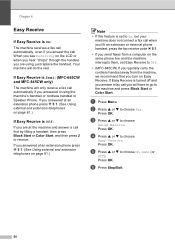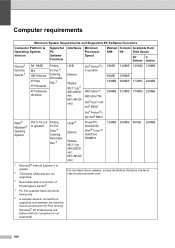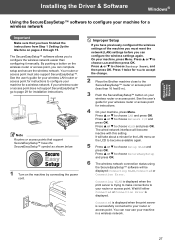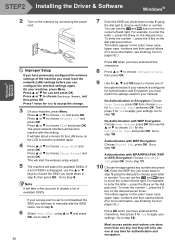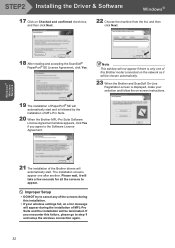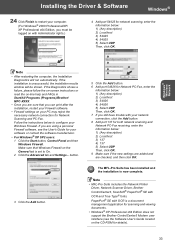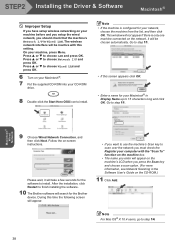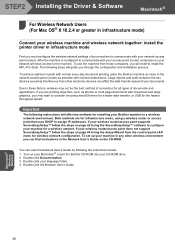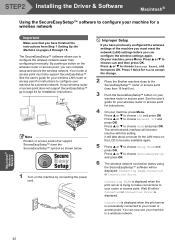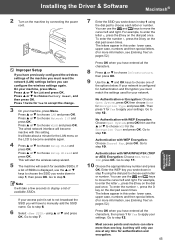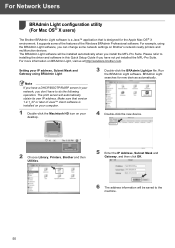Brother International MFC 665CW Support Question
Find answers below for this question about Brother International MFC 665CW - Color Inkjet - All-in-One.Need a Brother International MFC 665CW manual? We have 3 online manuals for this item!
Question posted by otajohn on April 11th, 2014
How Do I Configure A Brother Mfc665cw To A Wireless Set-up, Without A Computer?
The person who posted this question about this Brother International product did not include a detailed explanation. Please use the "Request More Information" button to the right if more details would help you to answer this question.
Current Answers
Related Brother International MFC 665CW Manual Pages
Similar Questions
Best Cordless Extension Phone For Mfc665cw
Which is the best extension phone to ad to my MFC665CW?Thanks- Tom
Which is the best extension phone to ad to my MFC665CW?Thanks- Tom
(Posted by proulx 2 years ago)
How To Clean Printhead On Brother Mfc665cw
(Posted by ssclau 9 years ago)
Hi, My Name Is Robert My Brother -all In One -color Inkjet 5460cn Codeis 46?
(Posted by robcrumtom7 10 years ago)
Reset Toner Indicator On Brother Mfc9325cw Wireless Color Printer
How do you reset toner indicator on Brother MFC9325CW Wireless Color Printer?
How do you reset toner indicator on Brother MFC9325CW Wireless Color Printer?
(Posted by Anonymous-110890 11 years ago)
Brother All In One Manual For Mfc665cw.
able to make phone calls but unable to receive.
able to make phone calls but unable to receive.
(Posted by bobconti 12 years ago)