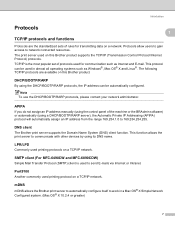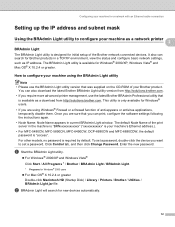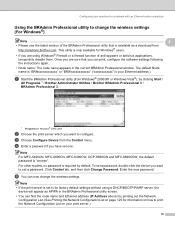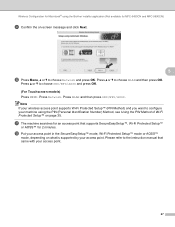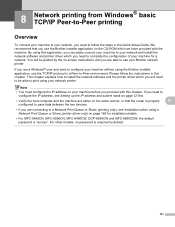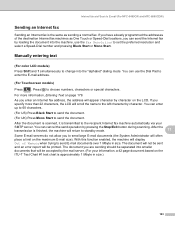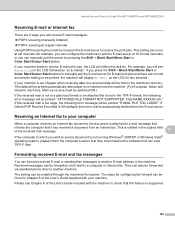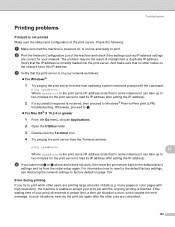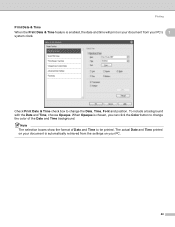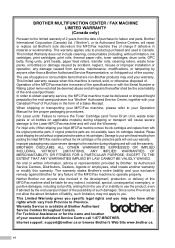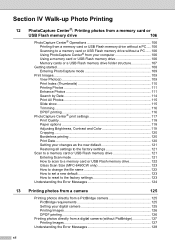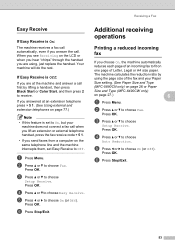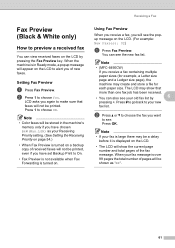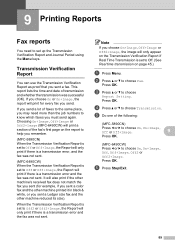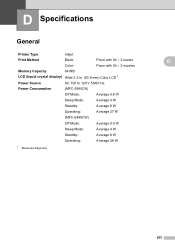Brother International MFC 6490CW Support Question
Find answers below for this question about Brother International MFC 6490CW - Color Inkjet - All-in-One.Need a Brother International MFC 6490CW manual? We have 8 online manuals for this item!
Question posted by mandaalexander on August 22nd, 2012
Not Printing
"Unable to print 36" is showing on the screen
Current Answers
Answer #1: Posted by Calvin5767 on August 22nd, 2012 7:36 PM
Solution 1:
Solution 2:
Solution 3:
- Lift the lid to where the connections cable is.
Solution 2:
- Clean the clear strip on the carriage assy.
Solution 3:
- Check the print catridge inside make sure it`s inserted properly.
- Verify that something has not stopped the carriage from moving across the paper correctly.
Related Brother International MFC 6490CW Manual Pages
Similar Questions
Brother Mfc 6490cw Won't Print Color
(Posted by davrichar 10 years ago)
How To Adjust The Color Settings In Brother Mfc-6490cw Printer?
(Posted by BmcneKmcp 10 years ago)
How To Fix 'unable Print 36' On Brother Mfc 5890cn Model
My printer is always perform cleaning after it recieves my command to print, and after cleaning by t...
My printer is always perform cleaning after it recieves my command to print, and after cleaning by t...
(Posted by edselserra 10 years ago)
How To Get Brother Mfc-6490cw To Print To Tray 2
(Posted by tonjo 10 years ago)
Mfc J410w Unable To Scanap
I am getting the error message MFC J410W Unable to ScanAP
I am getting the error message MFC J410W Unable to ScanAP
(Posted by phuntart 11 years ago)