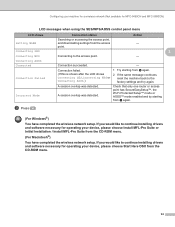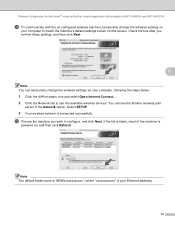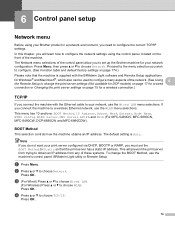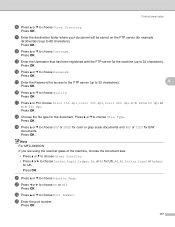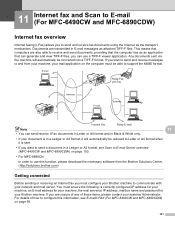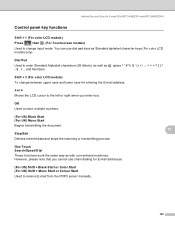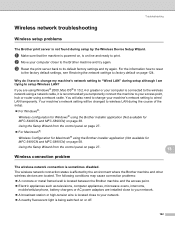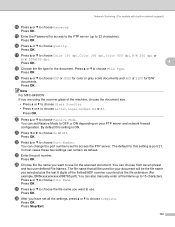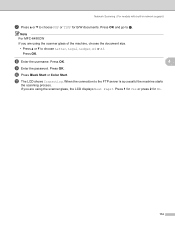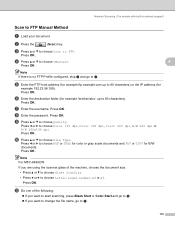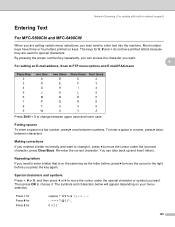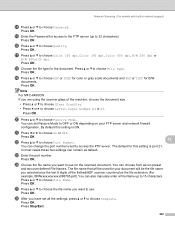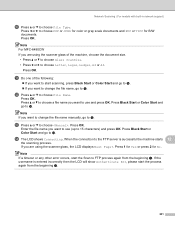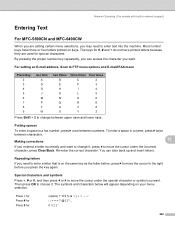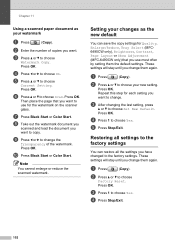Brother International MFC 6490CW Support Question
Find answers below for this question about Brother International MFC 6490CW - Color Inkjet - All-in-One.Need a Brother International MFC 6490CW manual? We have 8 online manuals for this item!
Question posted by cembden7416 on May 28th, 2012
Letters Are All In Uppercase
How to login to the email on the printer using letters in lowercases.. it doesnt give me an option to select in lower case
Current Answers
Related Brother International MFC 6490CW Manual Pages
Similar Questions
I Need To Put In My Network Key In Capital Letters, But Can Only Do Lower Case.
How can I do capital letters?
How can I do capital letters?
(Posted by sladenburg 9 years ago)
How To Adjust The Color Settings In Brother Mfc-6490cw Printer?
(Posted by BmcneKmcp 10 years ago)
Can I Install Brother Mfc-j430w Color Inkjet Printer Without Cd
(Posted by gracebrid 10 years ago)
How Do I Get My Brother 6490cw To Print Envelopes Using The Cups Printer?
(Posted by stevenparker 12 years ago)