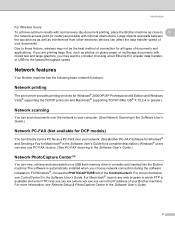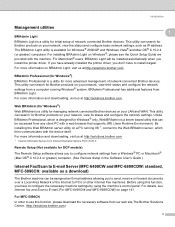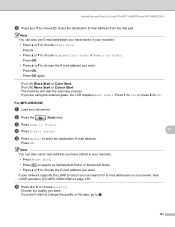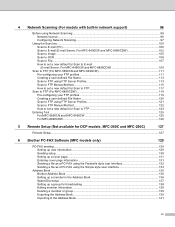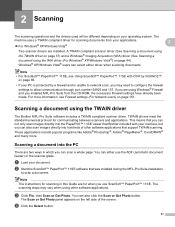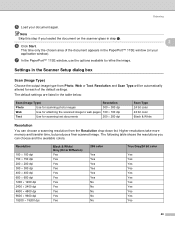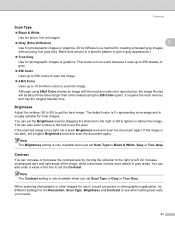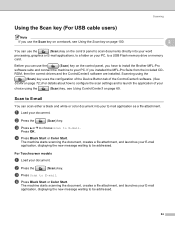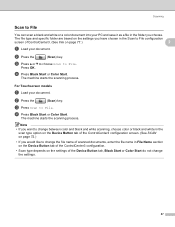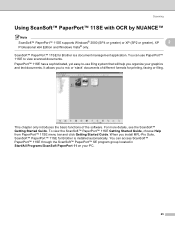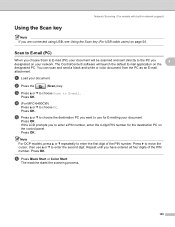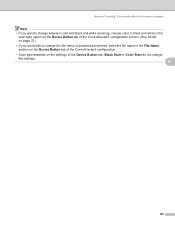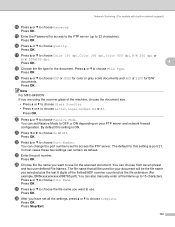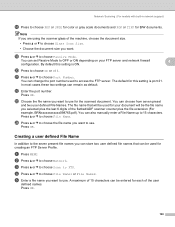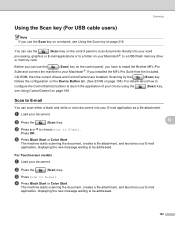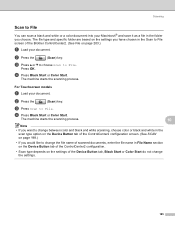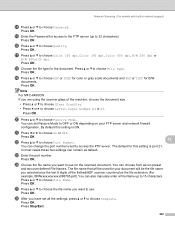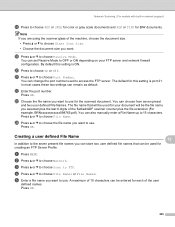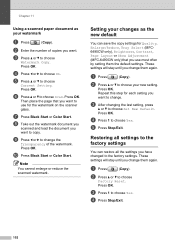Brother International MFC 6490CW Support Question
Find answers below for this question about Brother International MFC 6490CW - Color Inkjet - All-in-One.Need a Brother International MFC 6490CW manual? We have 8 online manuals for this item!
Question posted by hysea on March 7th, 2014
Brother Mfc6490cw How Do I Scan A Document To My Email Server?
The person who posted this question about this Brother International product did not include a detailed explanation. Please use the "Request More Information" button to the right if more details would help you to answer this question.
Current Answers
Related Brother International MFC 6490CW Manual Pages
Similar Questions
How To Scan To Email On Brother Mfc-6490cw
(Posted by gordhkajspe 9 years ago)
How Do I Scan To Email Server On Brother Mfc-j6710dw
(Posted by sokkjulio 9 years ago)
How To Change The Brother 8480dn Scan To Email Default Naming
(Posted by jdmagi 10 years ago)
Brother Mfc6490cw I Need A New Printer Head. Where Can I Purchase This:
Where to purchase above printer head for mfc 6490cw brother printer
Where to purchase above printer head for mfc 6490cw brother printer
(Posted by joaowe 11 years ago)