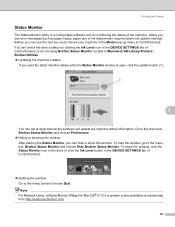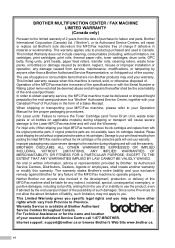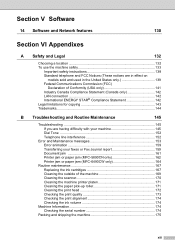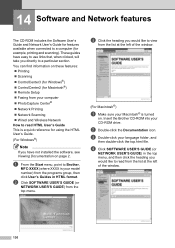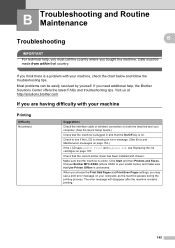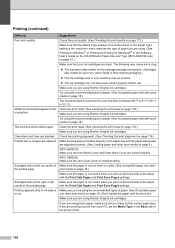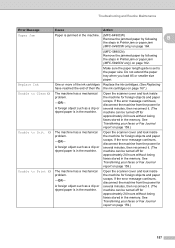Brother International MFC 6490CW Support Question
Find answers below for this question about Brother International MFC 6490CW - Color Inkjet - All-in-One.Need a Brother International MFC 6490CW manual? We have 8 online manuals for this item!
Question posted by kudseker on September 25th, 2013
Brother Mfc 6490cw Printer Won't Read Ink Cartridge
The person who posted this question about this Brother International product did not include a detailed explanation. Please use the "Request More Information" button to the right if more details would help you to answer this question.
Current Answers
Related Brother International MFC 6490CW Manual Pages
Similar Questions
Brother Mfc-j4510dw Not Detecting New Oem Ink Cartridges
I've tried everything but I cannot get my brother printer to detect my ink cartridges. Please help! ...
I've tried everything but I cannot get my brother printer to detect my ink cartridges. Please help! ...
(Posted by bnbjtrain 6 years ago)
How To Adjust The Color Settings In Brother Mfc-6490cw Printer?
(Posted by BmcneKmcp 10 years ago)
Brother Mfc 6490cw Printer How To Clean Printer That Has Ink Streaks
(Posted by carprtradem 10 years ago)
Brother Mfc-295cn Printer Cannot Detect New Ink Cartridge
(Posted by lpocarg 10 years ago)
Brother 6490 Printer Won't Recognize Ink Cartridge
(Posted by sdeCarolu 10 years ago)