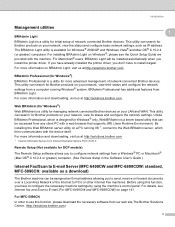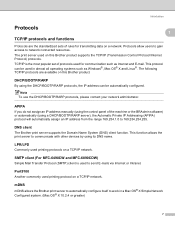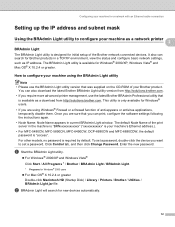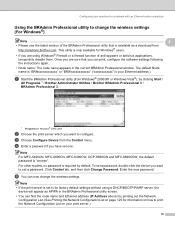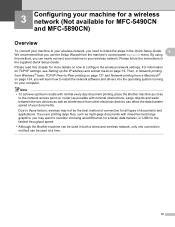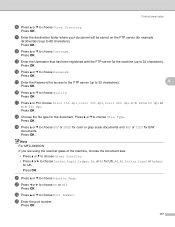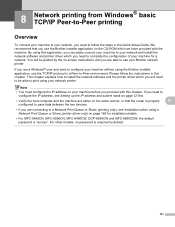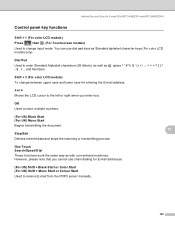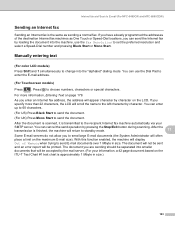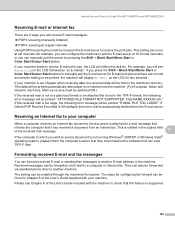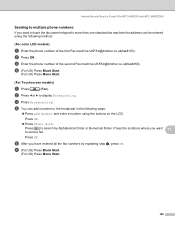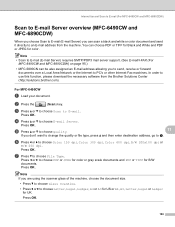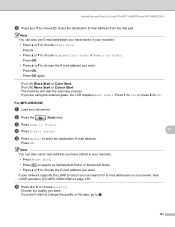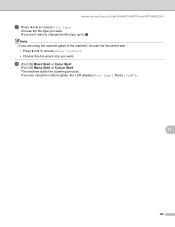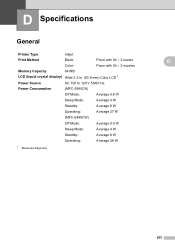Brother International MFC 6490CW Support Question
Find answers below for this question about Brother International MFC 6490CW - Color Inkjet - All-in-One.Need a Brother International MFC 6490CW manual? We have 8 online manuals for this item!
Question posted by rimash3 on January 17th, 2014
Cant Log In To My Account
trying to loge in to account and find out if there is a D V D on machine
Current Answers
Related Brother International MFC 6490CW Manual Pages
Similar Questions
How Do I Print In Color With The Brother Mfc-8460n
how do I print color copies with the brother mfc-8460n
how do I print color copies with the brother mfc-8460n
(Posted by whiggins245 8 years ago)
Brother Mfc 6490cw Won't Print Color
(Posted by davrichar 10 years ago)
Brother Mfc 6490cw Professioal Series Multifunction Center
when i plug the power card in the the female socket i only hear its started to beep and nothing disp...
when i plug the power card in the the female socket i only hear its started to beep and nothing disp...
(Posted by mullahshane 10 years ago)
How To Adjust The Color Settings In Brother Mfc-6490cw Printer?
(Posted by BmcneKmcp 10 years ago)
Can I Install Brother Mfc-j430w Color Inkjet Printer Without Cd
(Posted by gracebrid 10 years ago)