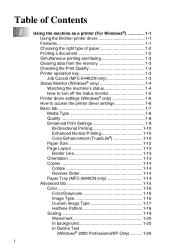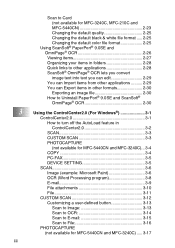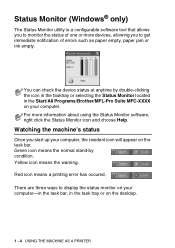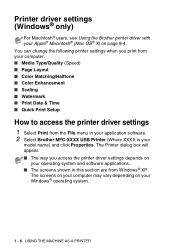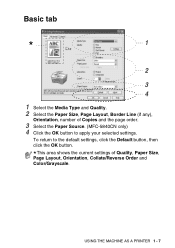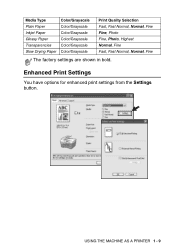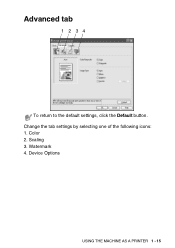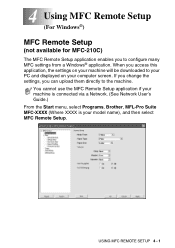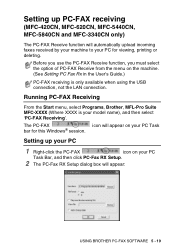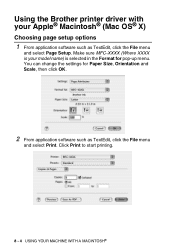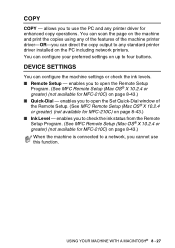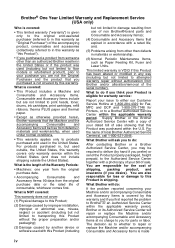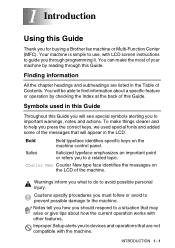Brother International MFC 620CN Support Question
Find answers below for this question about Brother International MFC 620CN - Color Inkjet - All-in-One.Need a Brother International MFC 620CN manual? We have 4 online manuals for this item!
Question posted by account on October 27th, 2011
Unable To Clean The Printer, How To?
Refer to : The Barther's Printer model "MFC620CN"
It's show a text message on Printer's LCD " Unable to clean" So how can I do for this problem?
Current Answers
Related Brother International MFC 620CN Manual Pages
Similar Questions
My Machine Is Saying 'unable To Clean'. How Do I Fix This?
As above.
As above.
(Posted by maritime 10 years ago)
Maintenance Issue
My Brother Printer is unable to start up. There is a message that reads @unable to clean...' How do...
My Brother Printer is unable to start up. There is a message that reads @unable to clean...' How do...
(Posted by kemeagodo 11 years ago)
Brother Mfc 620cn Scanner Driver
Please check where is my brother scanner driver. All the time ther is scanner driver is present now ...
Please check where is my brother scanner driver. All the time ther is scanner driver is present now ...
(Posted by lawjames 11 years ago)
How To Do For 'unable Clean' Problem
(Posted by shanweil 12 years ago)
I Get An Error Message On The Lcd Screen Indicating: Unable To Init. Error 4f -
I get an error message on the LCD screen indicating: Unable to init. Error 4F. This occurs when I fi...
I get an error message on the LCD screen indicating: Unable to init. Error 4F. This occurs when I fi...
(Posted by drc3417 12 years ago)