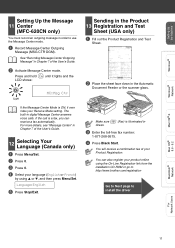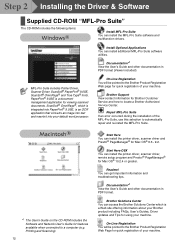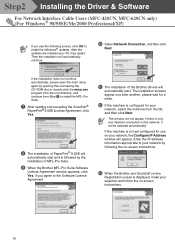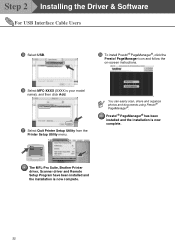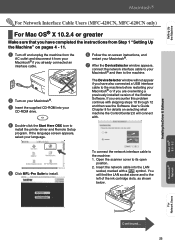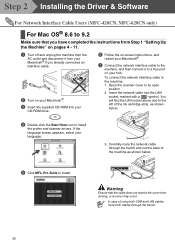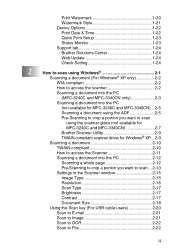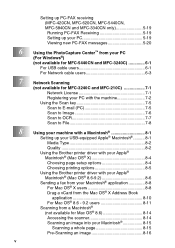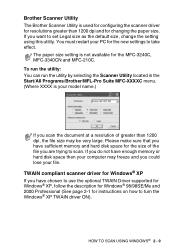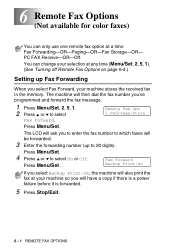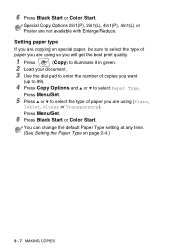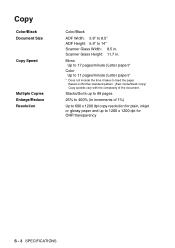Brother International MFC 620CN Support Question
Find answers below for this question about Brother International MFC 620CN - Color Inkjet - All-in-One.Need a Brother International MFC 620CN manual? We have 4 online manuals for this item!
Question posted by lawjames on August 25th, 2012
Brother Mfc 620cn Scanner Driver
Please check where is my brother scanner driver. All the time ther is scanner driver is present now please return my brother scanner driver as I bought this brother MFC 620CN was with the scanner
Current Answers
Answer #1: Posted by LightofEarendil on August 26th, 2012 10:50 AM
You can find all available drivers for your printer here:
Cheers
Related Brother International MFC 620CN Manual Pages
Similar Questions
How To Brother Mfc 7860dw Scanner Driver (twain) Win
(Posted by xxhin 9 years ago)
My Machine Is Saying 'unable To Clean'. How Do I Fix This?
As above.
As above.
(Posted by maritime 10 years ago)
Can I Install Brother Mfc-j430w Color Inkjet Printer Without Cd
(Posted by gracebrid 10 years ago)
Maintenance Issue
My Brother Printer is unable to start up. There is a message that reads @unable to clean...' How do...
My Brother Printer is unable to start up. There is a message that reads @unable to clean...' How do...
(Posted by kemeagodo 11 years ago)
Scan & Fax
Am I able to get a driver that will allow me to scan docs directly from my laptop that has windows 7
Am I able to get a driver that will allow me to scan docs directly from my laptop that has windows 7
(Posted by oneinamillion2537 12 years ago)