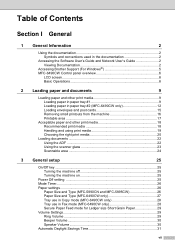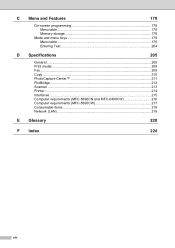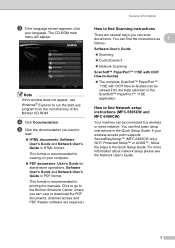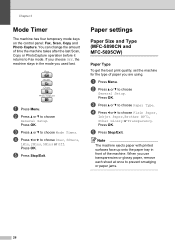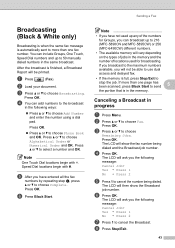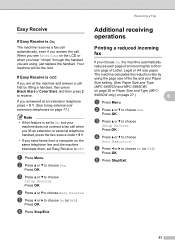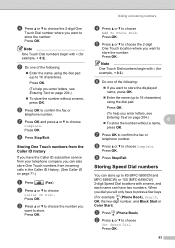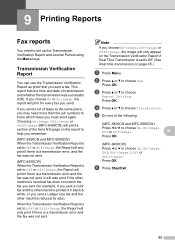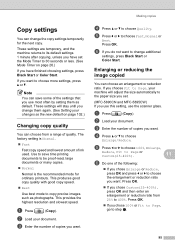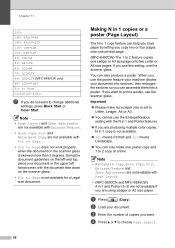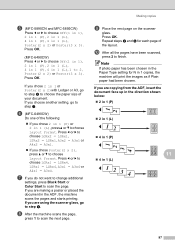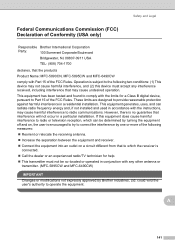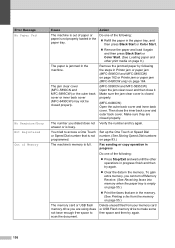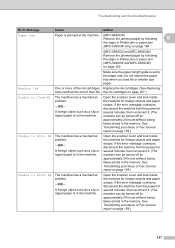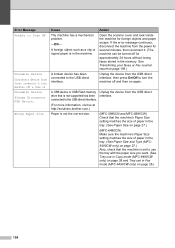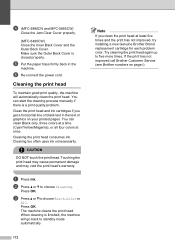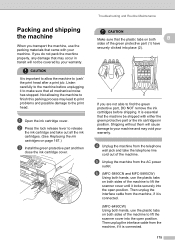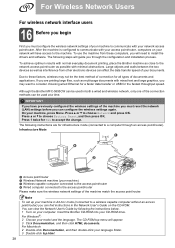Brother International MFC-5895cw Support Question
Find answers below for this question about Brother International MFC-5895cw.Need a Brother International MFC-5895cw manual? We have 4 online manuals for this item!
Current Answers
Answer #1: Posted by linkshahzad on June 28th, 2013 2:44 AM
Unfortunately there is no printed files history kept in the computer or printer,especially with any details that you mentioned, and the event log viewer often described as doing that really does not record that kind of data but only seems to track basic printing errors. Once a file is printed and deleted from the printer's print queue it is no longer relevant to the computer or printer and no history is kept. If the document was printed from an application like Word or Excel, etc., they will keep a list of recently accessed/opened files if enabled, but will not keep records of whether the document was printed or not.
Related Brother International MFC-5895cw Manual Pages
Similar Questions
Brother Mfc-5895cw Scanner Problem
My brother MFC-5895cw will print and fax but won't scan. It used to scan but now it doesn't. The mes...
My brother MFC-5895cw will print and fax but won't scan. It used to scan but now it doesn't. The mes...
(Posted by mdbeng 9 years ago)
Mfc-5895cw Receiving Data But Does Not Print
(Posted by solejust 9 years ago)
Override Brother Mfc-5895cw Low Ink Message And Get Brother To Print
(Posted by jamiecidzik 11 years ago)
Ink Level For Mfc-5895cw
How do I determiind the INK level for MFC-5895CW?
How do I determiind the INK level for MFC-5895CW?
(Posted by larryasmith 12 years ago)
Brother Multifunction Printer Mfc-465cn Service Manual
(Posted by rafa52 12 years ago)