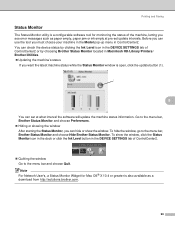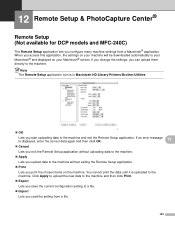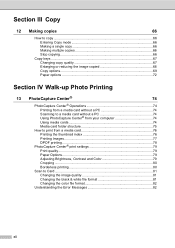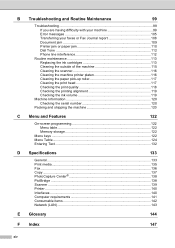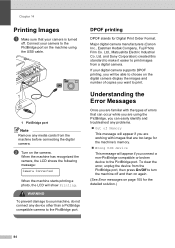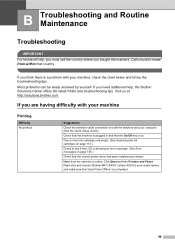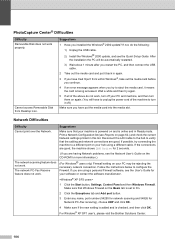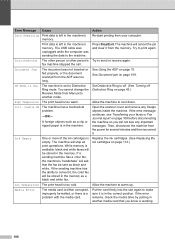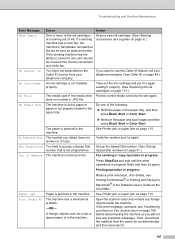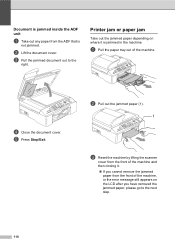Brother International MFC 5860CN Support Question
Find answers below for this question about Brother International MFC 5860CN - Color Inkjet - All-in-One.Need a Brother International MFC 5860CN manual? We have 2 online manuals for this item!
Question posted by yllek on June 28th, 2014
My Printer Is Giving Me An Error Message 52 Why?
Current Answers
Answer #1: Posted by waelsaidani1 on June 29th, 2014 1:40 AM
- Foreign object, such as a paper clip or ripped piece of paper, stuck in the machine
- Mechanical malfunction
Solution available here: http://www.brother-usa.com/FAQs/Solution.aspx?FAQID=200000037993&Model=1969&ProductID=MFCJ4710DW&Keyword=#.U6_QQfl_sYM
Answer #2: Posted by harrytonia on June 29th, 2014 12:23 PM
http://www.brother-usa.com/videos/?VID=1189#.U7BnHeaxXGU
Or fix manually below
http://www.brother-usa.com/FAQs/Solution.aspx?FAQID=200000037993&Model=1969&ProductID=MFCJ4710DW&Keyword=#.U7Bm_uaxXGV
PLEASE ACCEPT IF SATISFIED
if you are not satisfied with my help please don't rate it but continue to ask another question. MAY THE MERCY OF GOD BE WITH YOU, YOUR FRIENDS AND FAMILY.
Related Brother International MFC 5860CN Manual Pages
Similar Questions
I am getting "Clean unable 50" after I changed the ink cartridges in my Brother printer 5860 CN
I am buying a new laptop, will I be able to print to my mfc-5860cn wirelessly?
Machine is completely clear but paper jams every time; it seems not to be feeding correctly. There i...