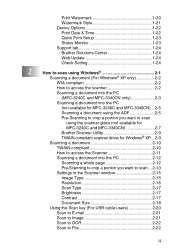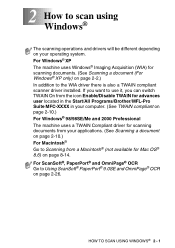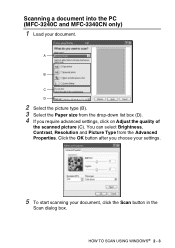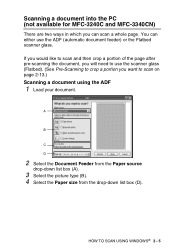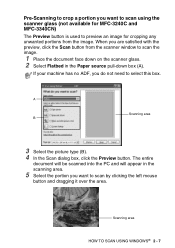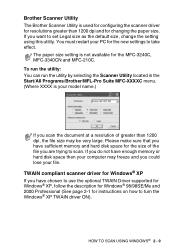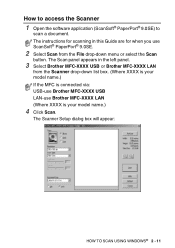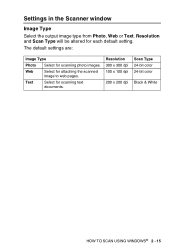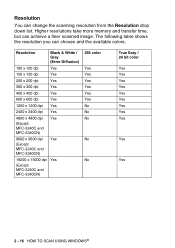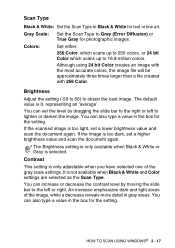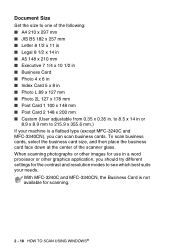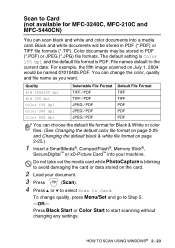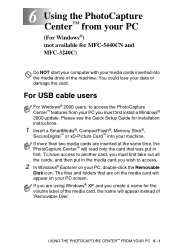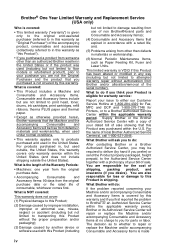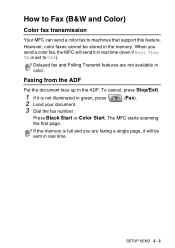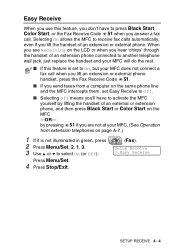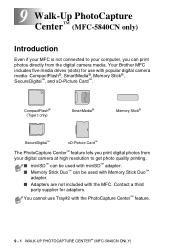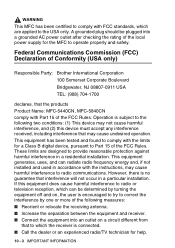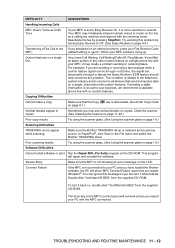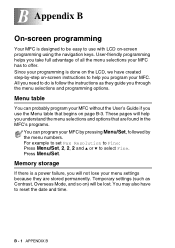Brother International MFC 5840CN Support Question
Find answers below for this question about Brother International MFC 5840CN - Color Inkjet - All-in-One.Need a Brother International MFC 5840CN manual? We have 2 online manuals for this item!
Question posted by bradmathis9 on September 21st, 2012
Help
my mom has giving me her brother MFC-5480CN and didnt have the install disk i am wondering how i can get it to work i am using windows 7
Current Answers
Related Brother International MFC 5840CN Manual Pages
Similar Questions
How Can I Install A Brother Mfc 5840cn In Windows 7
(Posted by ganbwnt 9 years ago)
Can I Install Brother Mfc-j430w Color Inkjet Printer Without Cd
(Posted by gracebrid 10 years ago)
Is Mfc 5840cn Scanner Can Scan To A Pdf
(Posted by almaagtane 11 years ago)
Brother Mfc-5840cn
(Posted by brinesgayard 11 years ago)
Brother Multifunction Printer Mfc-465cn Service Manual
(Posted by rafa52 12 years ago)