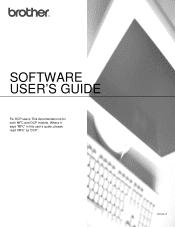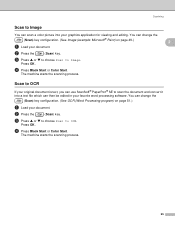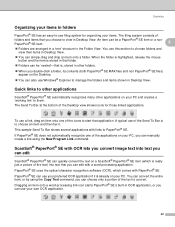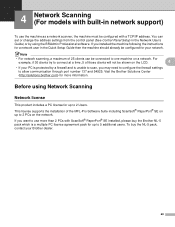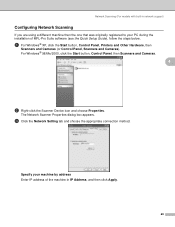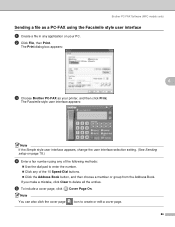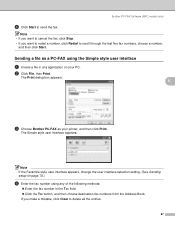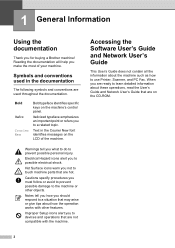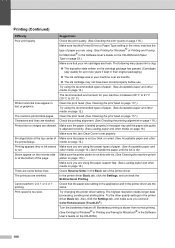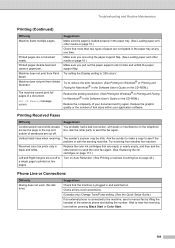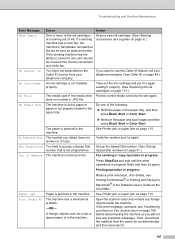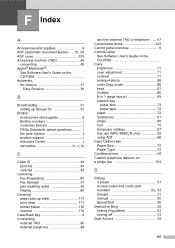Brother International MFC 5460CN Support Question
Find answers below for this question about Brother International MFC 5460CN - Color Inkjet - All-in-One.Need a Brother International MFC 5460CN manual? We have 2 online manuals for this item!
Question posted by dickeyclan5 on May 24th, 2012
Paperport Software Came With My Printer.can I Get A Version To Work With Window7
Do you have a download of the Paperport program that comes with the printer that will work with windows 7? I've just got a new computer and would like to keep the same printer and software.
Current Answers
Related Brother International MFC 5460CN Manual Pages
Similar Questions
The Print Head Of My Mfc 5460cn Fell Into Right Side Of The Printer.
How do I disassemble the printer to make the repair? Please help.Isaac
How do I disassemble the printer to make the repair? Please help.Isaac
(Posted by igbehan 3 years ago)
Hi, My Name Is Robert My Brother -all In One -color Inkjet 5460cn Codeis 46?
(Posted by robcrumtom7 10 years ago)
How To Disable Color Printing On Brother Mfc 9560cdw Printer
(Posted by vititst 10 years ago)
Can I Install Brother Mfc-j430w Color Inkjet Printer Without Cd
(Posted by gracebrid 10 years ago)
Scanner Not Working
The 5460 prints downloads but will not bring the document up for scanning. Ie. after instructions to...
The 5460 prints downloads but will not bring the document up for scanning. Ie. after instructions to...
(Posted by fomi06 12 years ago)