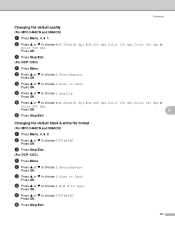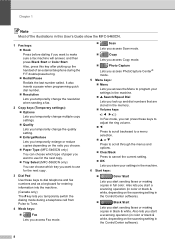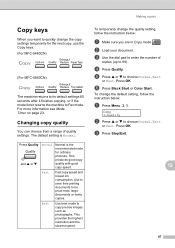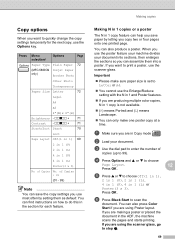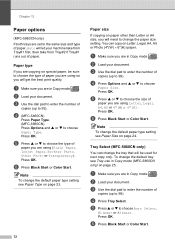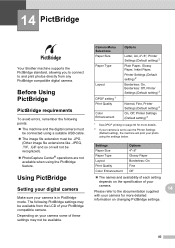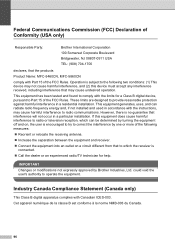Brother International MFC 5460CN Support Question
Find answers below for this question about Brother International MFC 5460CN - Color Inkjet - All-in-One.Need a Brother International MFC 5460CN manual? We have 2 online manuals for this item!
Question posted by Anonymous-40147 on October 13th, 2011
What Is Error 51?
i have a brother lc-51 that is showing an error code 51. what is that?
Current Answers
Related Brother International MFC 5460CN Manual Pages
Similar Questions
Error Code 46 On Brother Mfc-295cn
Hi, I have a Brother MFC-295CN with cleaning unable 46. How do I put the printer in maintenance mode...
Hi, I have a Brother MFC-295CN with cleaning unable 46. How do I put the printer in maintenance mode...
(Posted by hubertpellerin 2 years ago)
Init Unable 40 Error Code
Could someone please help me understand what that code means?
Could someone please help me understand what that code means?
(Posted by clpe0530 9 years ago)
Hi, My Name Is Robert My Brother -all In One -color Inkjet 5460cn Codeis 46?
(Posted by robcrumtom7 10 years ago)
Clean Unable 51 Error Code.
What Does This Mean?
(Posted by rogken00 12 years ago)