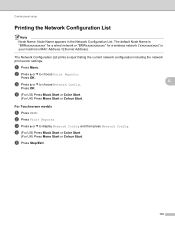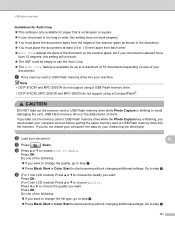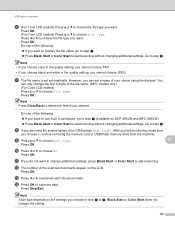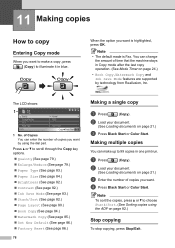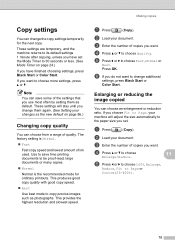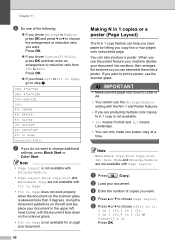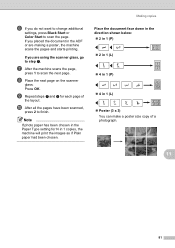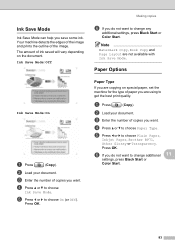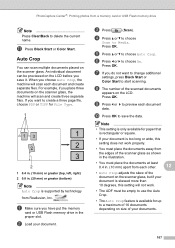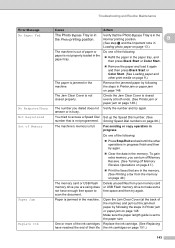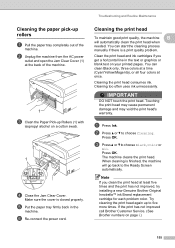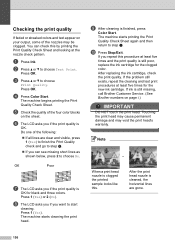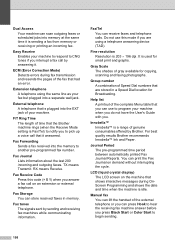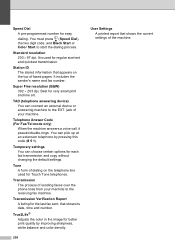Brother International MFC 495CW Support Question
Find answers below for this question about Brother International MFC 495CW - Color Inkjet - All-in-One.Need a Brother International MFC 495CW manual? We have 7 online manuals for this item!
Question posted by lakepglenn on July 15th, 2014
Won't Print Black Mfc 495
The person who posted this question about this Brother International product did not include a detailed explanation. Please use the "Request More Information" button to the right if more details would help you to answer this question.
Current Answers
Related Brother International MFC 495CW Manual Pages
Similar Questions
Brother Mfc 495cw Does Not Print Black And White
(Posted by owegill 9 years ago)
Brother Mfc-j430w Wont Print Black New Cartridge
(Posted by niSstill 9 years ago)
No Yellow Won't Print Black Mfc-490cw
(Posted by Procaniro 10 years ago)
Why My Mfc 495 Cw Will Not Print Black
(Posted by lisande 10 years ago)
Brother Mfc 495 Does Not Print Black
(Posted by drpch 10 years ago)