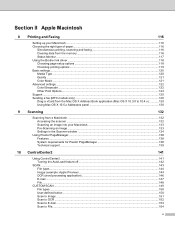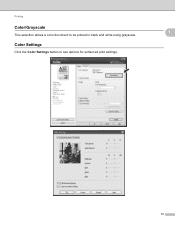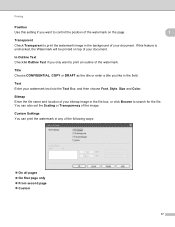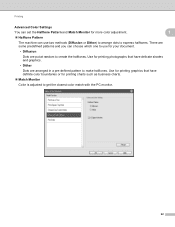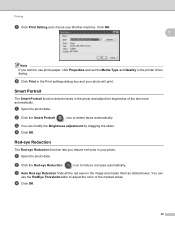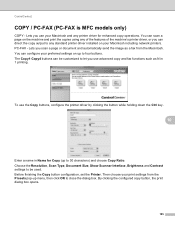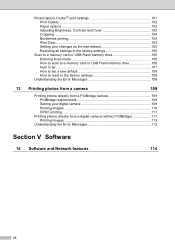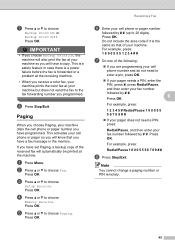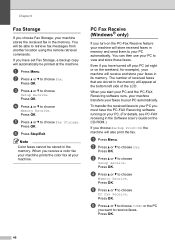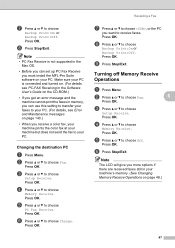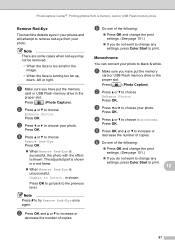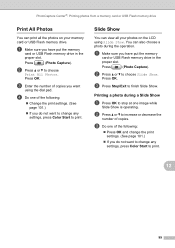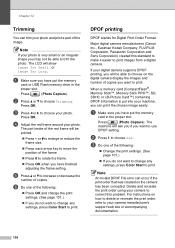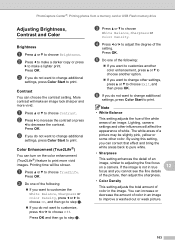Brother International MFC 495CW Support Question
Find answers below for this question about Brother International MFC 495CW - Color Inkjet - All-in-One.Need a Brother International MFC 495CW manual? We have 7 online manuals for this item!
Question posted by djwalk13 on April 15th, 2013
How Do I Reverse A Mirror Image Print Setting?
The person who posted this question about this Brother International product did not include a detailed explanation. Please use the "Request More Information" button to the right if more details would help you to answer this question.
Current Answers
Related Brother International MFC 495CW Manual Pages
Similar Questions
How Do I Print In Color With The Brother Mfc-8460n
how do I print color copies with the brother mfc-8460n
how do I print color copies with the brother mfc-8460n
(Posted by whiggins245 8 years ago)
How To Print Mirror Image Brother Mfc
(Posted by gmjo 9 years ago)
How Do I Print In Mirror Image On This Printer?
I want to print a word document in mirror image. How do I do this?
I want to print a word document in mirror image. How do I do this?
(Posted by recollins 12 years ago)
Mirror Image Printing
Can you print a mirror image of a document on this printer? If so, how? I have a MacBook Pro
Can you print a mirror image of a document on this printer? If so, how? I have a MacBook Pro
(Posted by berlinmeredith 12 years ago)