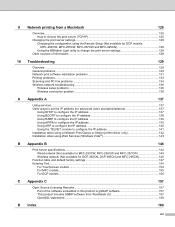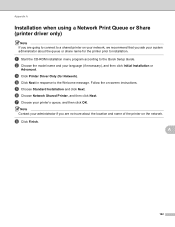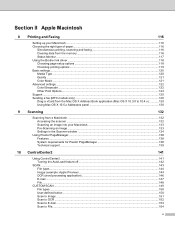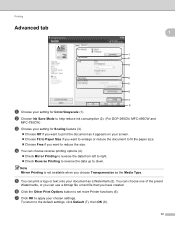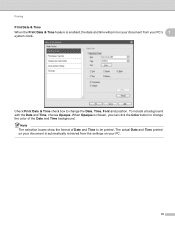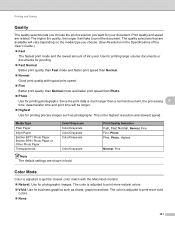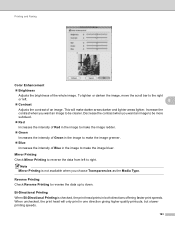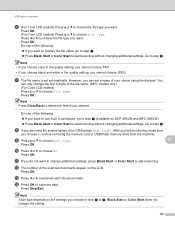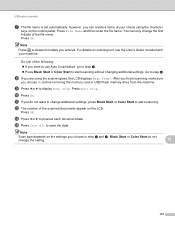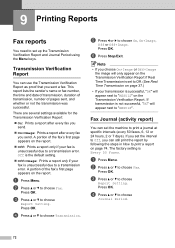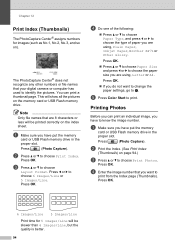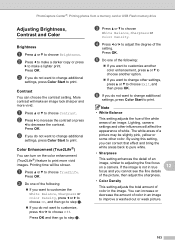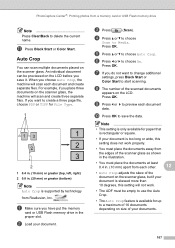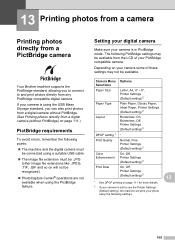Brother International MFC 495CW Support Question
Find answers below for this question about Brother International MFC 495CW - Color Inkjet - All-in-One.Need a Brother International MFC 495CW manual? We have 7 online manuals for this item!
Question posted by berlinmeredith on March 24th, 2012
Mirror Image Printing
Can you print a mirror image of a document on this printer? If so, how? I have a MacBook Pro
Current Answers
Related Brother International MFC 495CW Manual Pages
Similar Questions
Mfc-j430w Can't Get To Scan Macbook Pro
(Posted by robsowe 10 years ago)
What Cables Does Brother Mfc J825dw Use To Connect To My Macbook Pro
(Posted by kazjules2 10 years ago)
How Do I Reverse A Mirror Image Print Setting?
(Posted by djwalk13 11 years ago)
How Do I Print In Mirror Image On This Printer?
I want to print a word document in mirror image. How do I do this?
I want to print a word document in mirror image. How do I do this?
(Posted by recollins 11 years ago)
Unable To Print 48 On Brother Printer
i have a problem with my printer i want to know wat unable to print 48 i dont no wat is the minig.be...
i have a problem with my printer i want to know wat unable to print 48 i dont no wat is the minig.be...
(Posted by leotoledo10 12 years ago)